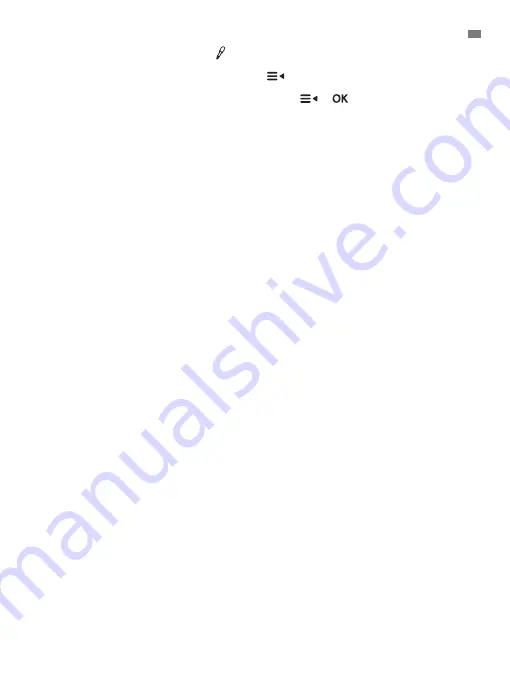
39
ENGLISH
5.2.10.4.2. MEDICINE ALERT REVIEW
Press and hold the Medicine alert key
until the review screen pop up.
You can set or change the alerts already created by following the steps on the section
5.2.10.4.1
At the review screen mode press the Menu/Back
key to exit.
Note 1:
When the timer is ringing, press the Menu/Back
or
key to stop it.
Note 2:
If there is no answer, the ringing will last 1 minute and then stop, after 2 minutes the
ringing will be heard you again. The ringing will sound up to three times;
5.2.11. eMyBaby
5.2.11.1 REGISTRATION
1. First of all register on the eMyBaby website. To do so, open your browser, go to www.emybaby.
com and click on the CREATE ACCOUNT tab.
2. Complete the fields with your personal data and after having accepted the terms and conditions
of use, click on the ACTIVATE ACCOUNT tab.
3. You will receive a message of confirmation at the e-mail address you provided in the registration
process. Clicking on the link containing the e-mail message will take you back to the eMyBaby
page, where you need to enter your username and password after clicking on the LOG IN tab.
5.2.11.2. IN ORDER TO VIEW THE IMAGE ON THE PC TO WHICH THE BABY MONITOR
IS CONNECTED
1. In order to see the image transmitted by the camera on your PC, you should connect the
monitor (screen) to the USB port on your computer using a micro USB-USB cable (not included).
The monitor should be switched on; if the battery is flat, recharge it.
2. After accessing eMyBaby using your username and password, select the BABY MONITOR
option in DASHBOARD.
3. Now select the digimonitor 2.4” plus.
4. There are two options to choose from. Choose “View only on the computer on which the
monitor is connected via the USB cable”.
5. If everything is working correctly you should automatically see your baby on the computer
screen. If there is a problem with the image, consult the online viewing instructions by clicking on
the READ INSTRUCTIONS icon.
5.2.11.3. IN ORDER TO VIEW THE IMAGE AT A DISTANCE BY MEANS OF eMyBaby
Follow the instructions below if you wish to view your baby at a distance on your PC, tablet or
Smartphone.
N.B: the monitor should be connected to your PC in order to see the image captured by
the camera at a distance on eMyBaby. eMyBaby must transmit a signal via the PC to which
your baby monitor screen is connected. If you do not follow this step you will not be able
to receive a signal on any other appliance (PC, tablet or mobile device).
1. Connect the baby monitor to your PC in accordance with the aforementioned steps, connecting
the monitor to the USB port on your computer using a micro USB-USB cable (not included).
2. Access the eMyBaby (www.emybaby.com) website using your username and password
(register as instructed above if you do not possess a username and password) and select the
BABY MONITOR option.
3. Select the digimonitor 2.4” plus monitor from the different models of baby monitor.
4. There are two options to choose from. Choose “View from anywhere with an internet
connection, wherever you are, on another computer, tablet or smartphone”.
5. The first time you access this service you will be asked to provide the product order number.
This number is displayed in the MNLXX-XXXXX (21) format and is found inside the back of the
monitor.
6. Entering this code will lead you to a screen displaying two options: Emit and Receive signal.
In order to see the remote image captured on the camera on your mobile device, click on the
Summary of Contents for digimonitor 2.4" plus
Page 8: ...MNLXX XXXXX ...






























