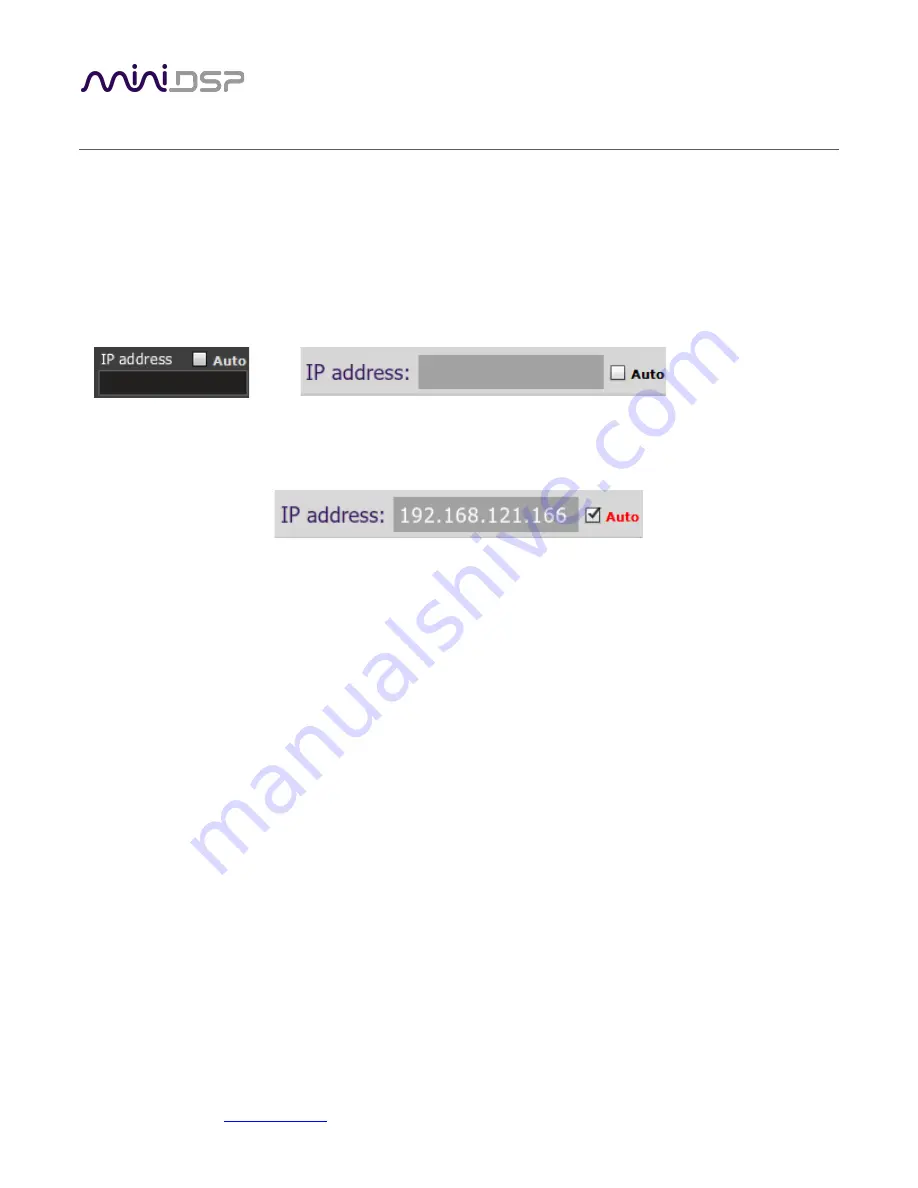
miniDSP Ltd, Hong Kong /
www.minidsp.com
/ Features and specifications subject to change without prior notice
25
3
P
LUGIN
S
ETUP
After the Wi-DG was setup as described in Section 2 into one of the two modes: AP mode or Station mode.
Users can connect to the minidsp device using the plugin installed on a PC and do the setup.
3.1
D
ISCOVER THE M INIDSP DEVICE
’
S
IP
ADDRESS
Open a minidsp plugin and note there is a text field called “IP address” with a checkbox “Auto” next to it.
The layout could be in either of the two format below:
OR
Check the “Auto” checkbox will allow the plugin to detect the presence of a minidsp device, which is plugged to
a Wi-DG in the network.
After a while, the ip address of the Wi-DG with the minidsp device plugged will be automatically filled into the
“IP address” textbox. That means the device is ready to be connect with this plugin.
3.2
C
ONNECT TO THE M INIDSP DEVICE FOR CONTROL
When an ip address was filled into the “IP address” field just like the previous section, the “Connect” button can
be clicked to connect to the minidsp device for settings and control.
Please note that, if nothing was filled in the “IP address” field and the “Connect” button was clicked, the plugin
will, by default, try to connect to the minidsp device through USB directly, but not connected to minidsp device
through the Wi-DG on the network.



























