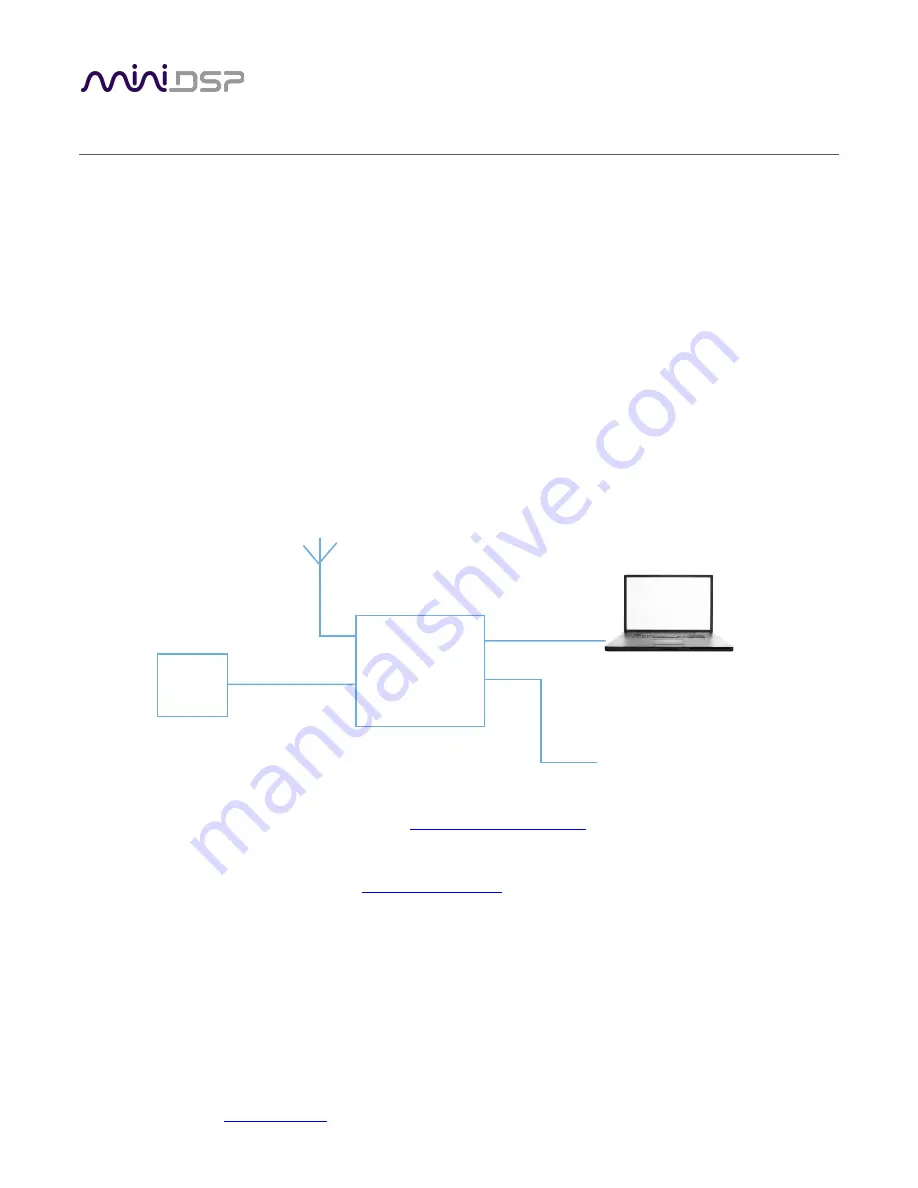
miniDSP Ltd, Hong Kong /
www.minidsp.com
/ Features and specifications subject to change without prior notice
15
2
H
ARDWARE
S
ETUP
The Wi-DG can operate in one of the two modes: AP mode or Station mode. The Wi-DG is in AP mode by default
at the time of purchase. Users should decide first on which mode they would like the Wi-DG to operate before
going through the relevant section below. Once configured, the device will keep in the selected mode through
every power on/off or reboots cycle.
2.1
AP
M ODE
In this mode, the Wi-DG will act like an access point where a PC can connect to it via wifi. This mode is especially
useful in the context where there is no wifi router installed, e.g. inside a car.
Follow the steps below to setup the Wi-DG into AP mode:
1.
Install the antenna onto the antenna port of Wi-DG
2.
Connect a minidsp device to the USB port on Wi-DG with an USB cable
3.
Connect a PC to the Ethernet port on Wi-DG directly with an Ethernet cable
4.
Plug in the micro-USB cable to the POWER port to apply 5V power to the Wi-DG
5.
Open a web browser and type in the url:
http://minidsp-wi-dg.local
, a screen will appear for login to the
Wi-DG management console. (Note: the discovery of Wi-DG by the web browser requires mDNS support
which should be available in Windows 8 or above and Mac OS. For windows 7, because of the lack of
mDNS support, user has to install
Bonjour print service
prior to this step.)
Wi-DG
5V
power
minidsp hardware
Ethernet cable
USB cable
Antenna






























