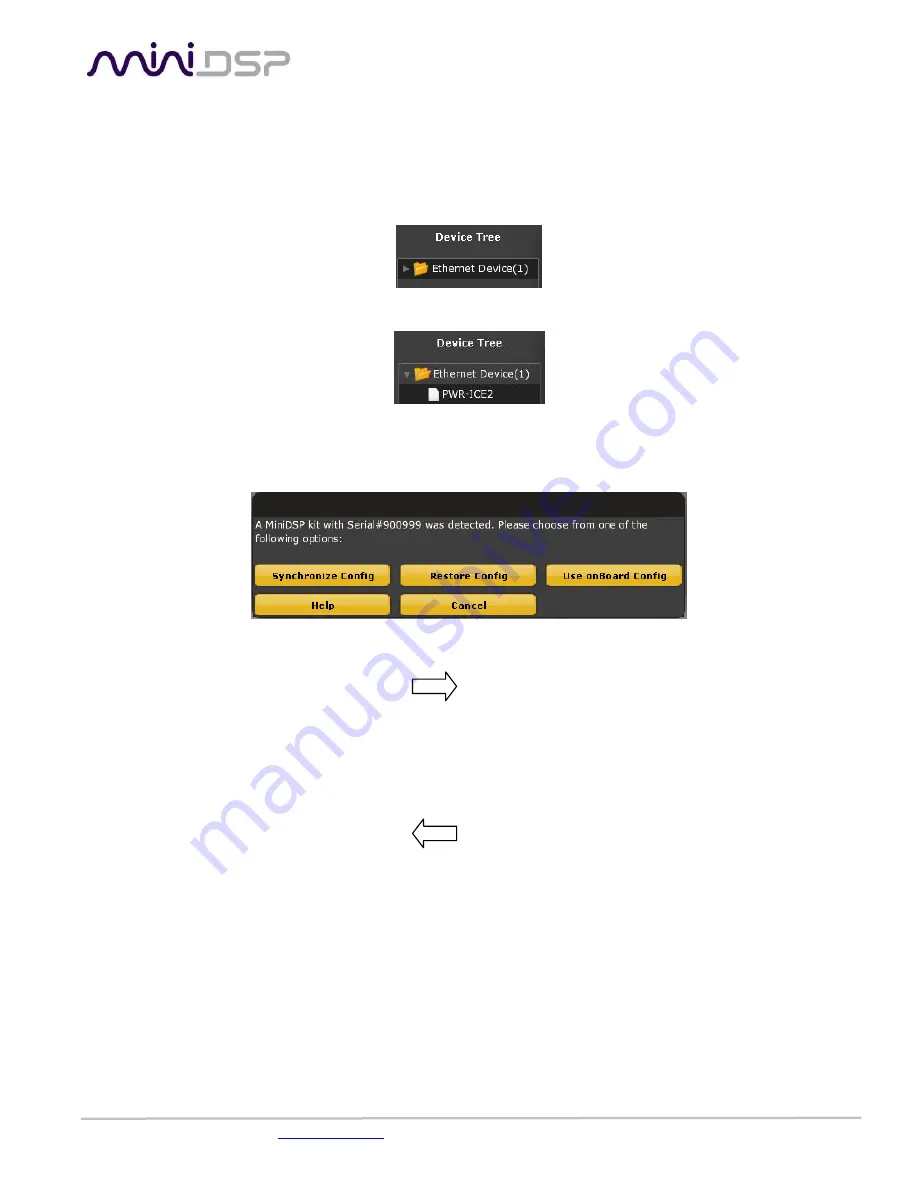
PWR-ICE250 Manual
miniDSP Ltd – Hong Kong / Email :
/ Features and Specifications are subject to change without prior notice
P 16
- OPTION A: Configure the module while online, making changes as required. Make sure to set the volume control to Min (equivalent
to muted) at back of the plate amplifier.
- OPTION B: Configure the module while offline, building a test configuration and loading to the module afterward.
a) Connect to the module
Looking at the “Device Tree” tab on the left, you should see one or more devices discovered. The numbers between bracket
indicates the number of modules discovered.
Click on the folder icon “Ethernet Devices” to “list” the device.
Step6: To connect and configure the module, simply click on the module in the list to configure the module as required.
- If using online configuration, just connect and configure your module online
- If using offline configuration, you can configure the software first and then connect to the unit. The following dialog box will appear:
Here is a summary of options:
1.
Synchronize config: Click on this button to “push” the current configuration on your plug-in to the PWR-ICE.
PC configuration PWR-ICE
2.
Restore config: Click on this button to restore the whole DSP configuration to default. Warning that you will loose all settings
and un-configured filters could damage your speaker. We don’t recommend clicking on this button unless your speakers are
not connected.
3.
Use onboard config: Click on this button to “recover” the configuration that is currently loaded on the PWR-ICE. Unlike other
USB miniDSP platforms, the PWR-ICE is able to restore a configuration that was stored on a unit.
PC configuration PWR-ICE
4.
Cancel: Click on this button to cancel the connection and return to the plug-in. Your connection will be offline.


























