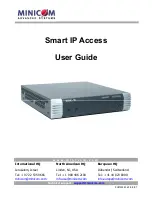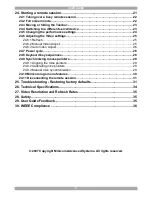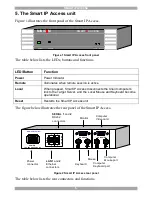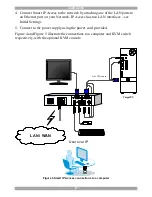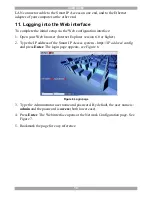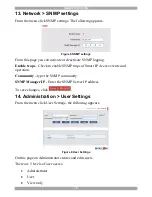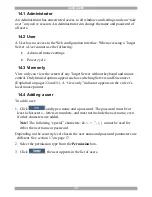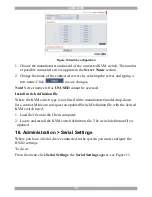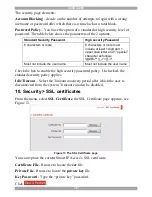USER GUIDE
4
multiple servers, over TCP/IP communication.
3. Key Features
BIOS level access
to any server’s brand and model, regardless of the server
condition and network connectivity, covering the entire spectrum of crash
scenarios.
Low bandwidth requirement.
Provides a unique ability to utilize a standard
56Kbps analog modem connection, while allowing adaptive and configurable
bandwidth consumption when accessed via LAN.
Compatible
with all major operating systems. Supports many hardware and
software configurations for the remote client and the target server computers, as
well as the KVM switch in use.
Web-based Access -
Browser access to a target server, from any location via
secured standard IP connection.
SNMP -
SNMP traps for monitoring Smart IP Access events and operation.
Multi-user view mode -
Allows simultaneous users to view remote sessions.
Remote control can be intuitively handed between users with appropriate
permissions.
4. System components
The Smart IP Access system consists of:
·
1 Smart IP Access (p/n 1SU51068)
·
3 in 1 CPU cable (p/n 5CB10477)
·
1 RS232 Cross cable (p/n 5CB00566)
·
Rack-mount kit (p/n 5AC20255)
The RS232 Cross cable connects the Smart IP Access to Serial manageable devices
such as Power Management units, Routers, etc.
RS232 Cross cable option
Smart IP Access has two RS232 RJ45 connectors. You can purchase another
RS232 Cross cable to connect a second Serial device. P/N 5CB00566