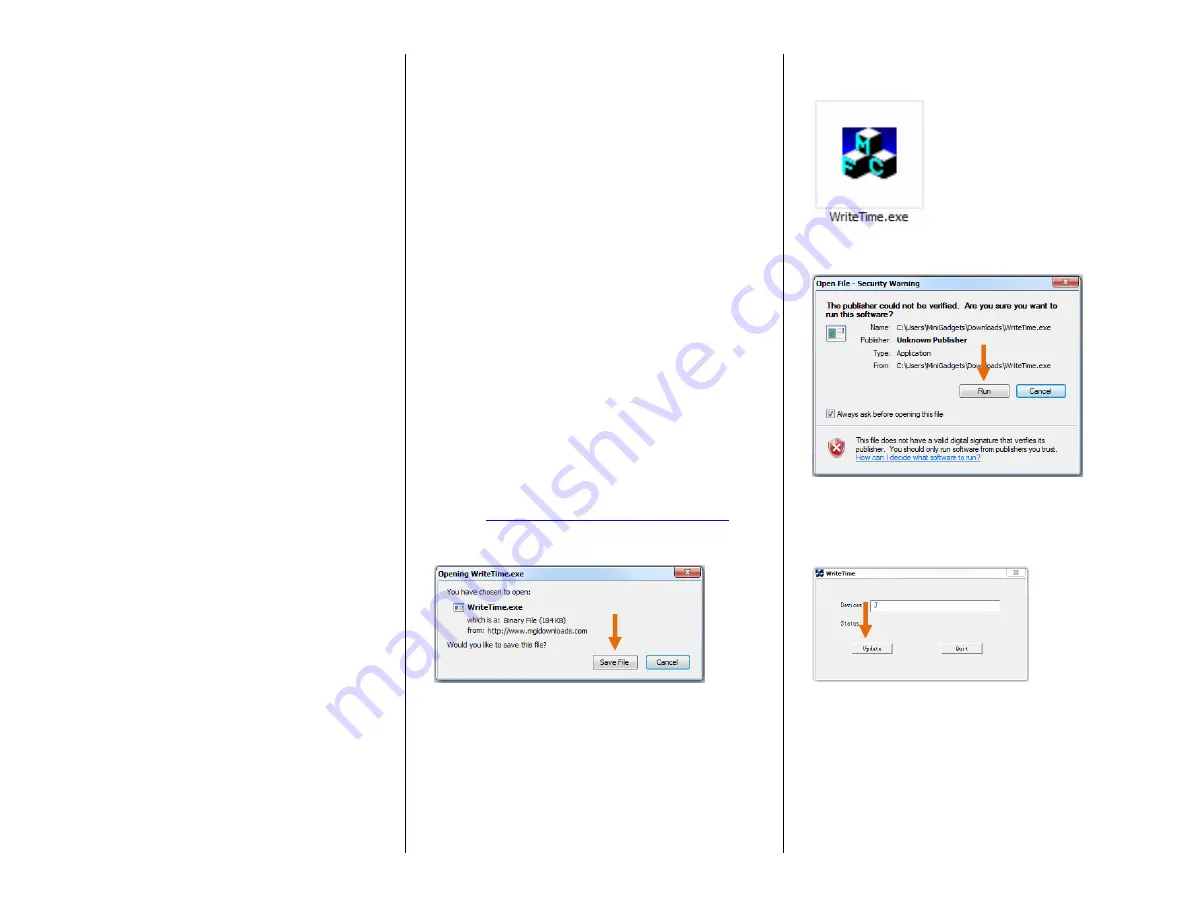
HOW TO TURN ON THE CAMERA
1.
Push the Power Button on the
remote
The blue indicator light will
come on
HOW TO RECORD VIDEO
1.
Push the Video Button on the
remote
The blue indicator light will
blink 3 times and then turn
off
The device is now recording
2.
Push the Video Button on the
remote
The blue indicator light will
turn on
The device has stopped
recording and saved the
video
HOW TO TAKE PHOTOS
1.
Push the camera button
The blue light will flash once
The device has taken a photo
HOW TO USE MOTION DETECTION
1.
Push the Motion Detection Button
on the remote
The blue light will flash
rapidly until motion is
detected
When motion is detected,
the blue light will flash slowly
and then turn off
The device is now recording
video
The device will record for 3
minutes before cycling over
to a new video
If no motion is detected, the
device will stop recording
2.
Push the Motion Detection Button
on the remote
The blue indicator light will
turn on
The device has stopped
recording and saved the
video
HOW TO RESET THE TIME AND DATE
STAMP
1.
Connect the device to your PC using
the USB Cable
2.
Turn on the device using the Power
button on the remote
3.
Go to
4.
Click on "WriteTime.exe"
5.
Click "Save File"
IMPORTANT NOTICE: You might
receive a warning that this program
contains a virus. Disregard this
warning. The program is safe to use.
6.
Go to Start > Computer > Downloads
> Open WriteTime.exe
7.
Click "Run"
8.
The program will automatically
detect the device.
9.
Click "Update"






