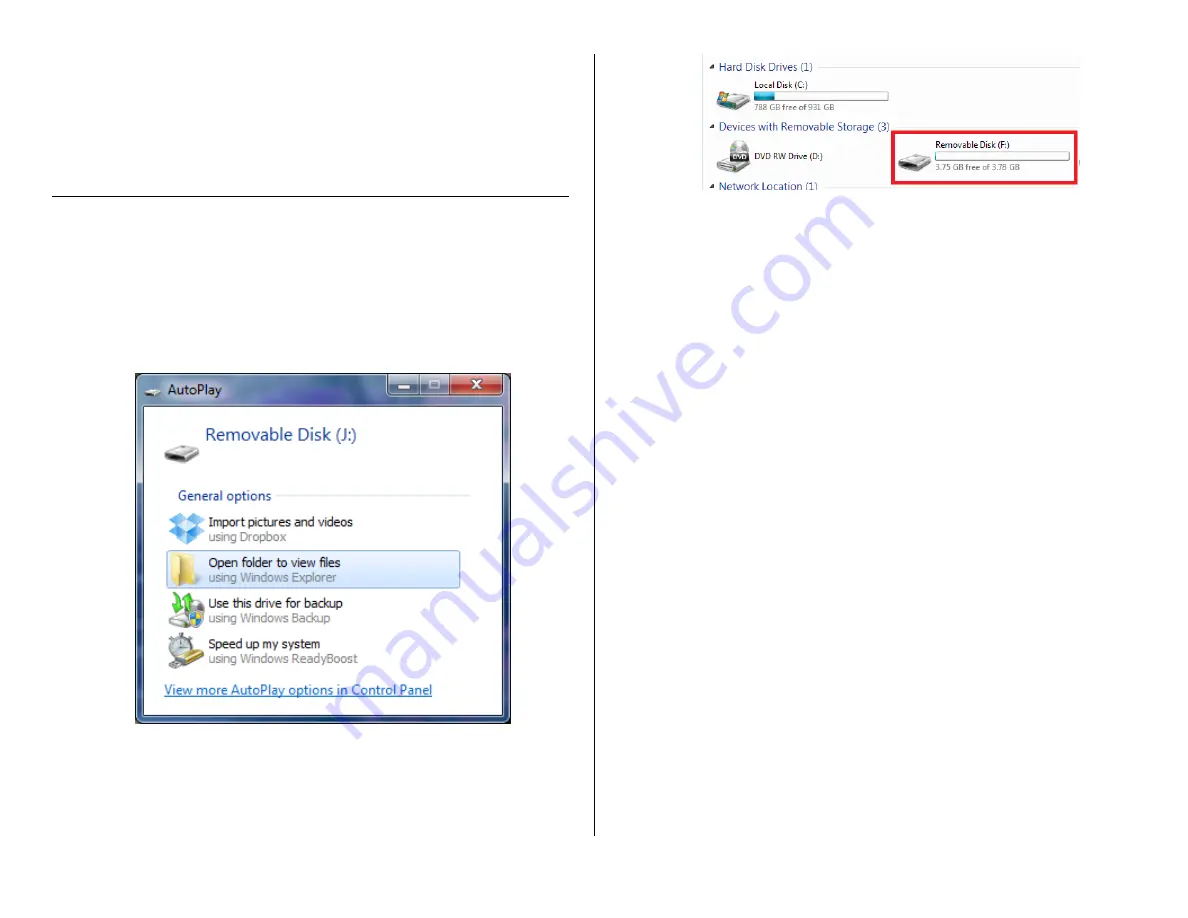
Version 1.1
16.
Unplug the device from your computer.
17.
Power on the device and begin a test recording to confirm
date/time setting succeeded.
RETRIEVE THE FILES TO YOUR PC
1.
Plug the device into your PC using the USB cable.
2.
Make sure the On / Off Switch is in the ON position.
3.
Push the Power Button on the remote.
The blue light will come on.
4.
Locate “Removable Disk” inside the (My) Computer folder.
AutoPlay Removable Disk > Open folder to view files
Or…
Go to Start > Computer > Removable Disk
5.
Open the Removable Disk drive.
6.
Open the DCIM folder.
7.
Open the 100DSCIM folder.
8.
Double click the file you want to view.
VLC Player is recommended for watching videos.






