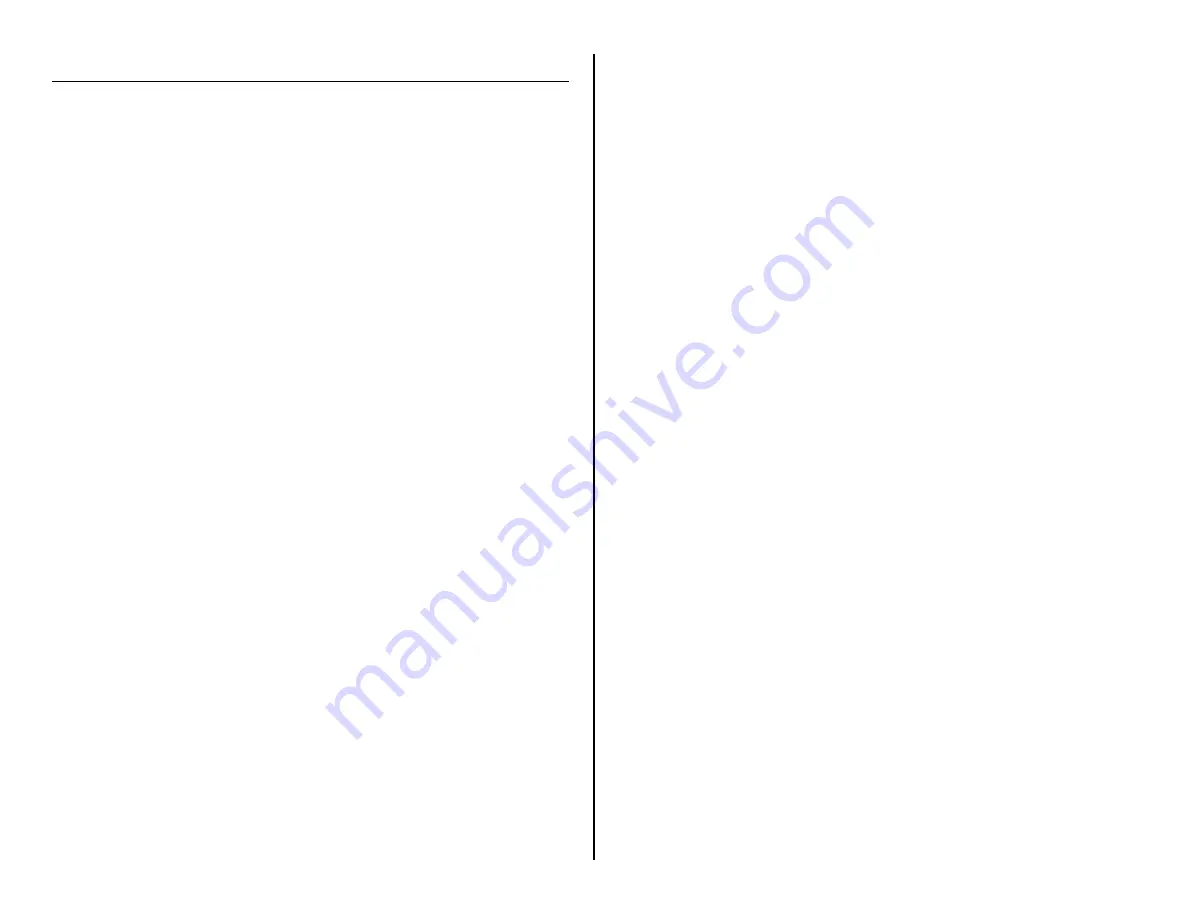
OPERATING THE SMALL DESK CLOCK
IMPORTANT NOTICE: Allow the device to charge 4 – 6 hours before
using.
HOW TO CHARGE THE SMALL DESK CLOCK
1.
Plug the USB cable into the USB port on your computer
2.
Plug the USB cable into the USB port on the device
The red and blue indicator lights will flash alternately
while charging
The blue light will turn solid when fully charged
HOW TO TURN ON THE SMALL DESK CLOCK
1.
Press and hold the Power Button for two seconds
The red indicator light will turn on
The red/blue indictor light will blink
The red indicator light will turn solid
o
The device is now in
standby mode
HELPFUL TIP: If you leave the device idle for 2 minutes, the device
will turn off by itself.
HOW TO TURN OFF THE SMALL DESK CLOCK
1.
Press and hold the Power Button for two seconds
The red indicator light will blink three times and then
turn off
o
The device is now off
HOW TO RECORD VIDEO
1.
Ensure the device is in
standby mode
2.
Push the Video Recording button
The red indicator light will turn red/blue
The red/blue indicator light will turn off
o
The device is now recording live video
3.
Press and hold the Video Recording button for two seconds
The red indicator light will blink rapidly and then turn
solid
o
The device is now in
standby mode
HOW TO RECORD VIDEO WITH MOTION DETECTION
1.
Ensure the device is in
standby mode
2.
Push the Motion Detection button
The red/blue indicator light will blink twice and then
turn off
o
The device is now in motion detection mode
HELPFUL TIP: If no motion is detected for 1 minute, the device will
automatically return to standby mode until motion is detected
again.
3.
Press and hold the Video Recording button for two seconds
The red indicator light will blink rapidly and then turn
solid
o
The device is now in
standby mode
HOW TO RECORD WITH NIGHT VISION
1.
Ensure the device is in
standby mode
2.
Press and hold the Night Vision button for two seconds
The red and blue indicator lights will alternately blink
three times
The red indicator light will be solid
o
The IR night vision lights are now on
3.
Push the Video Recording button
The red indicator light will turn red/blue
The red/blue indicator light will turn off
o
The device is now recording live video
4.
Press and hold the Video Recording button for two seconds
The red indicator light will blink rapidly and then turn
solid
o
The device is now in
standby mode
5.
Press and hold the Night Vision button for two seconds
The red and blue indicator lights will alternately blink
three times
The red indicator light will be solid
o
The IR night vision lights are now off





