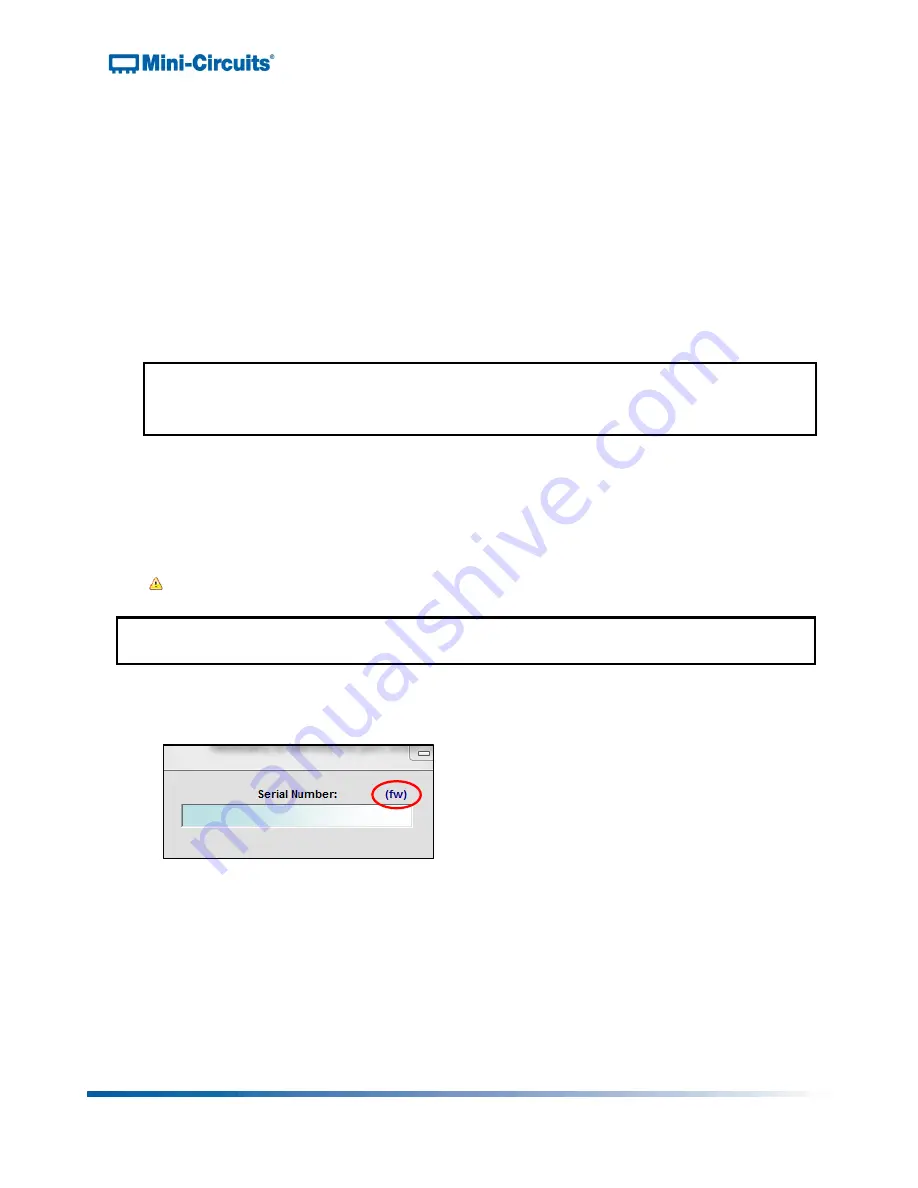
Test Solutions - User Guide
Page 29
RCM Series Compact Modular Test Systems
4-Oct-17 (A3)
HTTP port
: This parameter represents a port for communicating with the RCM unit using
HTTP protocol. The default value for this port is 80.
Telnet port:
This parameter represents a port for communicating with the RCM unit using
Telnet protocol. The default value for this port is 23.
Telnet prompt:
By default, the RCM unit will prompt for each Telnet command with a new
line character when communicating programmatically or through a Telnet client. Check
the “Send model name with prompt in response to all Telnet commands” option in order
to see a complete prompt based on the model name (for example “
RCM-100>
”). This
feature requires firmware C0 or later.
Use Password:
Checking this box implements a password requirement to connect to the
RCM unit via Ethernet. Enter your desired password in the field below, and record it for
your own reference.
NOTE: IF YOU LOSE YOUR PASSWORD, YOU CAN RECOVER IT BY CONNECTING
TO THE RCM UNIT BY USB AND OPENING THE ETHERNET CONFIGURATION
WINDOW.
7.5.
Updating Firmware
All products are shipped with the latest available firmware and an update is usually not required.
Mini-Circuits occasionally makes firmware update files available as a courtesy to add additional
features or correct known issues. Please contact [email protected] for details.
Caution: interruption of firmware upgrade process (due to USB disconnection, or
power failure) may render the unit unresponsive.
NOTE: The firmware information and upgrade option are only available via the USB
connection.
1)
To check your firmware version and update firmware when new versions are available,
click the “(fw)” icon above the Serial Number field of the GUI Main Control.
Figure 25: Firmware update Icon



















