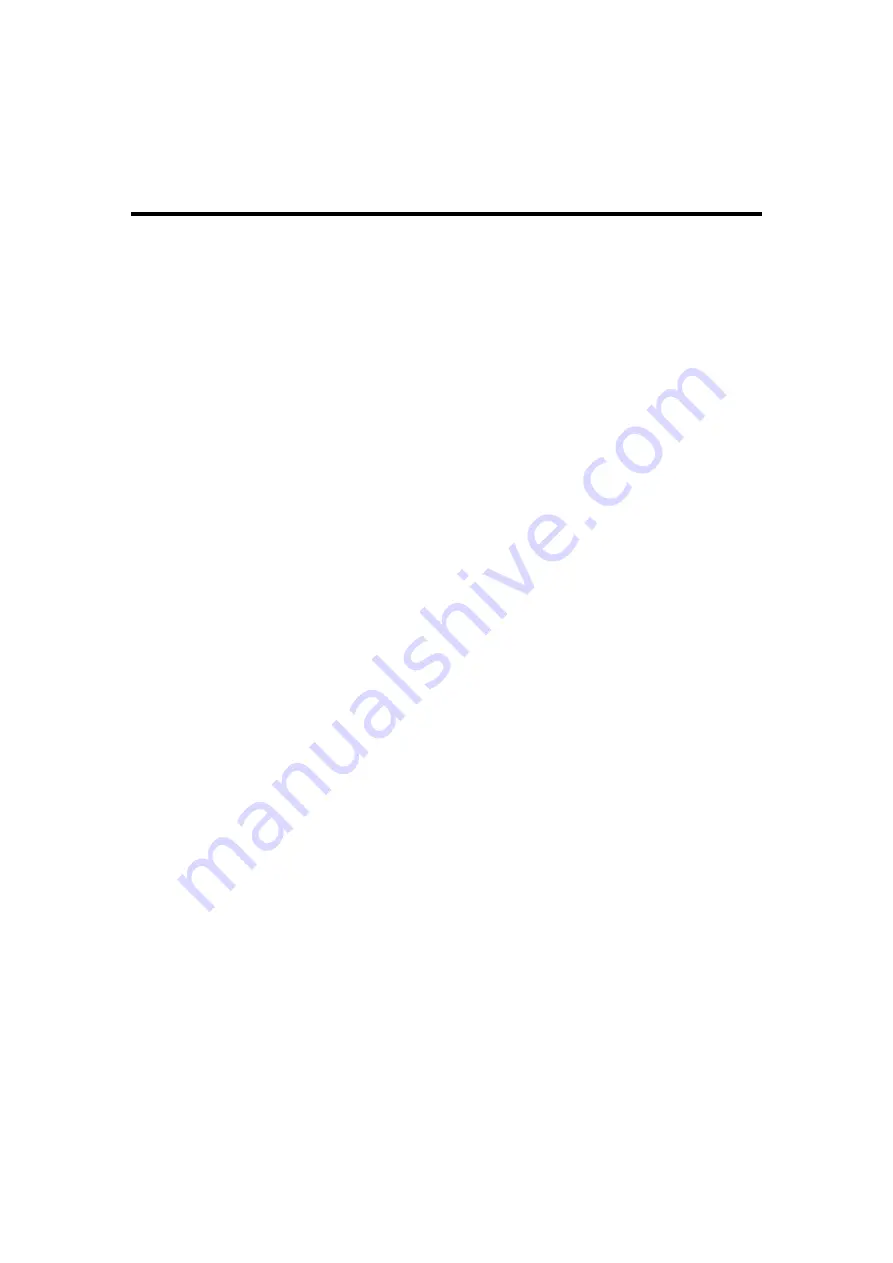
Rev
A
-
04/2012
Page: 9
1
Preparing for Use
1.1
What you'll find in this chapter
This chapter describes the process of getting the SOLO Pro 360 Pipeline Inspection System ready to
use when you have just received it.
1.2
Initial Inspection
Inspect the shipping container for damage. If the shipping container or cushioning material is
damaged, keep it until you have verified that the contents are complete and you have tested your
SOLO Pro 360 mechanically and electrically.
“Accessories” contains the accessories shipped with SOLO Pro 360. If the contents are incomplete or
if SOLO Pro 360 does not operate as you would expect, notify the nearest Mini-Cam office or
authorised dealer. If the shipping container is damaged or the cushioning material shows signs of
stress, also notify the carrier. Keep the shipping materials for the carrier's inspection. The Mini-Cam
office will arrange for repair or replacement without waiting for a claim settlement.
If the shipping materials are in good condition, retain them for possible future use, you may wish to
ship your SOLO Pro 360 to another location or return it to Mini-Cam Ltd for service.
1.3
Power Supplies
The SOLO Pro 360 unit will operate from an external 12 volt DC power source or from internal
batteries. The external power source will also charge the internal batteries when connected.
Operating the unit while the batteries are being charged has no effect whatsoever on the time taken
to recharge the batteries.
The external power source must be 12 volt DC nominal and the unit may consume up to 2.5 Amps
if operated while the internal batteries are being charged.
1.4
Battery charging
When you receive your SOLO Pro 360 unit, the batteries will be in a partially discharged state. It is
recommended that the unit is fully charged before use. The equipment may be used while the
batteries are being charged from a mains or 12 volt DC car/van battery supply, but should not be
used on internal battery supply until the batteries have been fully charged.
To charge the batteries, connect the power inlet socket on the rear of the unit to either the 12 volt
DC mains power supply unit, or the 12 volt DC ‘cigarette lighter’ lead to a 12 volt DC supply. The
red ‘charging’ indicators on the front and rear of the unit should illuminate, showing that battery
charging is in progress. The batteries should be fully charged within 8 hours (from empty – partially
charged batteries will take less time) at which point the ‘charging’ indicators will extinguish and the
green ‘charged’ indicator on the rear of the unit will illuminate.
When the batteries are fully charged, the battery charger automatically switches off, preventing
battery damage due to overcharging. Therefore the external power supply may be left connected
and switched ‘on’ indefinitely with no ill effects.
Never plug the control unit into a power supply source that is
Summary of Contents for SoloPro 360
Page 13: ...Rev A 04 2012 Page 13...










































