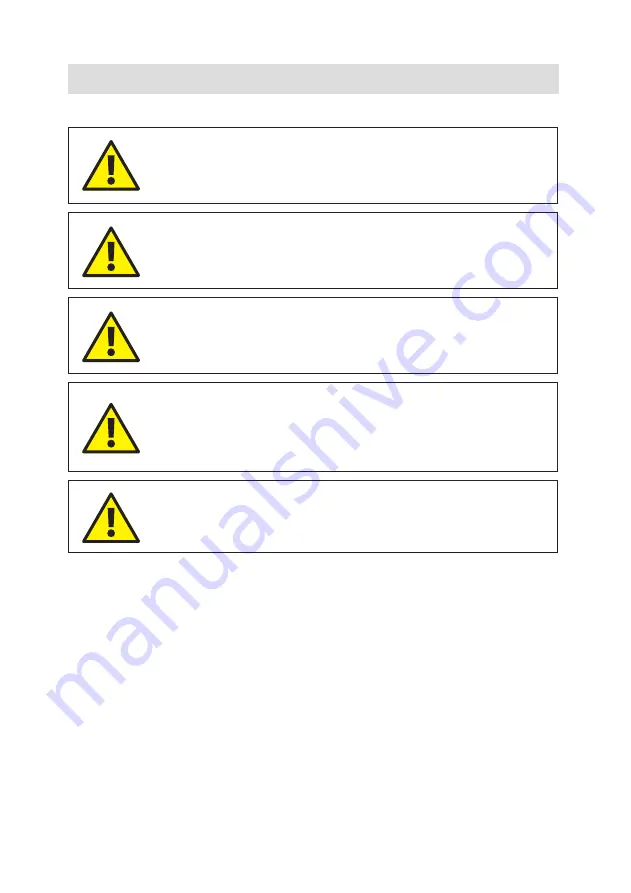
Proteus
ACR350/500
18
Version B
Personal Safety
CAUTION!
Keep cable clear at all times and continuously check cable is
clear.
CAUTION!
After powering off, leave the system for 5 seconds to
completely power itself down.
CAUTION!
Supervise the ACR at all times.
CAUTION!
The speed of the ACR winding and crawler can be set by
the operator – they must set speeds only to what they are
comfortable with.
CAUTION!
If in a two or more person team, stay in regular contact with
teammates.
Summary of Contents for Proteus ACR350
Page 4: ...Proteus ACR350 500 4 Version B...
Page 8: ...Proteus ACR350 500 8 Version B...
Page 22: ...Proteus ACR350 500 22 Version B...
Page 23: ...Proteus ACR350 500 23 Version B VGP350 500 Van Guide Pulley VGP350 500 Van Guide Pulley...
Page 35: ...Proteus ACR350 500 35 Version B ACR350 500 Automatic Cable Reel...
Page 40: ...Proteus ACR350 500 40 Version B...
Page 62: ...Proteus ACR350 500 62 Version B...
Page 63: ...Proteus ACR350 500 63 Version B RJP Joystick Remote Control RJP Joystick Remote Control...
Page 69: ...Joystick Positions and Movement LEFT RIGHT CIRCULAR MOTION DOWN DOWN UP...
Page 75: ...Proteus ACR350 500 75 Version B Useful Information Useful Information...
















































