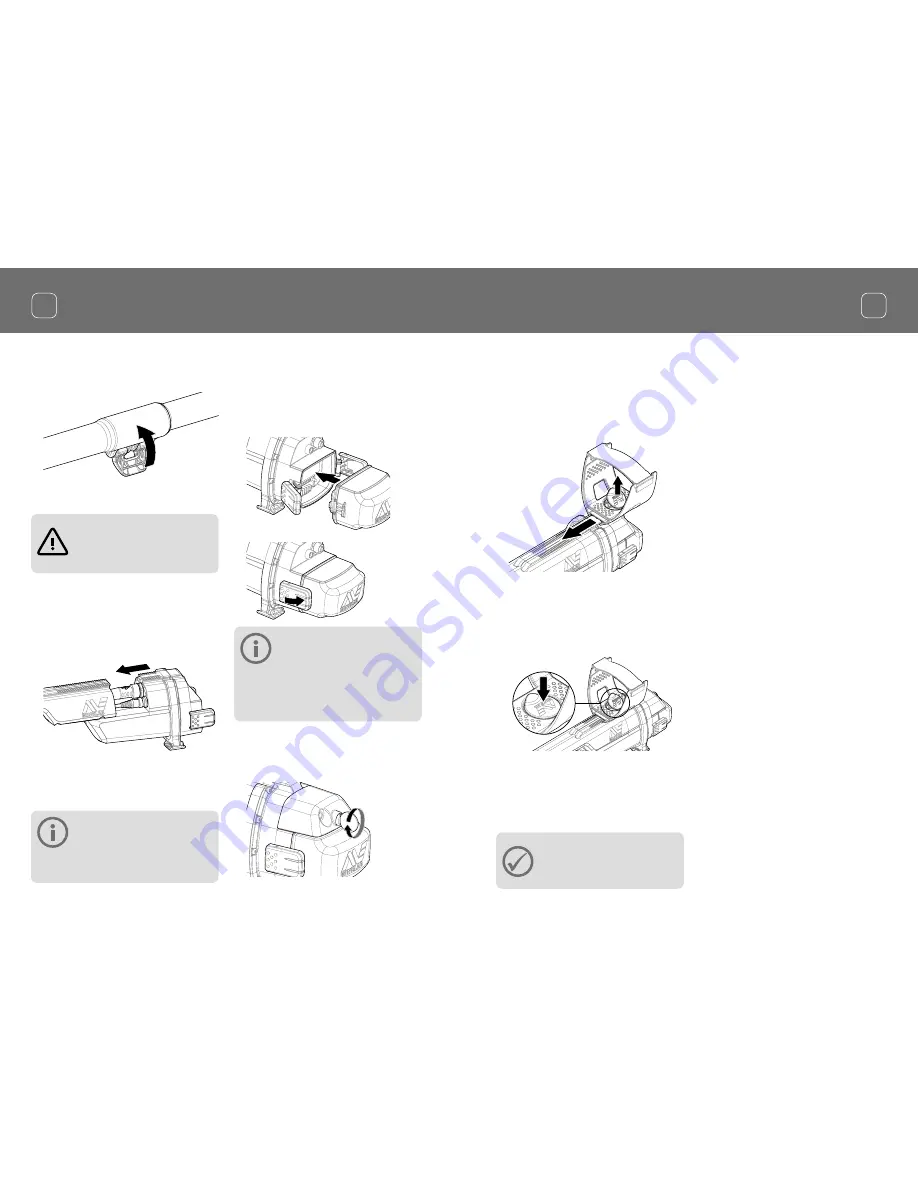
Detector Assembly
Detector Assembly
EN
EN
Attach Armrest
1.
Lift the armrest lock until it is fully open.
Slide the armrest onto the rail on top of
the chassis. Ensure that the sloping sides
of the armrest face toward the control
panel.
2.
Slide the armrest along the rail so that it
will be positioned comfortably just below
your elbow when holding the detector.
3.
Push down the armrest lock to secure the
armrest in position.
Adjust Armrest Strap
1.
Undo the hook and loop armrest strap.
2.
Tighten the strap until your arm is secure
in the armrest, and fasten.
TIP
To fit a smaller arm, the strap can
be fitted upside down and passed
through the armrest three times.
4.
Lock the camlock by pushing the lever
towards the shaft.
Attach control box
WARNING
PINCH POINTS - CONTROL BOX
Take care when sliding the control
box onto the chassis.
1.
Slide the control box partly onto the
upper shaft. When it reaches half way it
will click into place to prevent the control
box from sliding while the connectors are
fitted.
2.
Attach the coil and control panel cables
to their respective connectors and firmly
tighten the retaining rings.
NOTE
To optimise performance, the
retaining rings have fine threads for
precise fitment. Take care not to cross-thread the
retaining rings during assembly.
3.
Slide the control box further along the
upper shaft until it locks into place.
Attach battery and headphone module
1.
Fit the battery pack onto the control box
and close the latches to secure it in place.
NOTE
The Lithium-Ion battery pack is
supplied partially charged and
should be charged for up to eight hours to
maximise your first use. See ‘Charging Batteries’
for information on how to recharge the
GPZ 7000 battery.
2.
Fit the headphone module onto the
control box. Use a screwdriver or coin to
gently tighten the bolt, taking care not to
damage the thread by over-tightening.
5
4
























