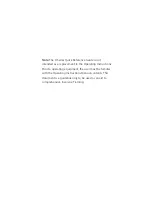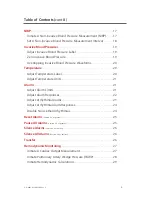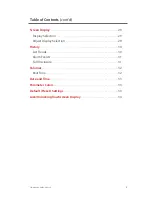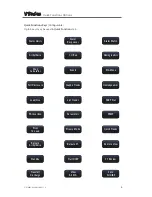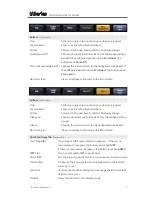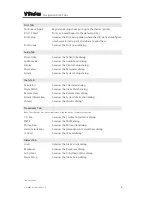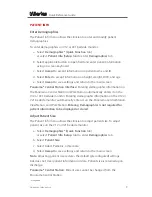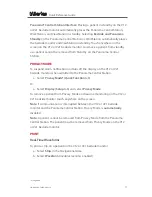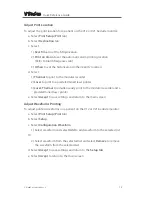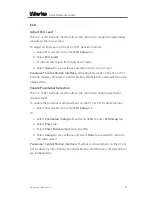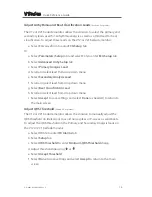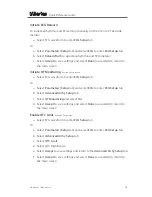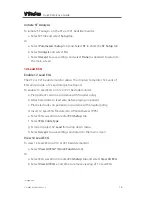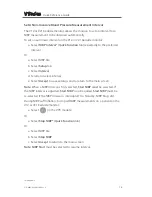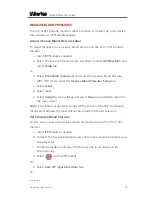Quick Reference Guide
V
V
V
P/N: 0002-08-50038-00 Rev A
9
PATIENT INFO
Enter Demographics
The Patient Info menu allows the clinician to enter and modify patient
demographics.
To enter demographics on V12 or V21 bedside monitor:
a. Select
Demographics*
(
Quick Function
tab)
or select
Patient Info
(
Setup
tab) to enter
Demographics
tab
b. Select applicable button to open field and enter patient information
using on screen keyboard
c. Select
Accept
to accept information on patient name and ID
d. Select
Enter
to accept information on height, weight, DOB, and age
e. Select
Accept
to save settings and return to the main screen
Panorama® Central Station Interface:
Entering demographic information on
the Panorama Central Station or WorkStation automatically enters it on the
V12 or V21 bedside monitor. Entering demographic information on the V12 or
V21 bedside monitor automatically enters it on the Panorama Central Station,
ViewStation, and WorkStation.
Entering Demographics is not required for
patient information to be displayed or stored.
Adjust Patient Size
The Patient Info menu allows the clinician to adjust patient size. To adjust
patient size on the V12 or V21 bedside monitor:
a. Select
Demographics*
(
Quick Function
tab)
or select
Patient Info
(
Setup
tab) to enter
Demographics
tab
b. Select
Patient Size
c. Select Adult, Pediatric, or Neonate
d. Select
Accept
to save settings and return to the main screen
Note:
Adjusting patient size restores the default (preconfigured) settings
but does not clear patient information or data. Patient size is retained upon
discharge.
Panorama® Central Station:
Patient size cannot be changed from the
Panorama Central Station.
*Configurable
Summary of Contents for V Series
Page 1: ...Quick Reference Guide V V ...