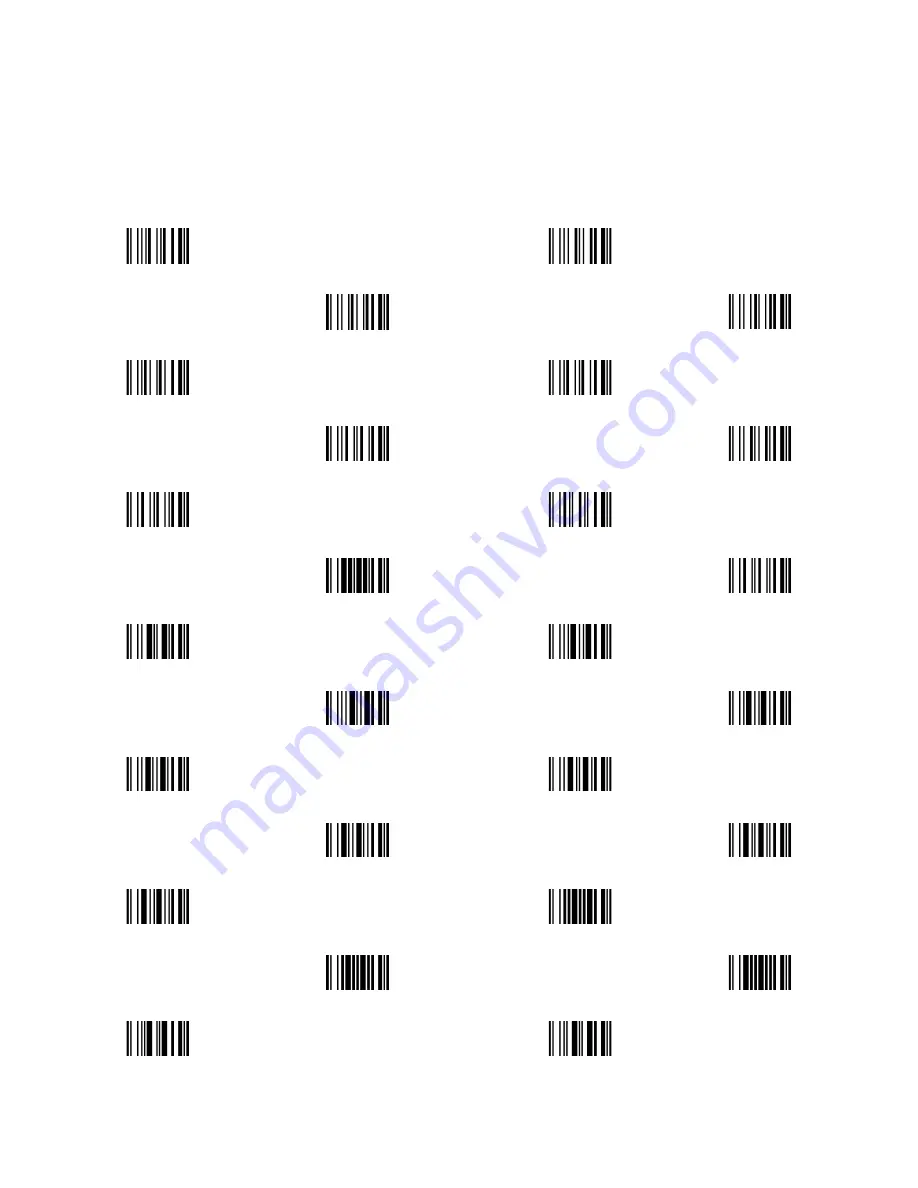
100
10 Barcode representing non-printable character
Notes to make the following barcode:
1.
According to different barcode printing software, the method of printing following barcode is different.
2.
If using CODESOFT software, firstly read the information through “Help
→
Index
→
Code128
→
Special input
syntax”. Also refer to ASCII table. For example, if we wish to make “F1” barcode, select “code128”, then
select “CODE A” type, and input “{DOC1}” as data.
Up ↑
Down ↓
Left ←
Right →
Page Up
Page Down
Backspace
Tab
Home
End
Enter
Insert
Delete
F1
F2
F3
F4
F5
F6
F7
F8
F9
F10
Esc
F11
F12



































