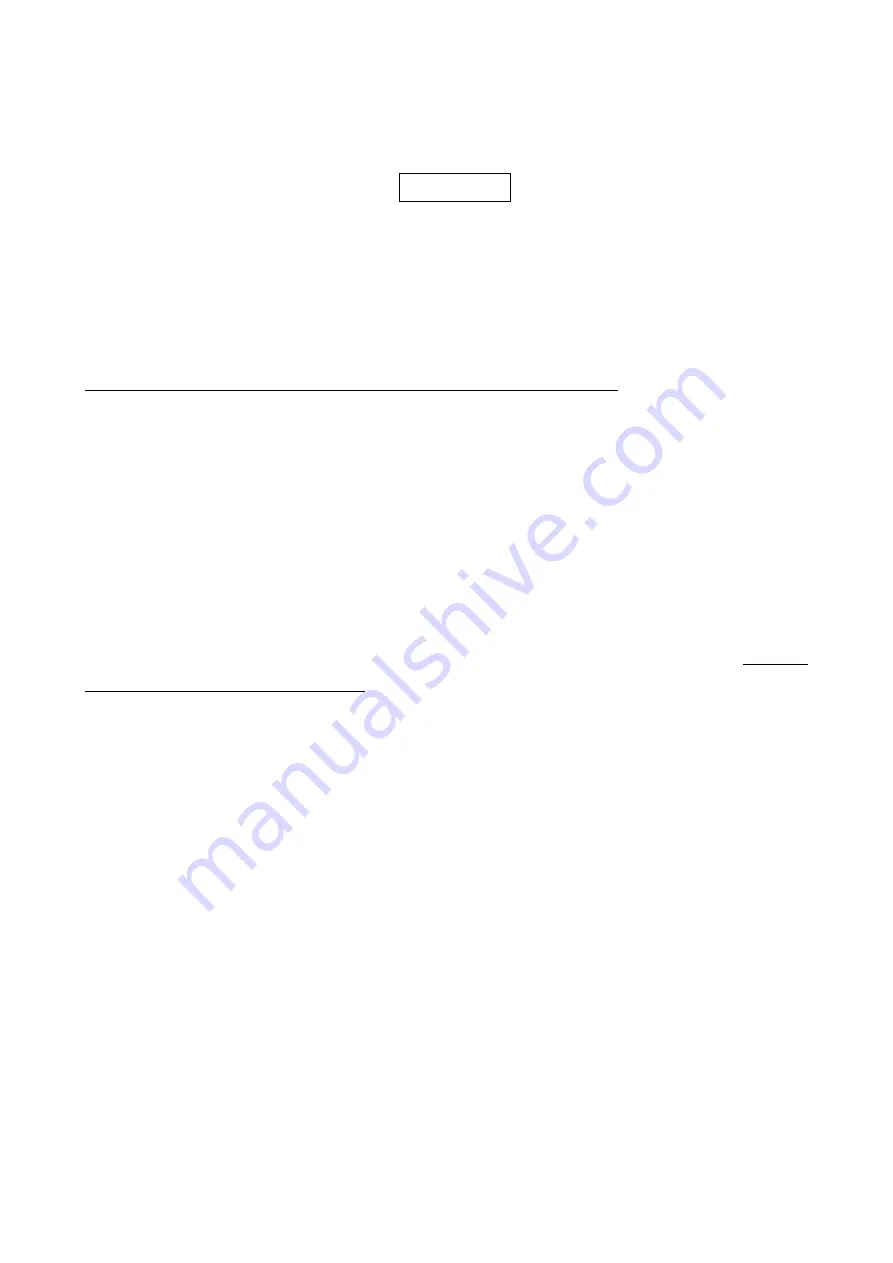
18
USB interface
USB device type:
HID keyboard– By setting, the scanner is used as a USB HID keyboard emulation device. The
keyboard layout setting follows the setting of keyboard layout in the chapter of Keyboard wedge.
USB virtual COM– By setting, the scanner emulate a regular RS232-based COM port. If a Microsoft
Windows PC is connected to the scanner, a driver is required to install on the connected PC. The
driver will use the next available COM Port number. The driver and the installation guide can be found
in the associated CD and on the manufacturer’s website. A Windows-based software COM_Text is
recommended to display the barcode data in text format. COM_Text emulates some kind of serial-key
typing.
Note: when changing USB Device Types, the scanner automatically restarts.
Simple COM Port Emulation- Please contact the manufacturer for the instruction.
Keyboard layout: The scanner supports different national keyboard layouts.
Inter-character delay: This delay is inserted after each data character transmitted. By selecting, the
user can change the output speed of the scanner to match the speed of the host USB communication
port.
Numeric key:
Alphabetic key- the scanner will output code result as alphabetic key.
Numeric key- the scanner will output code result as pressing numeric keypad ( ‘0’, ‘1’, ‘2’, ‘3’, ‘4’, ‘5’, ‘6’,
‘7’, ‘8’, ‘9’, ‘.’, ‘+’, ‘-‘, ‘/’, ‘
*
’ only).
Alt+ keypad- the scanner will output code result as pressing Alt+ numeric key (on keypad). Note that
the Num Lock control key must be ON. This setting can be specially adapted for use with different
national keyboard layout.
Summary of Contents for MD52 Series
Page 1: ...MD52xx Barcode Scanner User Manual Version MD52xx_UM_EN_V1 1 10...
Page 2: ......
Page 4: ...ii...
Page 10: ...4 Decode zone High Density series Long Range series...
Page 11: ...5 Dimensions...
Page 12: ...6 Parts of the scanner Figure 1 Exit window LED Trigger Cable interface port...
Page 21: ...15 SETUP Option bar code Option Alpha entry Enable 01 END...
















































