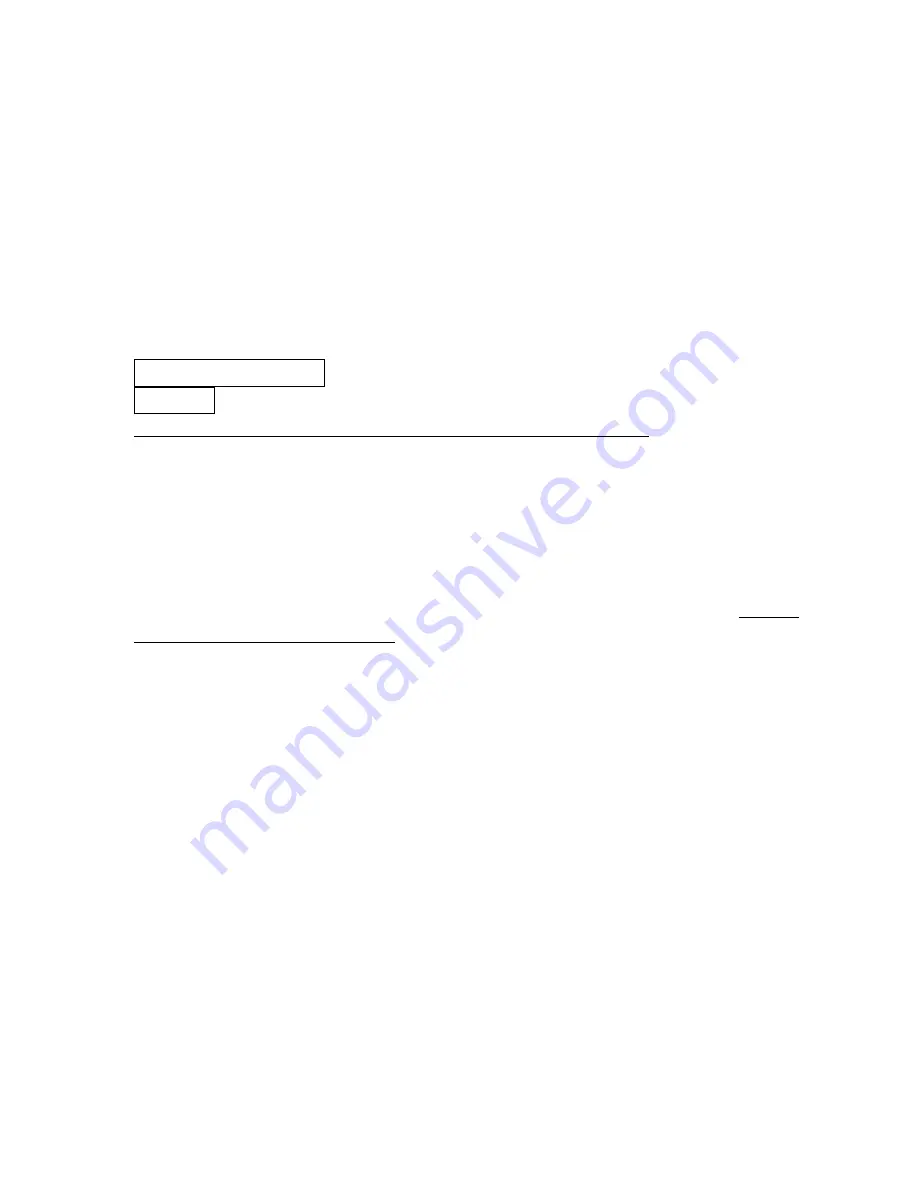
18
4-4 USB interface
USB device type:
HID keyboard– By setting, the scanner is used as a USB HID keyboard emulation device.
USB virtual COM– By setting, the scanner emulates a USB virtual COM device. If a Microsoft
Windows PC is connected to the scanner, a driver is required to install on the connected PC. The
driver will use the next available COM Port number. The driver and the installation guide can be found
in the associated CD and on the manufacturer’s website. A Windows-based software COM_Text is
recommended to display the barcode data in text format. COM_Text emulates some kind of serial-key
typing.
While emulating as a USB virtual COM, the scanner will send the data in data packet format if the
Decode data packet format is Packeted (see
“
4-3 RS232 Interface
”)
. The scanner also follows the
Flow control (see
“
4-3 RS232 Interface
”)
flow control, if it is set ACK/NAK.
Note: After changing USB Device Types, the scanner will restart automatically.
Keyboard layout: The scanner supports different national keyboard layouts.
Inter-character delay: This delay is inserted after each data character transmitted.
Numeric key:
Alphabetic key- The scanner will output code result as alphabetic key.
Numeric key- The scanner will output code result as pressing numeric keypad ( ‘0’, ‘1’, ‘2’, ‘3’, ‘4’, ‘5’,
‘6’, ‘7’, ‘8’, ‘9’, ‘.’, ‘+’, ‘-‘, ‘/’, ‘*’ only).
Alt+ keypad- The scanner will output code result as pressing Alt+ numeric key (on keypad). Note that
the Num Lock control key must be ON. This setting can be specially adapted for use with different
national keyboard layout.
Summary of Contents for FS580
Page 1: ...FS580 Industrial Fixed Laser Barcode Scanner User Manual Version FS580_UM_EN_V1 1 6...
Page 2: ......
Page 8: ...2 Figure 1 1 Pitch Skew and Roll...
Page 16: ...10 3 4 Scan angle Scan angle Narrow 40 5 Scan angle Wide 55 5 Figure 3 4 Scan angle...
Page 74: ...68 Testing barcode...
















































