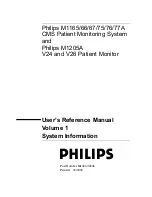Page 7
OPERATING INSTRUCTIONS
For best results, we recommend that you drink a glass of water 15 minutes
before a session. Ensure that your environment is conducive to relaxation.
For example, be sure that you will not be interrupted, you are wearing
comfortable clothing, there is no excessive noise and the room is set at a
comfortable temperature. You should be sitting down in a reclined position
or lying down. Although you may keep your eyes open or closed, most
people enjoy the sessions with their eyes closed.
Turning ALERT On and Off
To turn the ALERT on, slide the switch to the PWR position. To turn the
ALERT off, slide the switch to the OFF position. If no session is selected,
the ALERT will go into standby after two minutes. The green PWR light
will remain dimly lit reminding you to turn the ALERT off.
To End a Session Early Using Soft Off
TM
Press and hold the INT and VOL buttons. When you select Soft Off
TM
the
indicator lights will scroll from 6 to 1 to confirm that Soft Off
TM
is in
progress. Soft Off
TM
will take 2 minutes to complete.
Battery Power Level
As soon as the ALERT is turned on, the battery power level will show on
the lights from 1 to 6. If the power level is 1, then the battery is too low to
operate the ALERT, and it will automatically go into standby. If the power
level is 2, the battery may not have enough power for the entire session. If
the battery power gets too low during a session, the session will end early
with Soft Off. The number indicator lights will scroll from 6 through 1 to
indicate that Soft Off has begun and the power indicator light will flash.
Replace the battery or switch to an AC adapter, if battery level is at or
below 2. If you have the ALERT plugged into a 9-volt adapter, the power
level will always show a power level of 6.
Selecting a Session
The ALERT has 15 preset sessions. They are organized into three banks.
Refer to ALERT Users Guide and page 11 of this manual (Description of
Preset Sessions) to select a session. As soon as the ALERT is turned on, the
last three sessions selected will be displayed. Then the ALERT will start to
scroll through each of the preset session numbers starting with bank “A”
(A1, A2, A3, etc.). After the “A” sessions, the ALERT will scroll through
the “B” sessions, and then the “C” sessions. When the desired session
lights up, press SEL. If you prefer a session from group “B” or “C”, wait
Summary of Contents for DAVID ALERT
Page 15: ...Page 15 ALERT ...