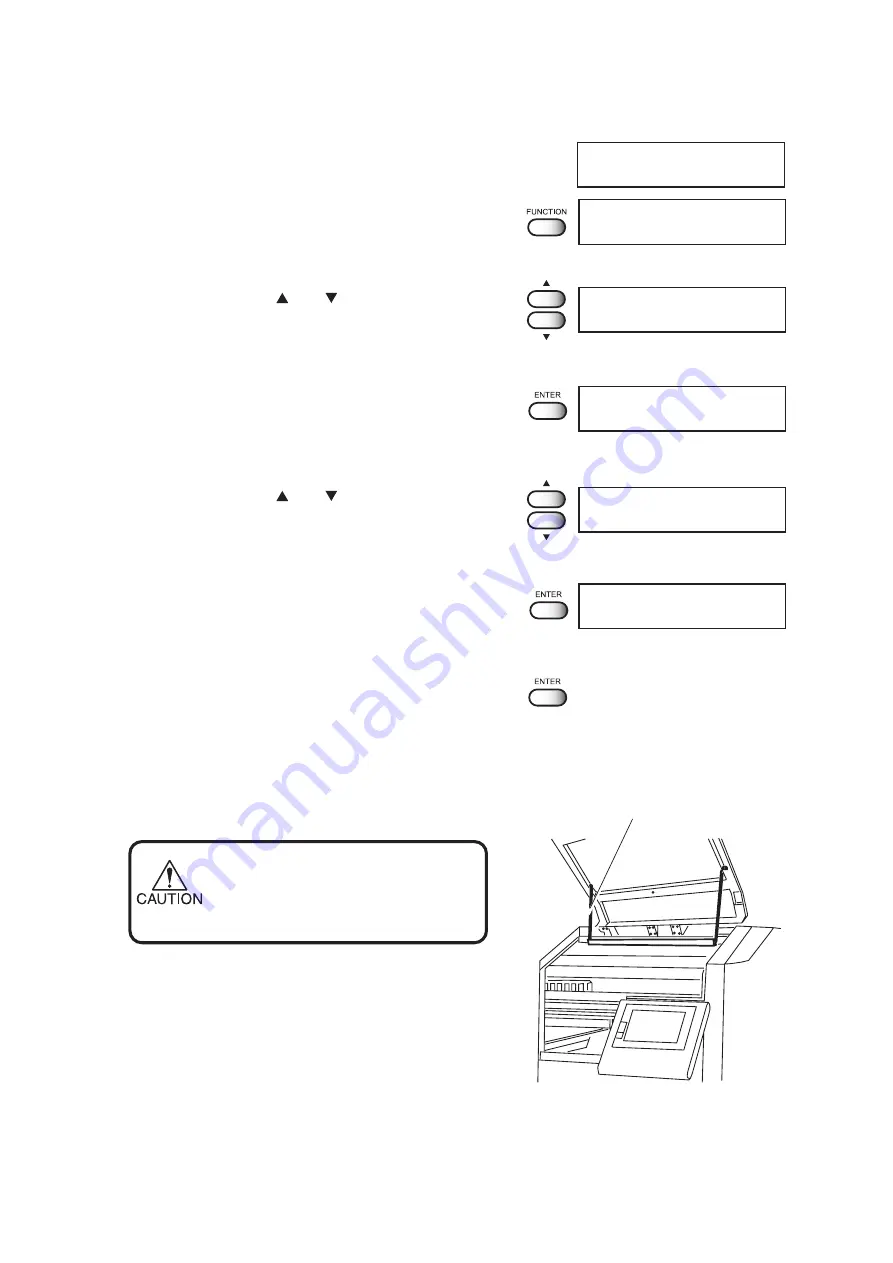
8
STEPS:
1.
Touch the [FUNCTION] on the LOCAL
mode screen for leaf media.
2.
Touch the JOG [ ] or [ ] to select the
[MAINTENANCE].
3.
Touch the [ENTER].
4.
Touch the JOG [ ] or [ ] to select the
[STATION].
5.
Touch the [ENTER].
6.
Touch the [ENTER].
The carriage moves to the table.
7.
Open the right maintenance cover.
•
When opening the cover, make sure
to hold the cover with the holding bar.
Otherwise the cover way fall down
and it may cause some injuries.
Holding bar
<< LOCAL >>
STATION
CARRIAGE OUT
: ent
MAINTENANCE
STATION
< ent >
MAINTENANCE
LIST
< ent >
FUNCTION
MAINTENANCE
< ENT >
FUNCTION
DATA CLEAR
< ENT >























