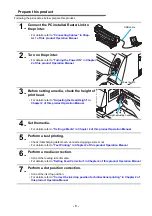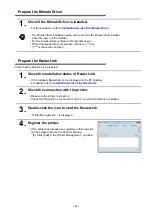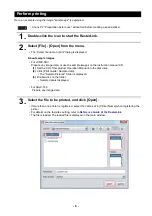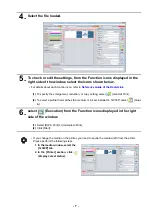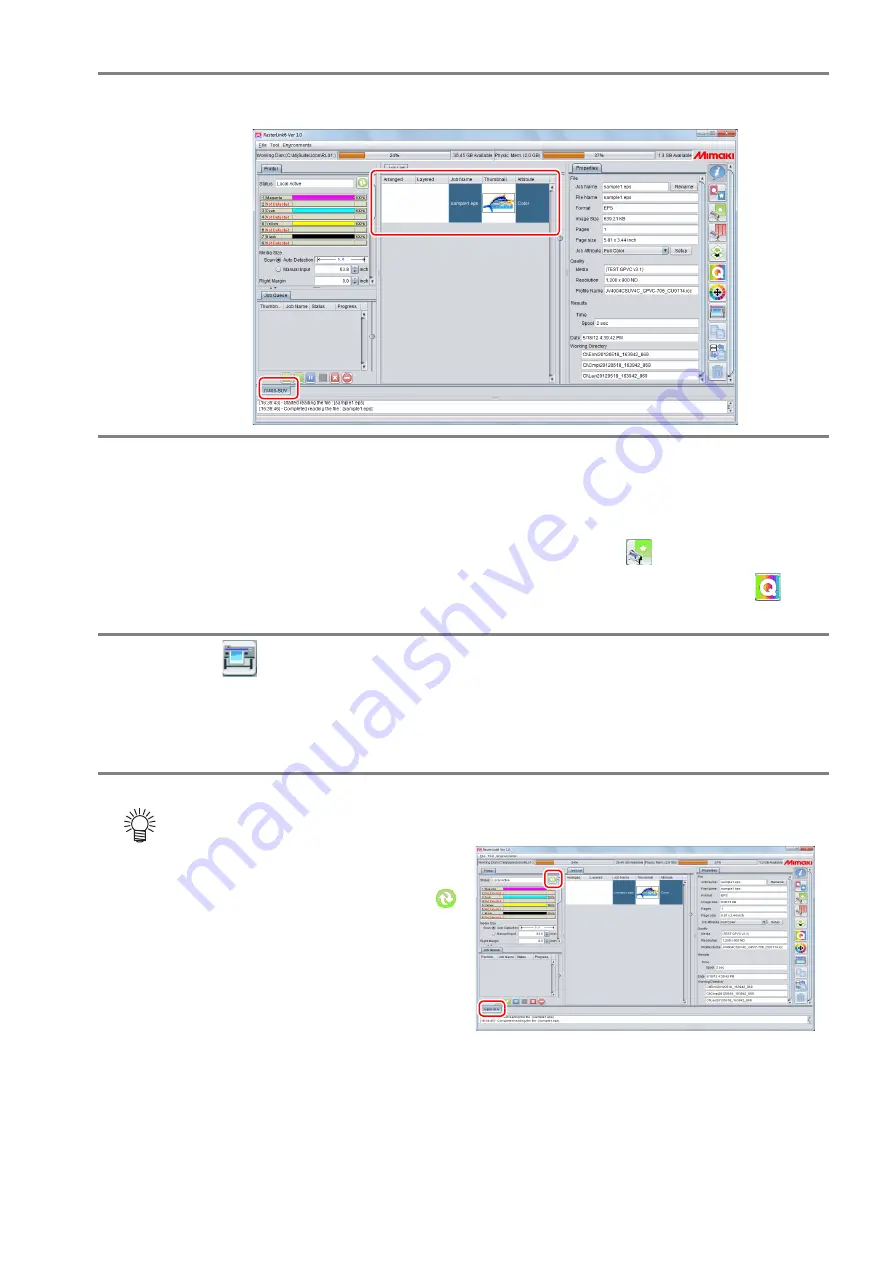
- 7 -
4.
Select the file loaded.
5.
To check or edit the settings, from the Function icons displayed in the
right side of the window, select the icons shown below.
• For details about each function icon, refer to
Reference Guide of the RasterLink.
(1)
To specify the enlargement, reduction, or copy setting, select
(General Print).
(2)
To select a profile that matches the medium or ink set installed in Tx300P, select
(Qual-
ity).
6.
select
(Execution) from the Function icons displayed in the right
side of the window.
(1)
Select [RIP & Print] or [Immediate Print].
(2)
Click [Start].
• If you change the media on the printer, you need to aquire the media width from the printer.
Please perform the following steps.
1. In the media window, select the
[Tx300P] tab.
2. In the [Printer] section, click
(Display Latest status).
Summary of Contents for JV400-SUJV-160
Page 10: ... 10 ...
Page 11: ... 11 ...
Page 12: ...D202396 20 30072020 MIMAKI ENGINEERING CO LTD 2015 MK ...