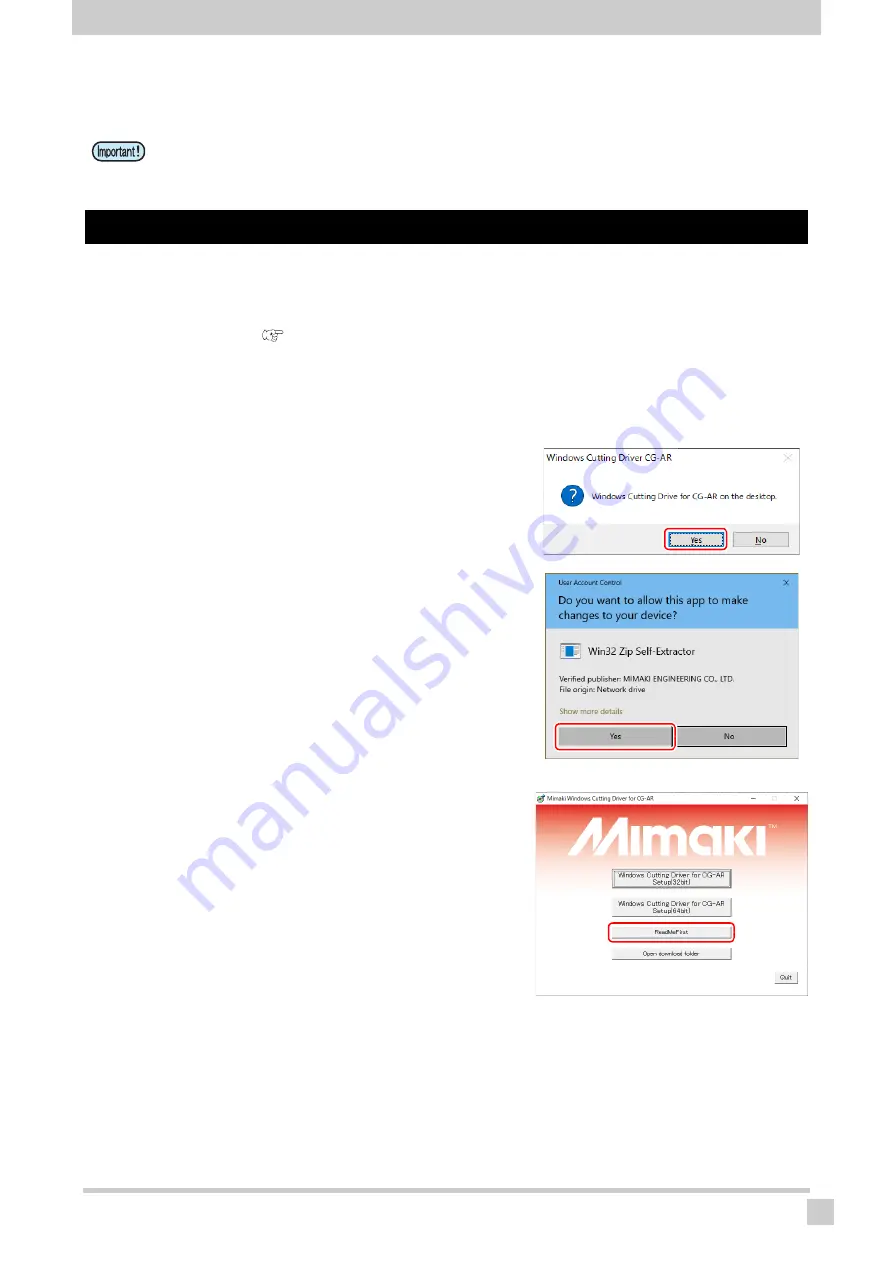
Installing the Plotter Driver
5
Installing the Plotter Driver
Installing the Plotter Driver
1
Connect the plotter to a PC using a USB interface cable or LAN
cable, then set the output port.
• Please refer to
2
Download the CG-AR plotter driver from our official site (
https://
mimaki.com/download/
).
3
Double-click the downloaded file and
expand it on the desktop.
• The [User Account Control] dialog appears.
4
Click [Yes] on the [User Account Con-
trol] dialog.
• The plotter driver installation window appears once the
file has been expanded on the desktop.
• If you accidentally close the installation window, it can be
redisplayed as follows:
(1) Open the “Windows_Cutting_Driver_CG-AR” folder on
the desktop.
(2) Double-click “CDMenu.exe” to launch it.
5
Click [ReadMeFirst] on the installa-
tion screen.
• A text file is displayed. Confirm the compatible machines,
compatible applications, and precautions for the plotter
driver.
• Administrator rights are required to install and uninstall the plotter driver.




















