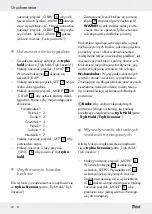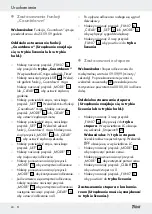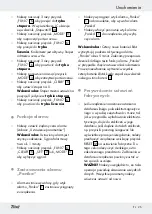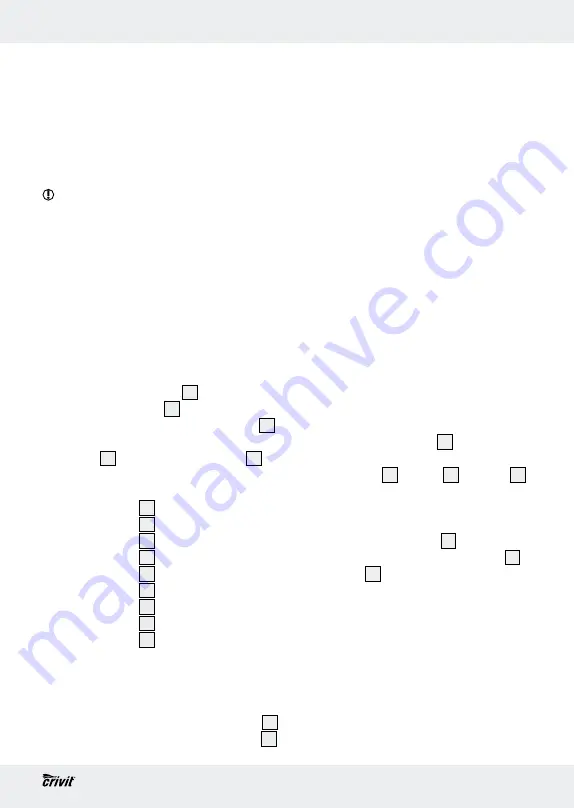
11
GB
Getting started
the body fat burnt in %. The pedometer auto-
matically detects whether you are walking or
running.
Note:
The recorded values are approximate.
A varying stride length and external factors
such as clothing, terrain etc. can hinder exact
measurement.
Tip!
Switch the device to
hold mode
to
prevent unwanted measurement (route to
training location etc.) (see “Hold mode /
Count mode”).
Q
Viewing current training
records
For this function, the device must be in
count
mode
(see “Hold mode / Count mode”).
j
Press the MODE button
3
. STEPS appears
on the function bar
14
. The number of
steps taken appears on the LCD screen
4
.
Other training data appear on the LCD
screen
4
. Press the MODE button
3
to
switch from one item to the next.
It is possible to display the following:
Time
25
= current time
km
16
= distance covered
kcal
20
= calories burned
Fat
19
= Fat-burning in kg / lb
Fat in %
21
= Fat-burning in %
Timer
25
= elapsed time
CUR Speed
17
= current speed
MAX Speed
18
= maximum speed
AVG Speed
23
= average speed
Note:
Only after you have exercised non-stop
for 20 – 30 minutes will your body start to
burn fat. That is why it will take a while before
the amount of fat you have burnt (in kg/lb)
19
and the amount of fat you have burnt in %
21
are indicated in the LC display.
Q
Viewing the weekly record
For this function, the device must be in
count
mode
(see “Hold mode / Count mode”).
Note:
The pedometer stores the distance
covered and the calories burned for the current
week of training. You also have the option of
viewing separate training days.
Note:
The record for a week always starts
on a Monday. Please note that all the data
recorded in the week is always deleted at
midnight on Sunday.
Note:
The current daily records are automat-
ically stored in the weekly record every day
at midnight and reset to 0.
Note:
Either the large CR2032 battery or
the small LR44 batteries are used to store the
data. All the stored data are erased if all the
batteries are out of the device at the same time.
j
Press the FUNC button
6
to switch to
function mode
. DAY appears on the
function bar
14
. The km
16
and kcal
20
icons and the corresponding data for the
entire week of training appear on the
LCD screen.
j
Press the MODE button
3
to switch from
one training day to the next. The km
16
and kcal
20
icons and the corresponding
data for each of the training days appear
on the LCD screen.
Note:
The days of the week are repre-
sented by numbers (see “Setting the day
of the week”). If no number appears
under DAY, the LCD is displaying the
results for the entire week of training.
Note:
Please note that the records for
Day 7 are not displayed. Day 7 is either
the current day or has not yet occurred in