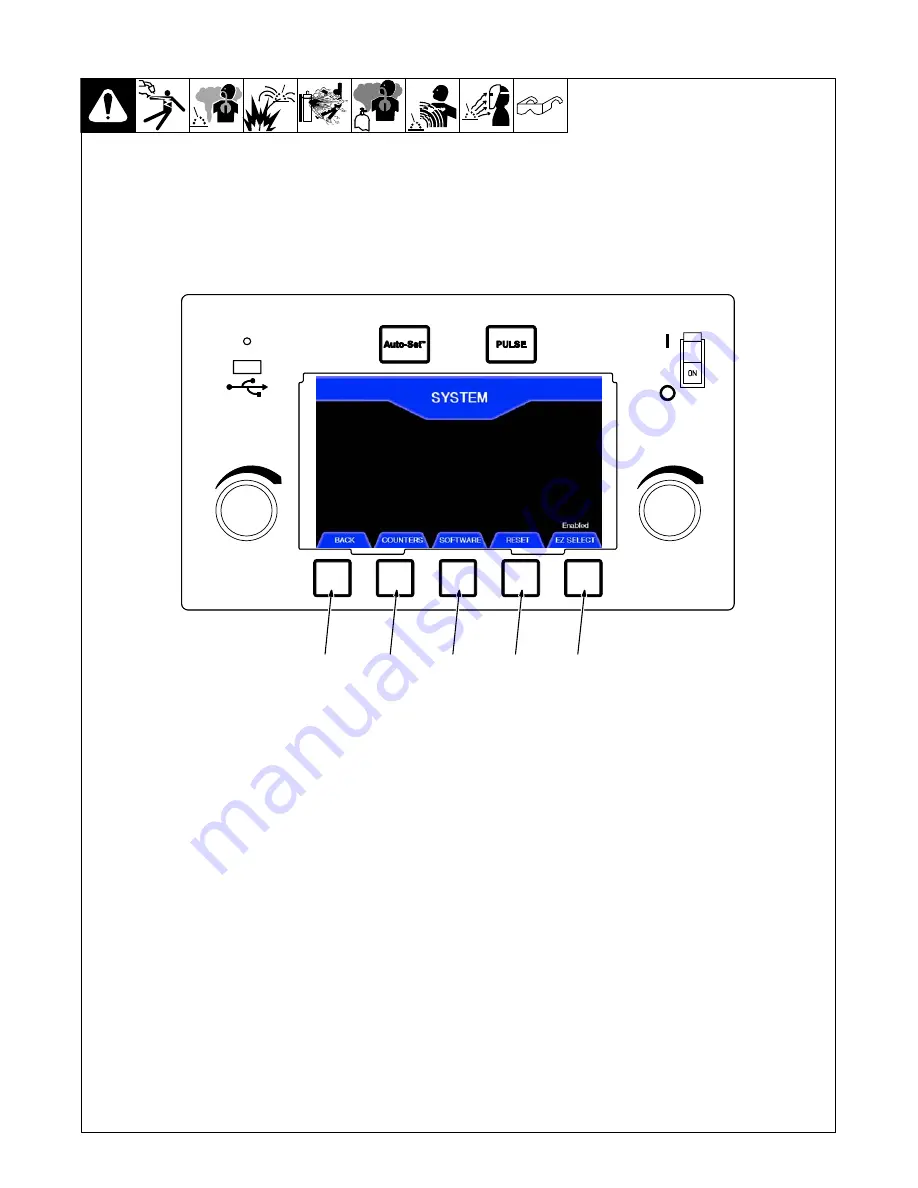
A complete Parts List is available at www.MillerWelds.com
OM-279299 Page 41
6-11. System
From the System Setting screen, the oper-
ator can monitor how the unit is being used,
view system software information, restore
the unit to factory default settings, and se-
lect optional welding guns.
Access the System information screen
from the manual MIG home screen by
pressing Setup, then System. See Section
System Screen
The System screen displays four or five
tabs above the soft keys, depending on
which welding gun is connected.
1
Back
Press soft key to return to Setup screen.
2
Counters
Press soft key to access timer logs with a
USB thumb drive. In the counters menu,
there are two options:
Reset Log
: Press soft key to reset all sys-
tem timers.
Save Log
: Insert USB thumb drive into
USB port on front of welder. Press soft key
to download all system timers to the drive.
This system information can then be load-
ed into an Excel spreadsheet.
3
Software
Press soft key to display the system soft-
ware versions. This information is used by
factory authorized service agents.
License
: Press soft key to display Miller Li-
censing Agreement.
4
Reset
Press soft key to reset unit to original facto-
ry settings
5
EZ Select
This tab is only present when using the op-
tional EZ Select MIG gun or an AlumaPro
or AlumaPro Lite push pull gun.
EZ Select
t
: The system detects that the
optional EZ Select MIG gun is connected
to the system. Press soft key to enable or
disable the trigger tap program select fea-
ture of the EZ Select gun.
PPG:
Press soft key to match the
push-pull gun being used. The selected
gun, AlumaPro or AlumaPro Lite, appears
above the blue tab.
1
2
3
4
5
297061-D
Summary of Contents for Millermatic 255
Page 54: ...OM 279299 Page 50 SECTION 10 ELECTRICAL DIAGRAM Figure 10 1 Circuit Diagram ...
Page 55: ...OM 279299 Page 51 279043 C ...
Page 64: ...Notes ...
Page 65: ...Notes ...
Page 66: ...Notes ...






























