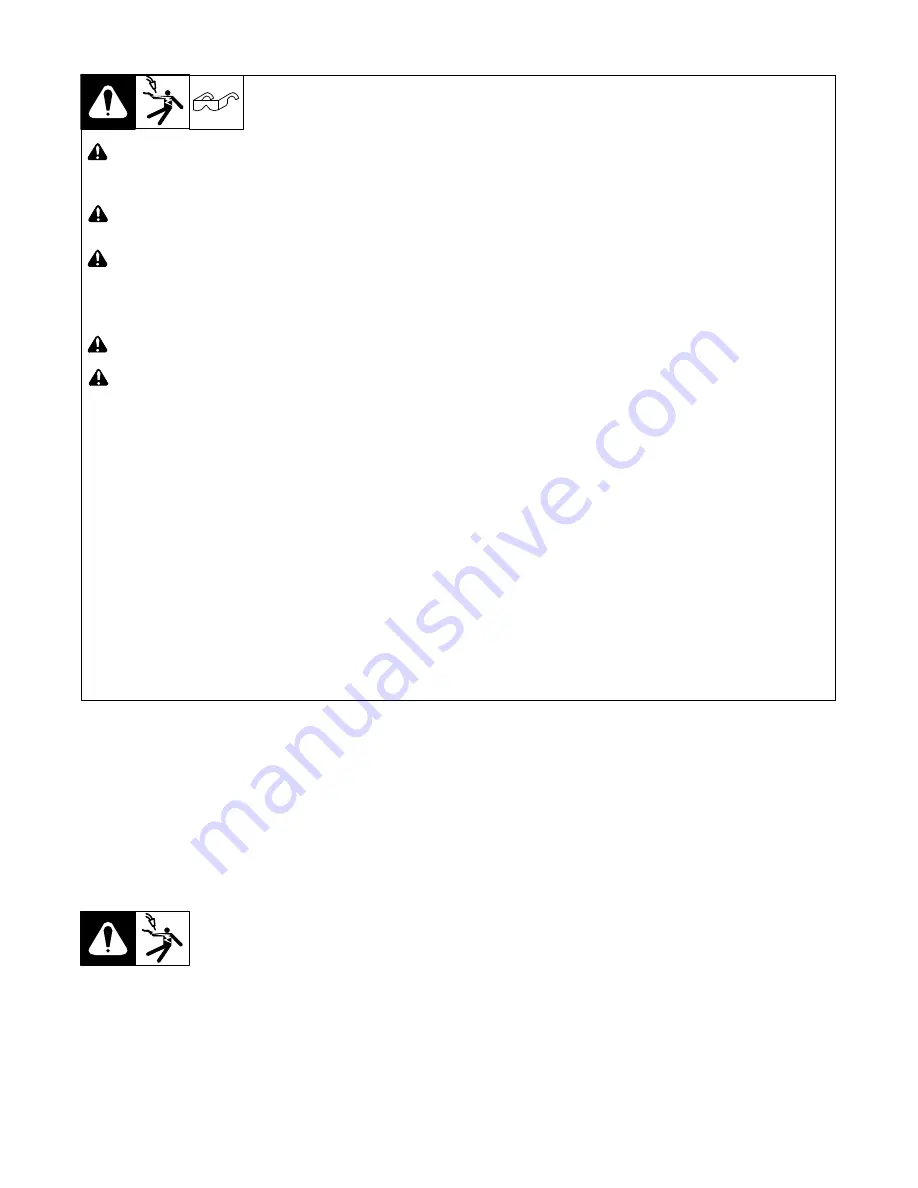
OM-228 874 Page 25
4-16. Connecting 1-Phase Input Power (Continued)
!
Turn Off welding power source, and
check voltage on input capacitors
according to Section 8-3 before
proceeding.
!
Installation must meet all National and
Local Codes
−
have only qualified per-
sons make this installation.
!
Disconnect and lockout/tagout input
power before connecting input
conductors from unit. Follow estab-
lished procedures regarding the in-
stallation and removal of lockout/
tagout devices.
!
Make input power connections to the
welding power source first.
!
Always connect green or
green/yellow conductor to supply
grounding terminal first, and never to
a line terminal.
.
The Auto-Line circuitry in this unit
automatically links the power source to the
primary voltage being applied. Check input
voltage available at site. This unit can be
connected to any input power between 208
and 575 VAC without relinking the power
source.
See rating label on unit and check input
voltage available at site.
1
Input Power Conductors (Customer
Supplied Cord)
Select size and length of conductors using
Section 4-14. Conductors must comply with
national, state, and local electrical codes. If
applicable, use lugs of proper amperage
capacity and correct hole size.
Three Conductor Power Cord Preparation
2
Black And White Input Conductors
(L1 And L2)
3
Red Input Conductor
4
Insulation Sleeving
5
Green Or Green/Yellow Grounding
Conductor
6
Electrical Tape
Insulate and isolate red conductor as shown.
Welding Power Source Input Power
Connections
7
Strain Relief
Install strain relief of proper size for unit and
input conductors. Route conductors (cord)
through strain relief and tighten screws.
Connect input conductors as shown in
illustration.
8
Current Transducer
9
Welding Power Source Grounding
Terminal
10 Welding Power Source Line Terminals
Route green or green/yellow grounding
conductor through current transducer and
connect to welding power source grounding
terminal first. Then connect input conductors L1
and L2 to welding power source line terminals.
Reinstall side panel onto welding power source.
Disconnect Device Input Power
Connections
11 Disconnect Device (switch shown in
OFF postion)
12 Disconnect Device (Supply) Grounding
Terminal
Connect green or green/yellow grounding
conductor to disconnect device grounding
terminal first.
13 Disconnect Device Line Terminals
Connect input conductors L1 and L2 to
disconnect device line terminals.
14 Over-current Protection
Select type and size of over-current protec-
tion using Section 4-14 (fused disconnect
switch shown).
Close and secure door on line disconnect
device. Follow established lockout/tagout
procedures to put unit in service.
Input7 2012
−
05
4-17. Remote Program Select
.
Remote Program Select is factory set to “On”. WaveWriter software is required to turn this function “Off”.
When Remote Program Select is On, a robot pendant may be used to select programs. When Off, program selection must be done from the robot
pendant.
4-18. Remote Program Setting
When Remote Program Select is “On”, program selection will be determined by remote input through Devicenet once a weld is initiated. Prior to weld-
ing, program selection can be done in a normal manner from the welding power source front control panel.
4-19. Touch Sensor Operation
The touch sensor feature allows the robot to locate a weldment using the wire feed system and welding power source. The weld output terminals pro-
vide a path for touch sensor voltage when this feature is turned on at the peripheral receptacle. Turning on touch sensor causes a DC voltage to be
present on the welding wire. When welding wire touches the weldment, the voltage sensing circuit closes, and a digital output signal is sent to the robot
control indicating weldment detection. Touch sensor DC voltage on the welding wire is 80 volts DC. As soon as touch sensor turns on, WIRE LIVE
appears on the front panel display.
Summary of Contents for Auto-Axcess 300 DI
Page 14: ...OM 228 874 Page 10...
Page 25: ...OM 228 874 Page 21 Notes...
Page 48: ...OM 228 874 Page 44 Figure 9 2 Circuit Diagram For Welding Power Source Part 2 Of 2...
Page 49: ...OM 228 874 Page 45 228 875 F Part 2 Of 2...
Page 50: ...OM 228 874 Page 46 Ref 219 267 B Figure 9 3 Circuit Diagram For Peripheral Motor Interface...
Page 51: ...OM 228 874 Page 47 Notes...
















































