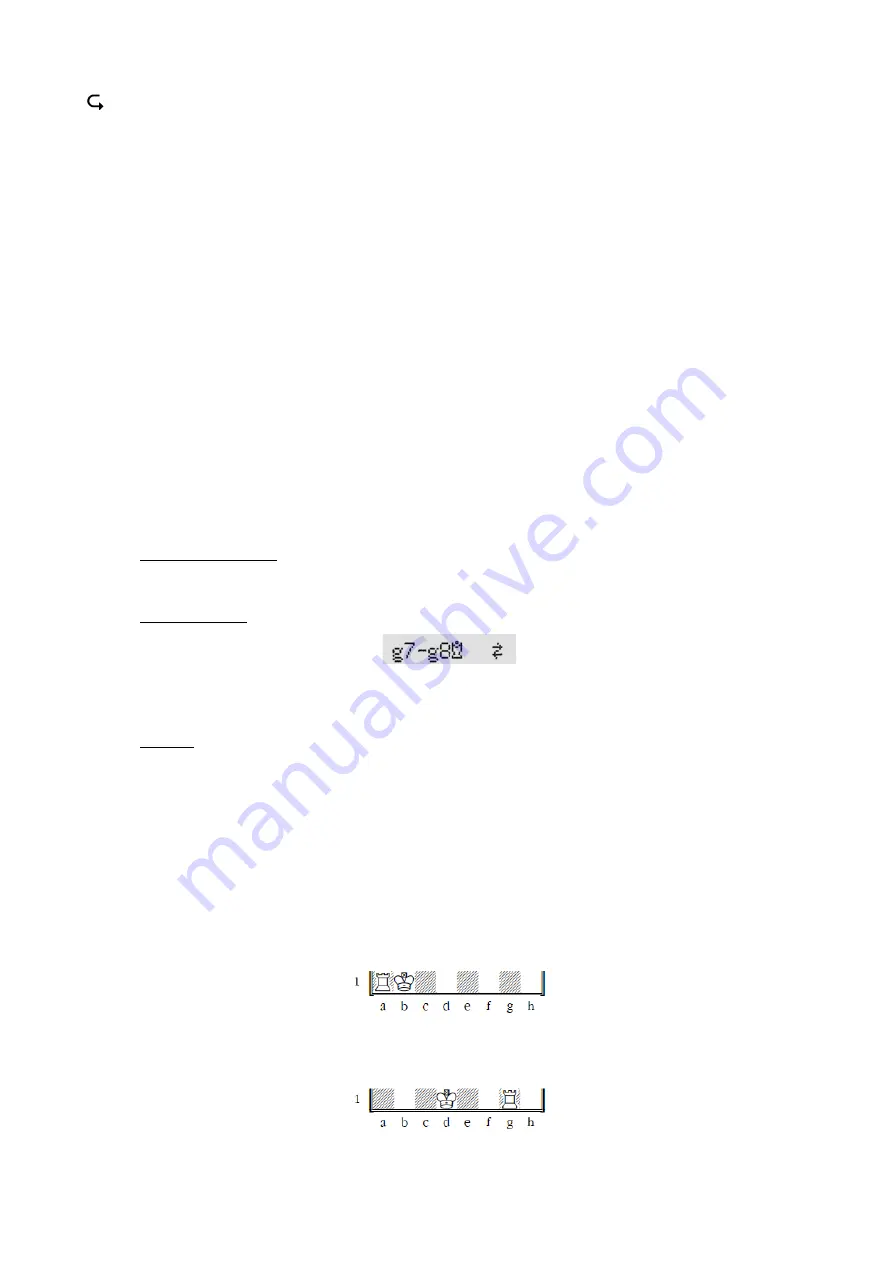
7
Replays moves.
ï
Returns to the previous screen. Moves the cursor left.
ð
Proceeds to the next screen. Moves the cursor right.
ñ
Moves the cursor up.
ò
Moves the cursor down.
If held down, the buttons will ‘auto-repeat’.
3
Playing against the computer
3.1
Your move
3.1.1
Ordinary moves
Press on the departure square of the piece you want to move. There is a ‘beep’, and the red lights at the
corners of the square come on.
To complete your move, press the piece down on its destination square after taking away any piece that you
are capturing.
3.1.2
Special moves
•
‘En passant’ capture: First move your own pawn, then press on the square of the captured pawn as
you take it off the board.
•
Pawn promotion: Move the pawn to the promotion square. The bottom line of the display will show
(e.g.):
This invites you to promote to a queen. If you want, you can switch to a different piece by pressing
ï
or
ð
. When the desired piece is shown, press GREEN and replace the pawn with the piece.
•
Castling: Move the king first. Then move the rook in the same way, i.e. pressing on the ‘from’ and
‘to’ squares.
In normal (i.e. ‘classical’) chess, the above method is always recommended.
In ‘Chess960’ (see
Section 3.7), an alternative method is sometimes necessary:
–
(1) Press the departure square of the king.
(2) Press the departure square of the rook with which you want to castle.
(3) Move the king, pressing its destination square.
(4) Move the rook, pressing its destination square.
This is essential when the king castles by moving just one square:
To castle, press b1
–
a1
–
c1
–
d1.
The procedure sometimes involves pressing the same square twice:
To castle, press d1
–
g1
–
g1
– f1
.






















