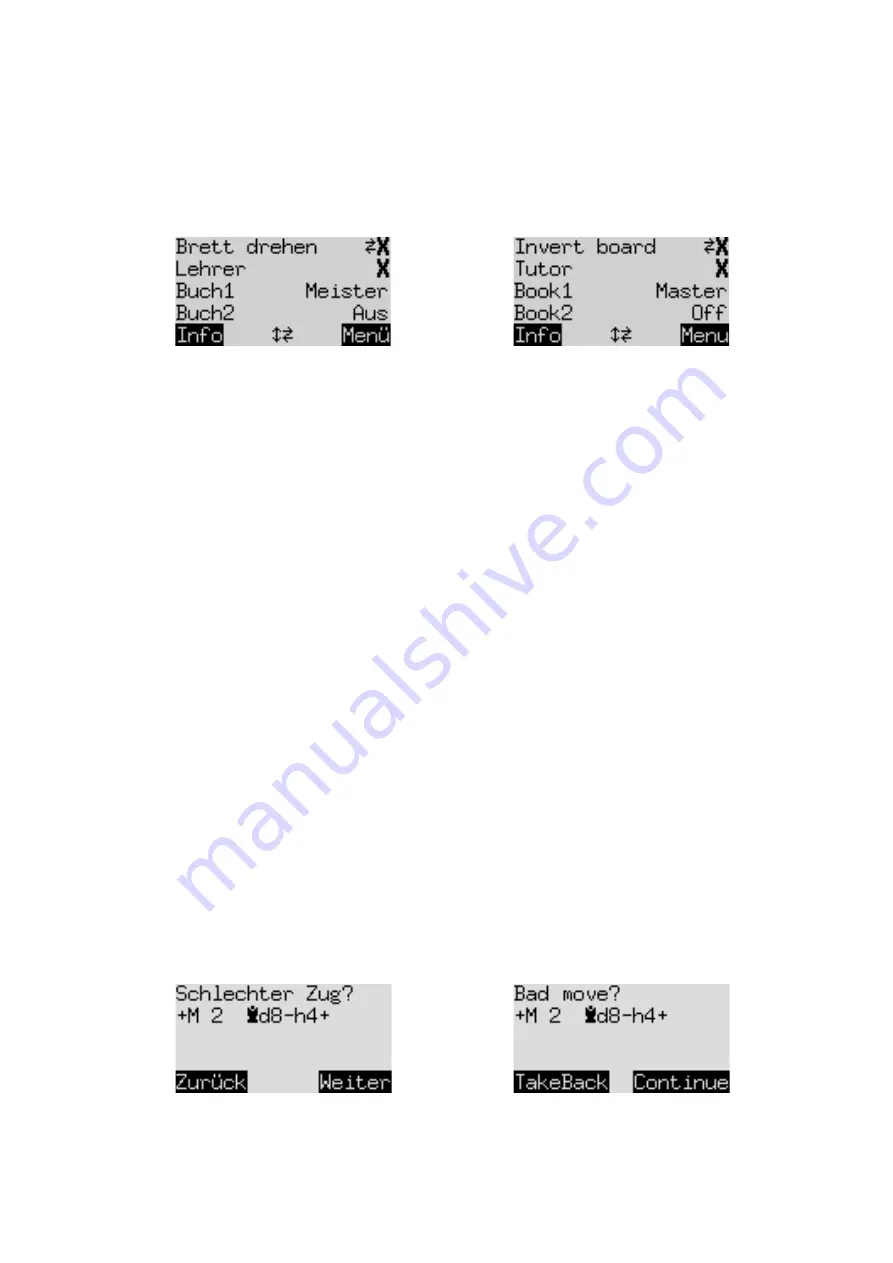
18
5.11
Menu: Opts (advanced Options)
5.11.1
Overview of the advanced options
The ‘options’ are a set of 12 special features that you have the possibility to modify. To inspect them,
select ‘Opts’ from the menu. This displays four options from the list, e.g.:
German:
English:
One line of the screen incorporates the cursor (the ‘blinking’
▋
). By repeatedly pressing
ñ
or
ò
, you
can move the cursor up and down and view all 12 options in rotation.
5.11.2
Altering an option
To alter an option, bring the cursor to the relevant row and use the
ï
/
ð
buttons.
Example:
you want to switch the ‘Tutor’ feature ‘on’, and you want the ‘Queen’s Gambit’ openings
book to be treated as book number 1.
Bring the cursor to the ‘Tutor’ line. For the ‘Tutor’ option, there are just two ‘settings’, i.e. ‘On’ (
a
)
and ‘Off’ ( X ). Press
ï
or
ð
to switch between them.
Next, bring the cursor to the ‘Book1’ line. This parameter (described in Section 5.11.5) has nine
different settings, which you can display in rotation with
ï
or
ð
. In this way, bring ‘Q. Gambit’ onto
the screen.
Having finished your alterations to the options, press GREEN to return to the main menu or RED to
return to the info page.
We now consider the options in turn.
Note: Under the ‘Style’ option, the possibilities are more complex
than in the other cases. See Section 5.11.11.
5.11.3
Opts: Invert Board
If this option is set to ‘X’, White plays ‘up the board’, i.e. away from the controls. If you want Black to
play ‘up’, use
ï
or
ð
to switch the X to
a
.
5.11.4
Opts: Tutor
Switch the Tutor function ‘on’ if you want the computer to point out your errors.
If the tutor is ‘on’ (
a
) and the computer thinks you have made a weak move, the display shows a
warning. For example:
German:
English:
The screen shows the computer’s intended reply to your move, and its assessment of the position
(compare Section 4.3). In this example, The King can deliver checkmate in two moves.

























