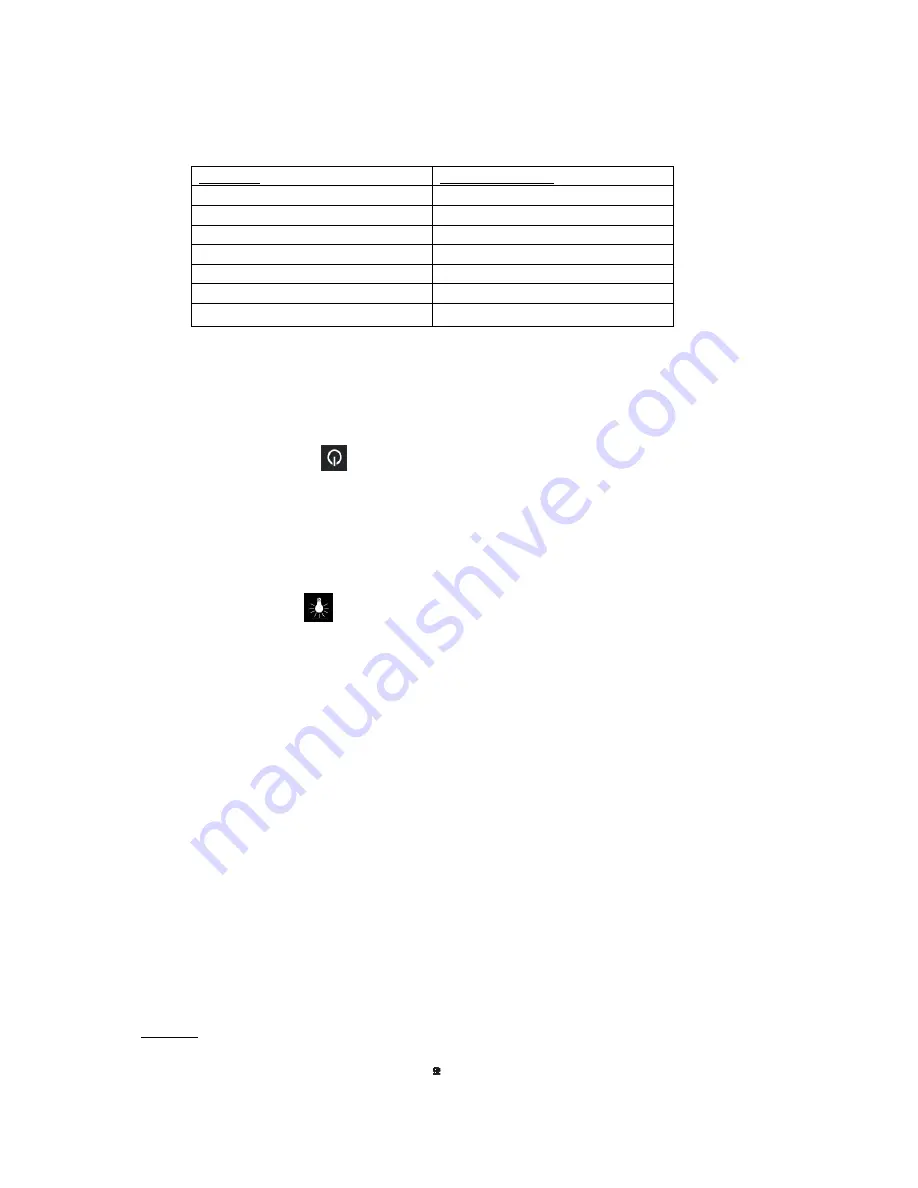
7
2.2 Selecting the language
This chess computer’s display can show its messages in one of the following 7 languages:
Language
Shown on display
German
Deutsch
English
English
French
Français
Italian
Italiano
Spanish
Español
Dutch
Nederlds
Russian
Pусский
If, after first switching on the device, you wish to select a language, press
or
until the desired
language is shown. Then press the ENT button to confirm.
The display now shows:
‘Play’
. You can now begin a game of chess.
(When you switch the device off, the most recently selected language setting is saved.)
2.3 Switching on and off
Press the
On/Off
button to switch the device on.
To preserve the batteries, the chess computer normally turns itself off if it has not been used for a
few minutes. When the computer is switched off, the current game is saved and so can be continued
at any point in future.
2.4 Display backlight
This button
switches the display’s backlight on or off
.
In order to preserve the batteries, the
backlight automatically turns itself off if, after 1 minute, neither a button nor a square on the board
has been pressed. Next time either of these is pressed, the backlight comes on again.
3. Playing against the computer
3.1 General
To enter a move, press the appropriate square with your finger or the edge of a chess piece. The LCD
display shows the current position on the chessboard.
You can choose whether you or the computer begin a new game. If you want the computer to begin,
press the
MOVE
button at the start of the game. The symbols (
or
) at the bottom left of the LCD
display show which side (white or black) is in turn to play next.
‘Play’
shown on the display always makes it clear when it is your move.
The game board displays the coordinates of each individual square, i.e.
A1
,
B2
etc.
These coordinates appear on the bottom line of the LCD display when a move is announced or
carried out.
Example:
The chess computer moves one of its pawns from
E7
to
E5
. The bottom line of the display
shows the following:
E7 E5
















