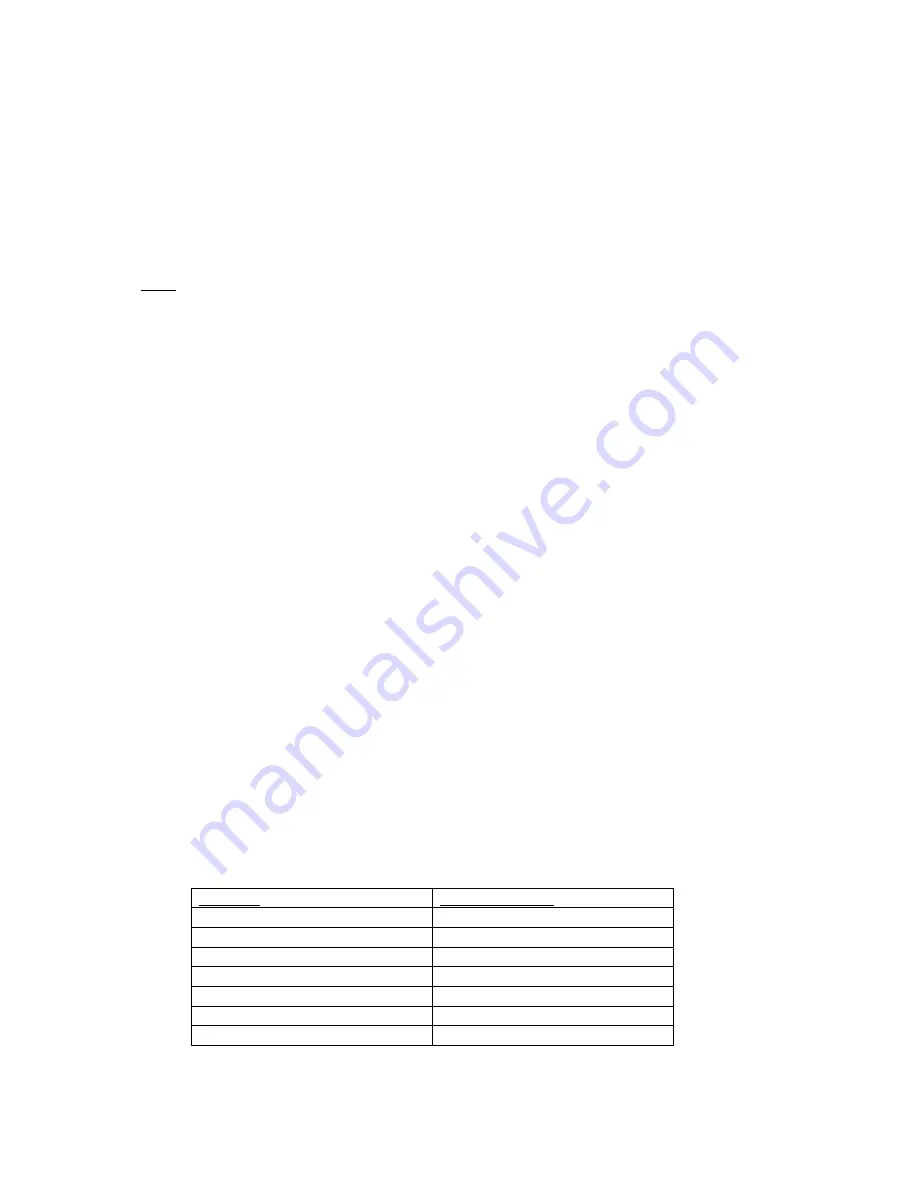
12
To do so, choose the
ANALYSIS
option from the main menu and then confirm with
ENT
. The symbol
in the display shows that the selection was successful. The analysis mode is easily identified by the
expanding and contracting black rectangle in the first position of the display.
The information shown corresponds exactly to that described in the previous section 4.4.
You can use this option to analyse any chess positions, as well as to solve chess problems (such as
checkmate in 3 moves). First of all, specify the desired position (see section 4.5). Then allow the
computer to spend a longer period of time to perform its calculations, and after a certain amount of
time, it is usually able to show the correct solution move in the analysis display.
Note: Pressing the
MOVE
button exits analysis mode, and the game can recommence as normal from
the position entered.
4.6 Special functions (OPTIONS)
To access these, first choose the
OPTIONS
option from the main menu and then confirm with
ENT
.
Then select the desired option using
or
and press the
ENT
button. (Pressing the
CL
button
returns you to the previous screen.)
The ‘rotating’ submenu presents you with the following options:
LANGUAGE
You have a choice of 7 different languages
SOUNDS
Sets the volume level
TUTOR
Turns error warnings on or off
ECO
Turns battery saving mode on or off
CONTR.
Sets the display contrast
After selecting one of these options, pressing the
CL
button will return you to this submenu, and
pressing the
CL
button again will return you to the main menu, so you can continue the game as
normal. You can find detailed descriptions of ChessGenius’s special functions below.
4.6.1 LANGUAGE
To change the display’s language setting:
(1) From the main menu, select the
‘LANGUAGE’
option and then press
ENT
.
(2) Press
or
repeatedly to scroll through the ‘rotating’ choice of possible languages.
(3) When the desired language is shown, press
ENT
to confirm.
(4) Press the
CL
button twice to return to the game.
Language
Shown on display
German
Deutsch
English
English
French
Français
Italian
Italiano
Spanish
Español
Dutch
Nederlds
Russian
Pусский


































