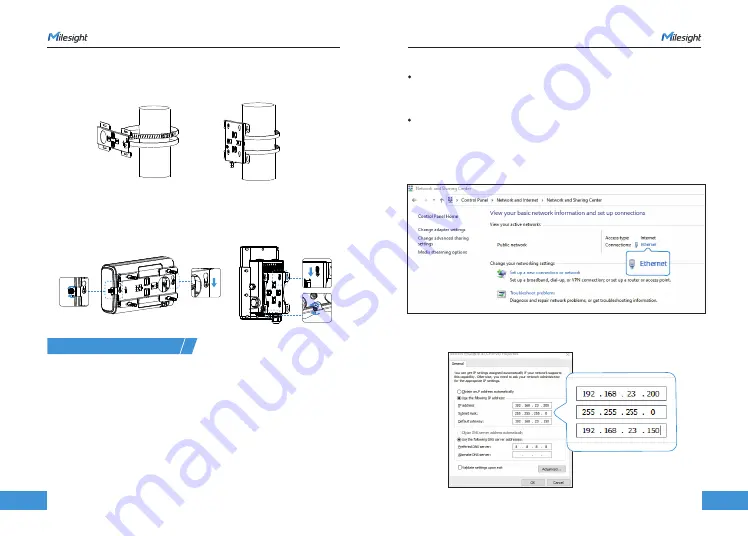
www.milesight-iot.com
www.milesight-iot.com
6. Web GUI Access
Screw the bracket mounting screws behind the device and hang the device to the
mounting bracket via bracket mounting screws on the back of device.
Step 2:
Gateway Mounted.
Pole mounting:
Straighten out the hose clamp and slide it through the rectangular
rings in the mounting bracket, wrap the hose clamp around the pole. After that use
a screwdriver to tighten the locking mechanism by turning it clockwise.
1 10
1
11
UG6x provides web-based configuration interface for management. If this is the
first time you configure the gateway, please use the default settings below:
ETH IP Address:
192.168.23.150
Wi-Fi IP Address:
192.168.1.1
Wi-Fi AP:
Gateway_******
Username:
admin
Password:
password
Browser:
Chrome (recommended)
Here are 2 ways of accessing the web GUI:
Note:
Wireless Mode:
Enable Wireless Network Connection on your computer and
search for access point " Gateway_******" to connect it. Then, type 192.168.1.1 to
your Internet browser to log in the web GUI of UG6x. This mode only works with
UG65 and UG67.
Wired Mode:
Connect UG6x to your computer via Ethernet port and configure
the IP address of computer manually, then type 192.168.23.150 to your browser
to log in the web GUl of UG6x. You can follow the steps below to configure computer
IP address manually based on Windows 10 system.
A. Go to " Control Panel "
→
" Network and Internet "
→
" Network and Sharing Center ",
then click " Ethernet " (It may have different names).
B. Go to "Properties"
→
"Internet Protocol Version 4 (TCP/IPv4) "and select "
“Use the following IP address”, then assign a static IP manually within the same
subnet of UG6x.
Milesight 5G









