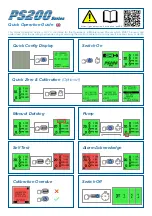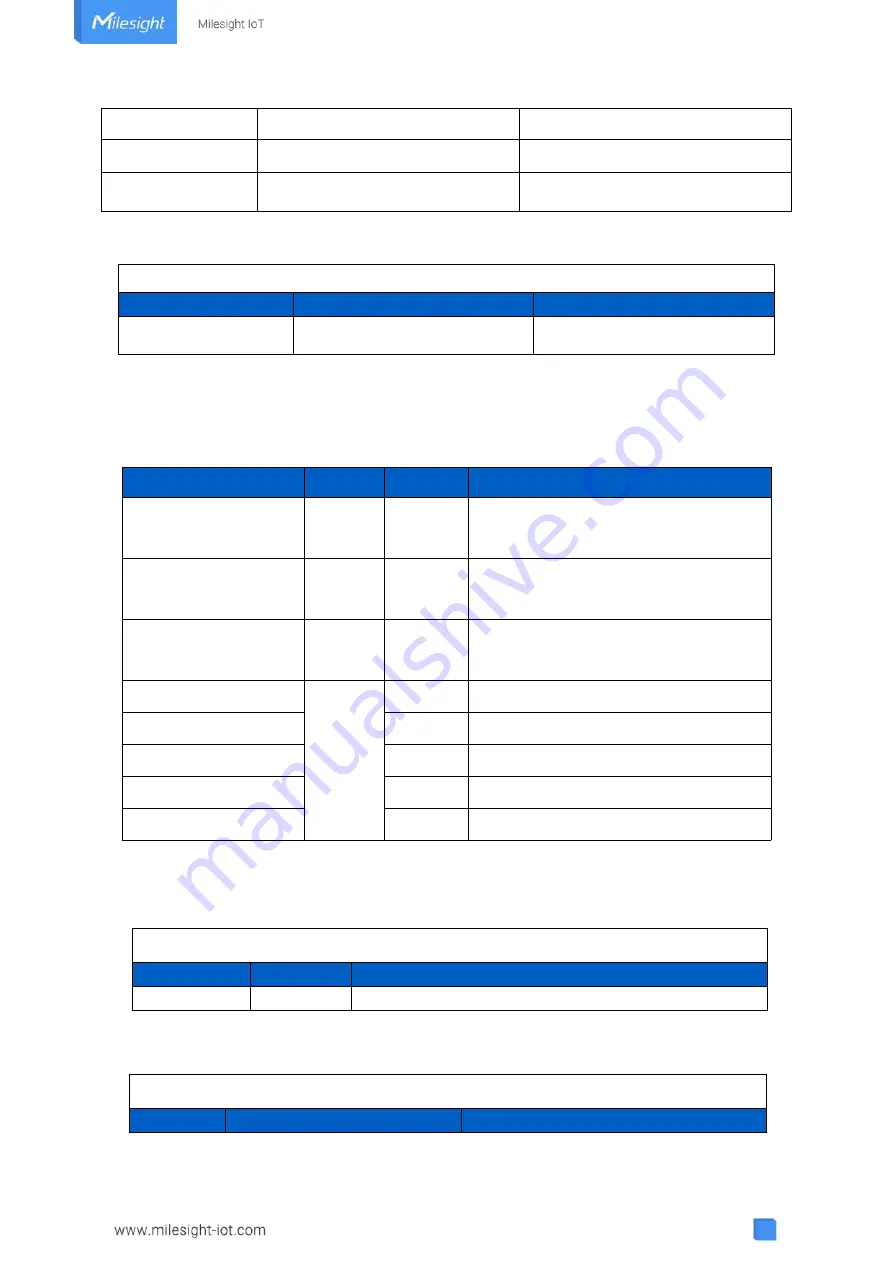
20
2. Device is powered off
6.3 Downlink Commands
GS101 supports downlink commands to configure the device. The application port is 85 by
default.
Example:
1. Turn the valve on.
2. Set reporting interval as 20 minutes.
05
8e (Methane Alarm)
00: normal
06
01
01: valve on
07
01
00: relay output off
ff3f00
Channel
Type
Value
ff
3f (Alarm Report)
00: device is powered off
Item
Channel
Type
Description
Control Valve
06
/
0000ff-close
0001ff-open
Control Relay Output
07
/
0000ff-close
0001ff-open
Enquire Working
Lifetime
08
/
0000ff
Set Reporting Interval
ff
03
2 Bytes, unit: s
Reboot Device
10
ff
Set time zone
17
2 Bytes, desired UTC time zone * 10
Enquire Device Status
28
00
Mute the Buzzer
61
2 Bytes, unit: s
060001ff
Channel
Type
Command
06
-
0001ff=>Turn the valve on
ff03b004
Channel
Type
Value