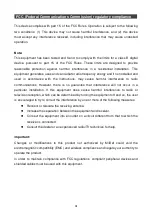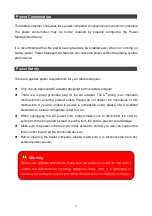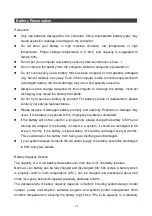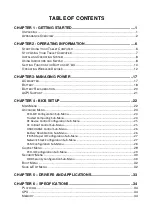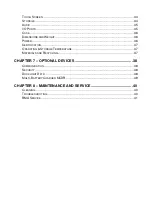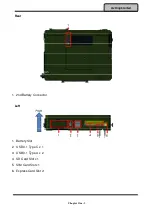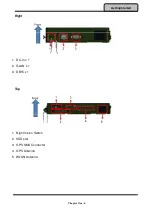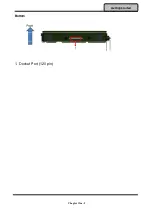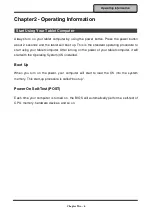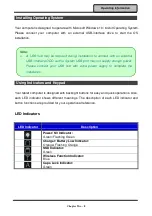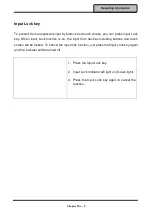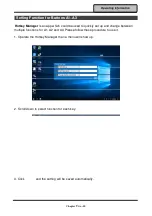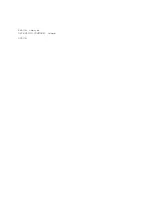VI
Battery Preservation
Precaution
Only use batteries designed for this computer. Using incompatible battery types may
cause explosion, leakage or damage to the computer.
Do not store your battery in high moisture condition, low temperature or high
temperature. Proper storage temperature is 5~20°C and capacity is suggested to
remain 50%.
Do not put your computer and battery near any heat source(oven, stove…).
Do not remove the battery from the computer while the computer is powered on.
Do not continuously use a battery that has been dropped, or that appears damaged
(e.g. bent or twisted) in any way. Even if the computer is able to continuously work with
a damaged battery, the circuit damage may occur and possibly cause fire.
Always use the charger designed for this computer to recharge the battery. Incorrect
recharging may cause the battery to explode.
Do not try to service a battery by yourself. For battery service or replacement, please
contact your service representatives.
Please dispose of damaged battery promptly and carefully. Explosion or leakage may
occur, if the battery is exposed to fire, improperly handled or discarded.
If the battery will not be used for a long period, please charge the battery to 50% and
remove AC adapter. If the battery is stored in a system, it should be recharged to 50
every 3 months. If the battery is stored solely, it should be recharged every 6 months.
This could prevent the battery from being over discharge and damaged.
If your system always connects the AC power supply, the battery should be discharged
to 50% every two weeks.
Battery Capacity Decline
The capacity of a Li-ion battery decreases over time due to it’s chemistry features.
Normal Li-ion battery can be fully charged and discharged 300~500 cycles. A battery which
is properly used in room temperature (25
℃
) can be charged and discharged about 300
times (or a year) before its capacity gradually decrease to 80%.
The decrease rate of battery capacity depends on factors including system design, model
number, power consumption, software program and system power management. With
extreme temperature or abusing the battery might lose 70% of its capacity in a relatively