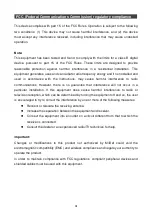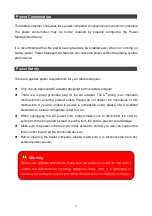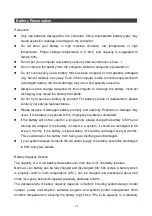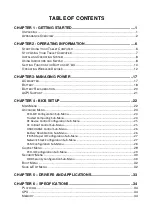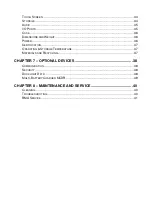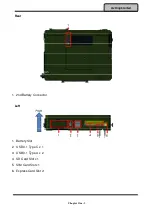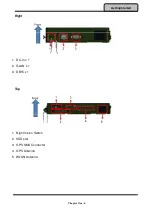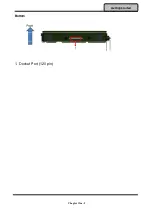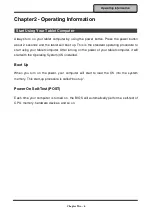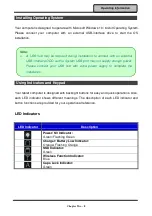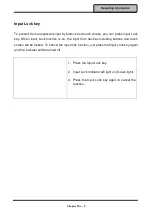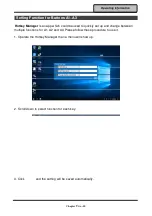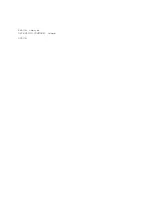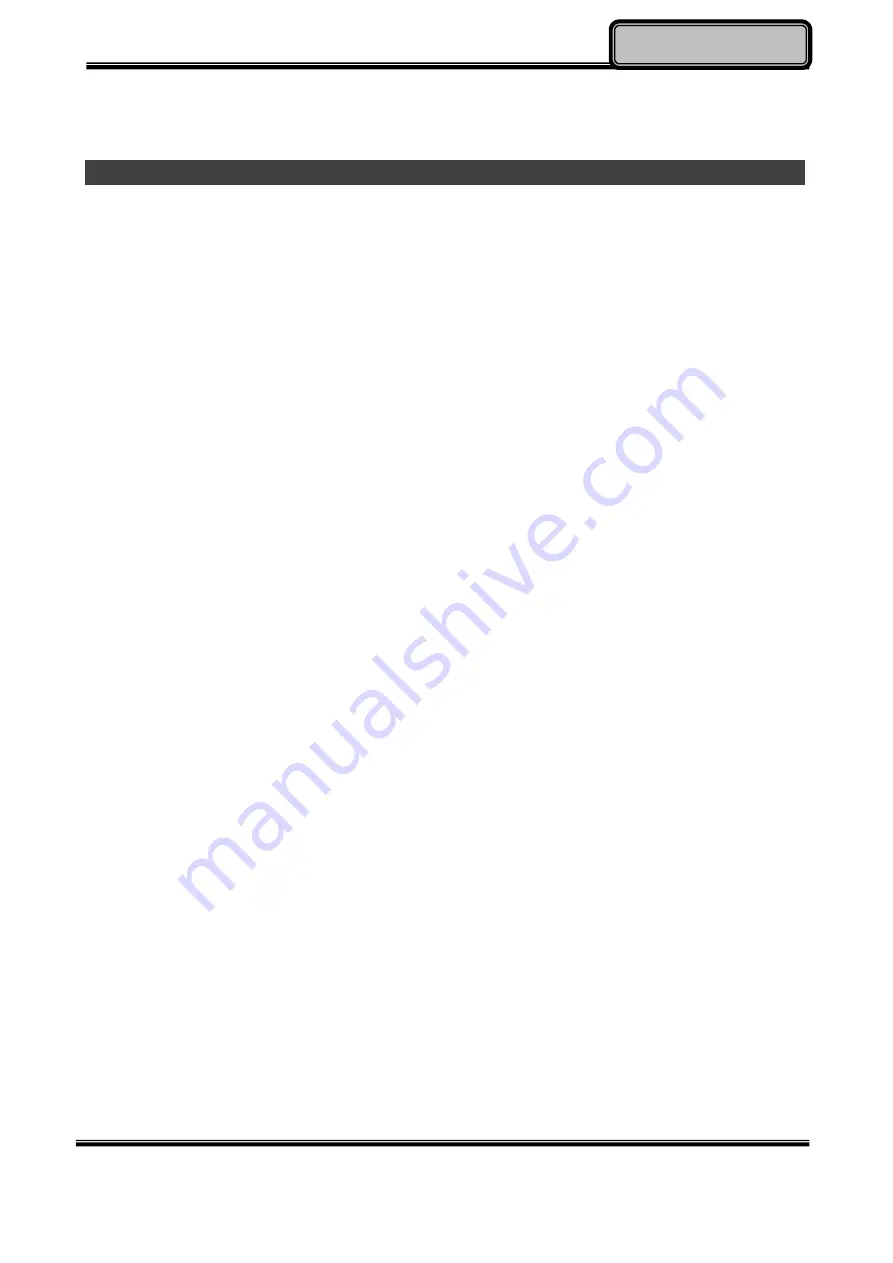Reviews:
No comments
Related manuals for DT13

PD156 PRO
Brand: GAOMON Pages: 29

TABFZ-G1-HS1117
Brand: Tablet EX Gear Pages: 2

Beogram 3300
Brand: Bang & Olufsen Pages: 18

DreamTab DMTAB-NV08B
Brand: NABI Pages: 9

Tesla W8
Brand: bq Pages: 40

TL10RE1
Brand: ECS Pages: 49

DX-101 USB-R
Brand: Akiyama Pages: 11

RP135W
Brand: Fenton Pages: 20

NID-1006
Brand: Naxa Pages: 3

TT-918
Brand: Clas Ohlson Pages: 16

TT-989E
Brand: Clas Ohlson Pages: 52

Scratch 2 Go
Brand: ION Pages: 8

XR-179ERB-1
Brand: Bauhn Pages: 37

QUICKI 731
Brand: Apollo Pages: 39

CL910 FWS-001
Brand: Motion Pages: 2

AT-PL50
Brand: Audio Technica Pages: 12

AT-LP60XBT
Brand: Audio Technica Pages: 15

RCT6103W46
Brand: RCA Pages: 20