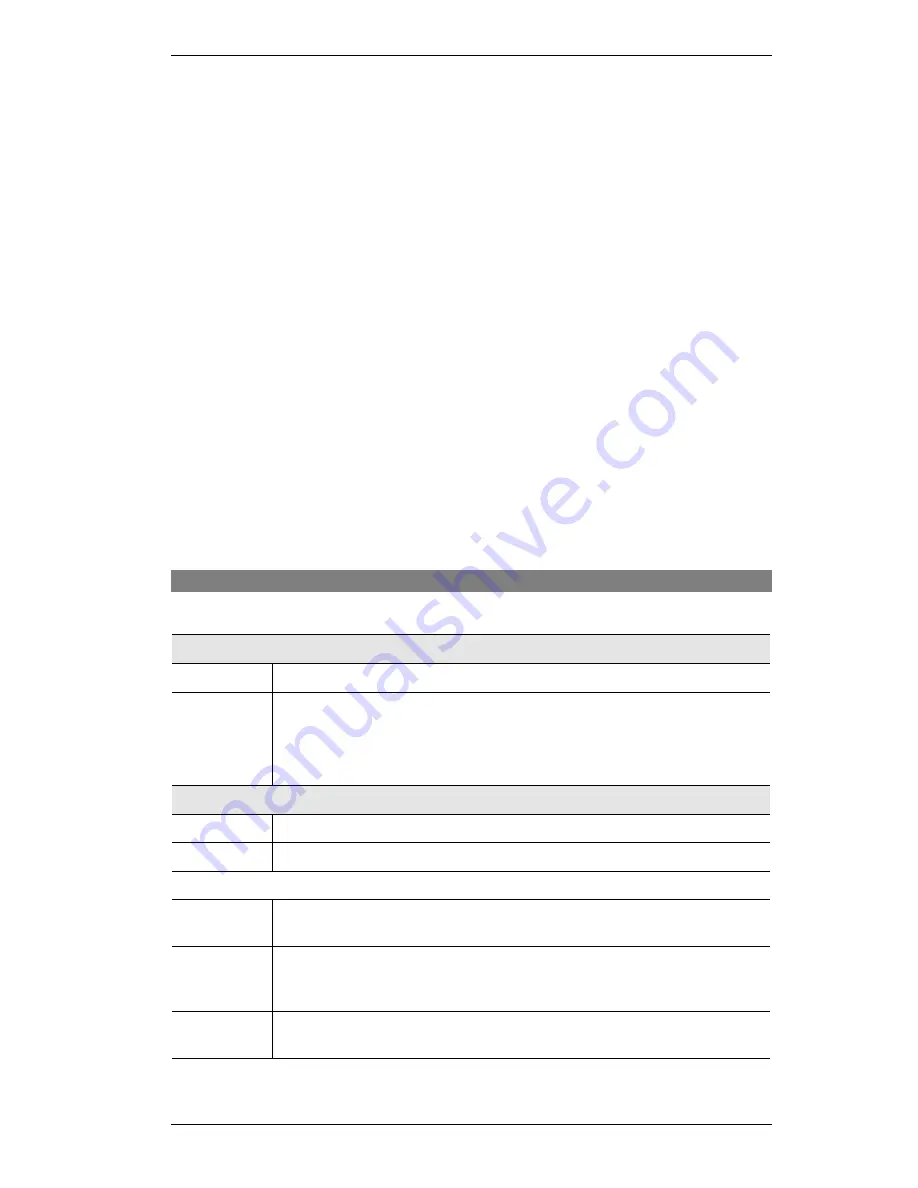
Wireless Gateway User Guide
64
Managing Special Application Entries
Enable
1.
Select the entry from the drop-down list
2.
Click "Get Data"
3.
Check the
Enable
checkbox
4.
Click "Update"
Disable
As above, but uncheck the
Enable
checkbox.
Disable all
On the
Advanced Internet
screen, you can Enable or Disable the
Special Applications
feature.
Delete
1.
Select the entry from the drop-down list
2.
Click "Delete"
Modify (Edit)
1.
Select the entry from the drop-down list
2.
Click "Get Data"
3.
Make any desired changes
4.
Click "Update"
Create a new entry
1.
Click "Clear Form"
2.
Enter the required data, as described below.
3.
Click "Add".
Data - Special Applications Screen
This data must be obtained from the service provider.
Select Entry
Name
This drop-down list shows all
Special Applications
which have been defined.
Get Data
Button
After selecting the desired entry, click this button to view its current settings
in the
Details
section of the screen.
You can then make any changes required. Click the "Update" button to save
your changes.
Details
Name
Enter a descriptive name to identify this application entry.
Enable
Use this to Enable or Disable support for this application, as required.
Outgoing
Protocol
The protocol (TCP or UDP) used when you connect to the special applica-
tion service.
Port Range:
Start
The beginning of the range of port numbers used by the application server,
for data you send to it. If the application uses a single port number, enter it in
both the "Start" and "Finish" fields.
Port Range:
Finish
The end of the range of port numbers used by the application server, for data
you send.
















































