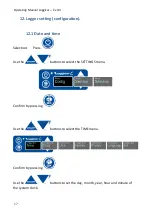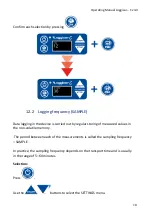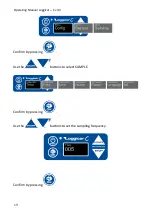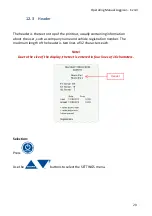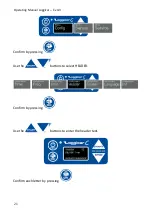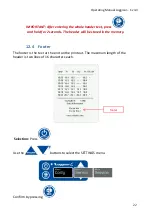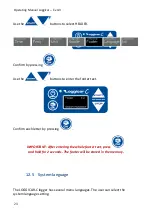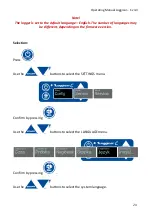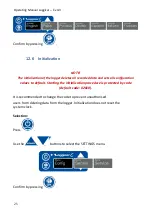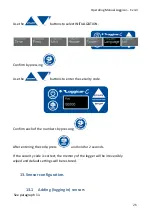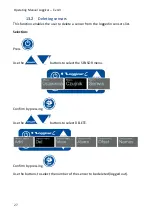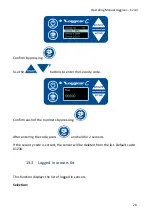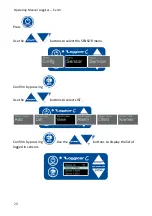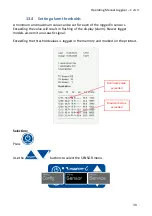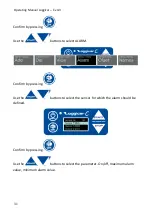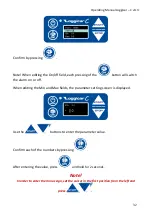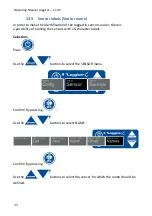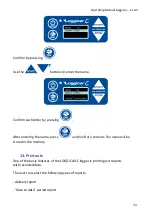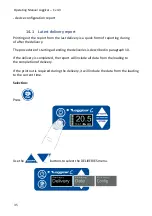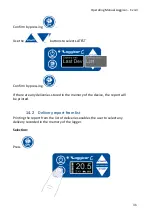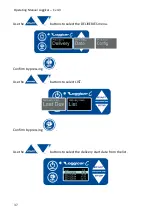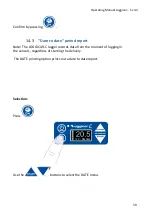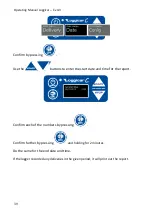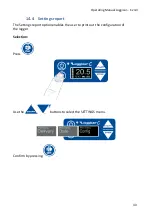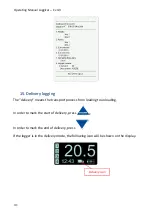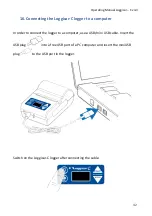Operating Manual Loggicar
–
C v4.3
Confirm by pressing
.
Use the
buttons to enter the security code.
Confirm each of the numbers by pressing
.
After entering the code, press
and hold for 2 seconds.
If the security code is correct, the sensor will be deleted from the list. Default code:
01234.
13.3
Logged in sensors list
This function displays the list of logged in sensors.
Selection:
28