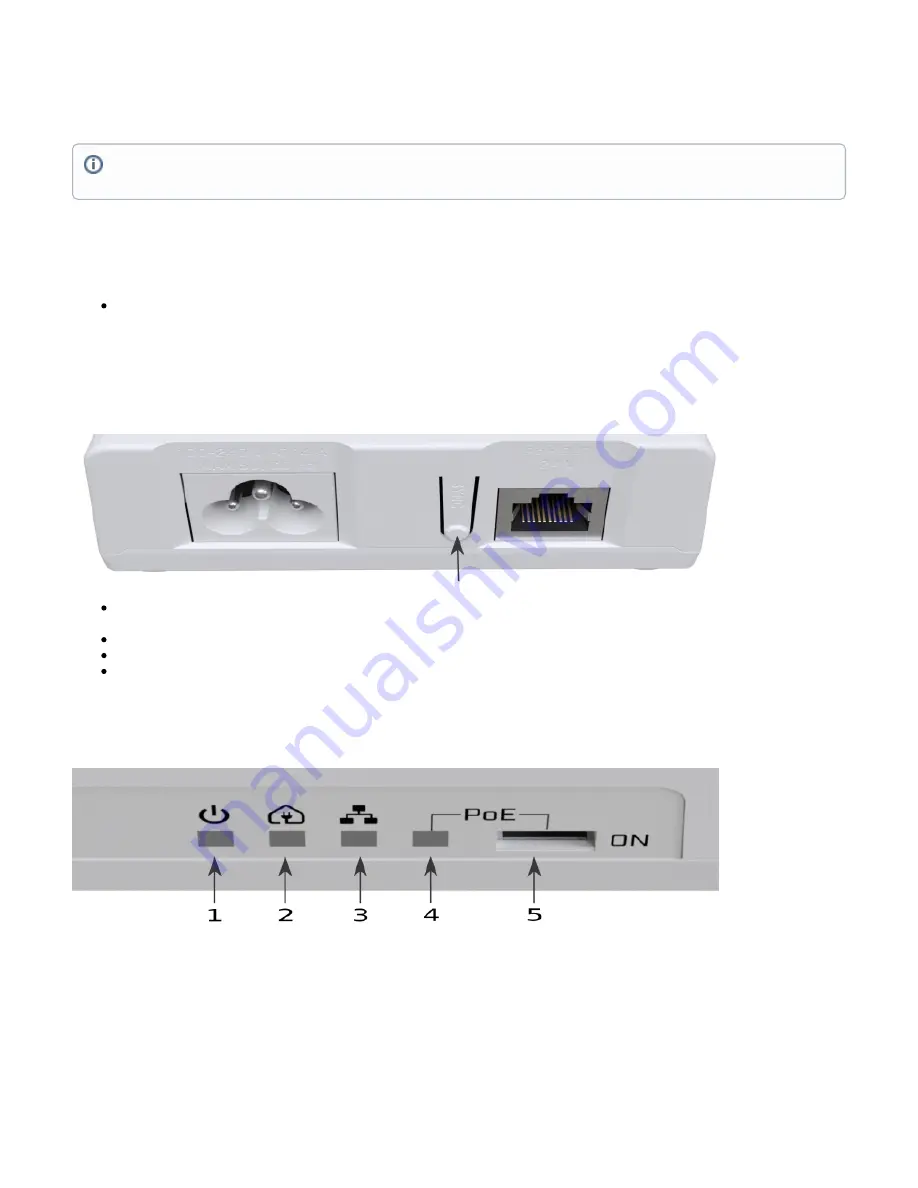
1.
2.
3.
4.
5.
The device accepts power from a wall socket where it is plugged into.
100-240 V AC , ~50/60 Hz.
The power consumption under maximum load can reach 5 W. Max power consumption with PoE-Out 14 W.
Expansion slots and ports
One Gigabit Ethernet port, supporting 24 V PoE output by default settings is set to OFF.
Buttons and Jumpers
PWR connection button (sync)
Hold 0.5 – 3 seconds. For 120 seconds will try to communicate with another PWR-LINE PRO device. A blinking amber LED light indicates that it
is in search mode. You have to also do the same on the other PWR device, so they can synchronize. Press button again to cancel the search.
Hold 5 – 8 seconds. A new security key is generated. This is needed to remove a PWR-LINE PRO device from an existing PWR network.
Hold 10 – 15 seconds. Resets all PWR related settings.
In case of trouble to pair device, hold the SYNC button for 5 - 8 seconds to generate new network key and then re-attempt to pair it in PWR-LINE
PRO network again holding SYNC button for 0.5 – 3 seconds.
LED lights and PoE switch
Blue LED indicates device power ON state.
Amber LED indicates that the device is paired, blinking amber indicated that the device is in search mode. It can be activated with a sync button.
Please refer to the
Green LED indicates Ethernet port connectivity.
Red LED indicates that PoE is active.
PoE switch default position is OFF. A standard ballpoint pen can be used to switch positions. The Red light will indicate that PoE is active.
In order to reach a speed of 600 Mbps, your electrical sockets needs to be grounded.
To connect with another PWR-LINE device, both need to be on the one electrical phase.






















