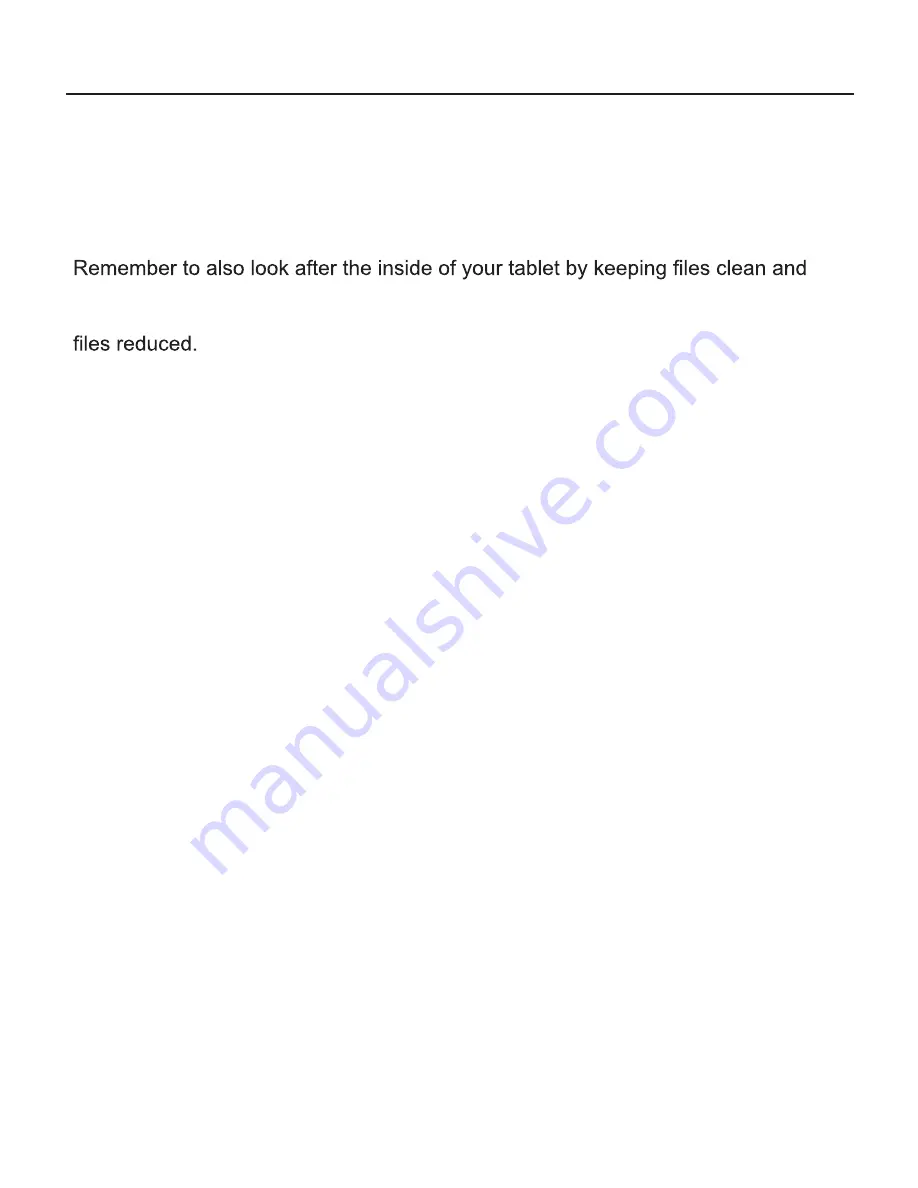
25
Care for your tablet
Keep your tablet clean and free from dirt and dust: use a soft cloth to clean. Never
use abrasive or chemical cleaning solutions.
Never leave your tablet in direct sunlight or in a hot vehicle. Do not expose to heat.
Care for your OS
tidy. Only install apps you will use, and clear out any unused apps and data on a
regular basis. Switch your tablet off when not in use, this can help keep temporary
Care for your battery and charger
Keep your battery healthy by topping it up regularly, keeping the battery charge
above 50% will help your battery life. Allow the battery to fully discharge once every
1-2 months to allow calibration. Use only the supplied power supply for charging.
Never use the supplied power supply for charging other equipment as this could
cause damage to the power supply or equipment.
The supplied USB cable is for computer connections and charging using the
supplied charger. Do not connect to other USB power supplies.
Remember
Your tablet features a plastic screen which should be cared for, when possible keep
the screen covered to avoid scratches or damage. Do not allow the screen to be
knocked or hit or subject to any heavy weight, twisting or compression.
Updates
Your tablet has been optimised for Android 5.1.1, operating system updates will not
be issued for this product.
Customer Support
Should you experience any issues with your tablet please contact your
retailer for assistance.
Care & Support


































