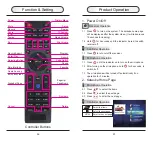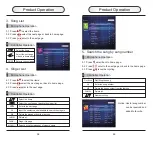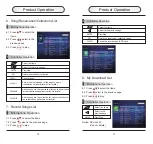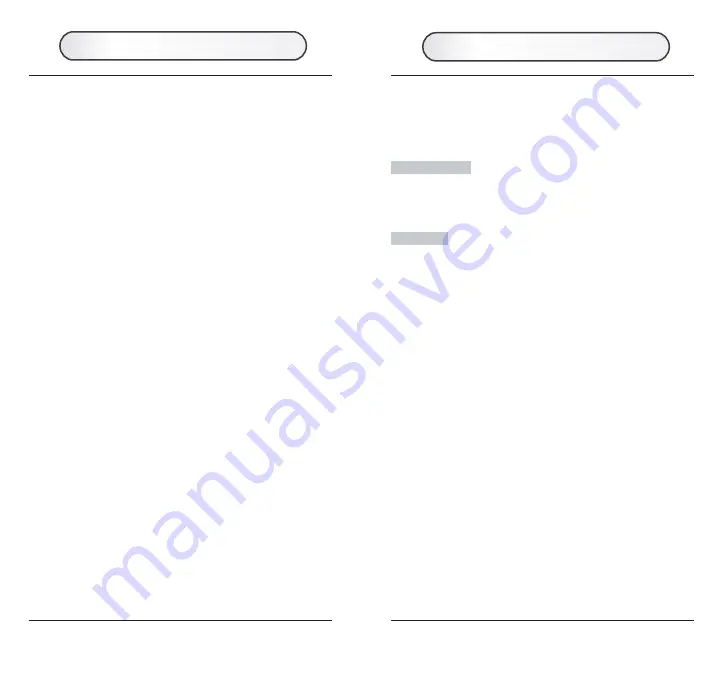
Pairing code means match the receiver with the wireless
microphones. The receiver and microphones are finished the
pairing code when ex factory.
When to pairing?
When the communication between the receiver and
microphones is invalid or not good.
How to pairing?
Step 1: When the receiver power off, hold the power button
of the receiver to turn it on, until the pairing code interface on.
Step 2: When one microphone is power off, hold the power
button until the indicator flash for the first time, release the
power button, then pairing code successfully, another
microphone with the same operation.
Notice: If press the power button of the first microphone after
pairing code successfully, then exit pairing code, the
pairing code interface will be disappeared, then only
the first microphone can be working with receiver.
Step 3: If both of the microphones are pairing code
successfully, the red indicators of both microphones will flash
for two times after the second microphone pairing code
successfully, the receiver will exit pairing code automatically,
pairing code interface will disappeared. Both of the
microphones can work with the receiver.
17
16
1. SD Card
KARAOKE content
:
for saving the karaoke songs data.
KARAOKE/DOWNLOAD content: for saving the user voice,
video file, will display in the menu of “MY DOWNLOAD”.
KARAOKE/BGV content
:
for saving the users’ picture files,
will used for karaoke playing background or MP3 playing
background, saving the video files, used for karaoke playing
background video.
(notice:MP3 playing can only use the picture for
background, can not use the video for background)
KARAOKE/UPDATE content: for saving the updated
karaoke songs.
1)
2)
3)
4)
2. SD Card Connection Mode
Insert the SD card into the card reader, connect it to
computer.
Insert the SD card into the receiver, connect it to computer
by the USB cable(figure1-4)
The founded Removable storage disk in the computer is the
SD card.
1)
2)
3. Add the Songs
、
Background
Add the songs by MUK: Copy the new MUK songs to the
SD card/KARAOKE/UPDATE content.
Update my download: Copy the audio
、
video file to the
SD card/KARAOKE/DOWNLOAD content. (MS62 support
the mostly popular audio
、
video format)
Update the background file
:
copy the video file/picture to
the SD card/KARAOKE/BGV content.
1)
2)
3)
DOWNLOAD & UPDATE
Pairing Code