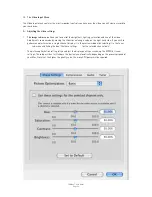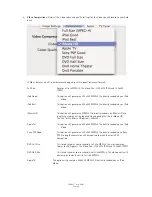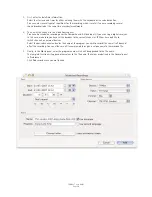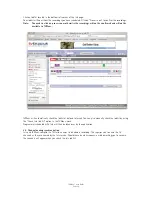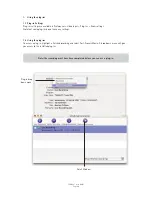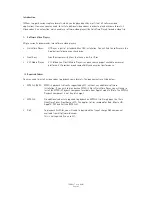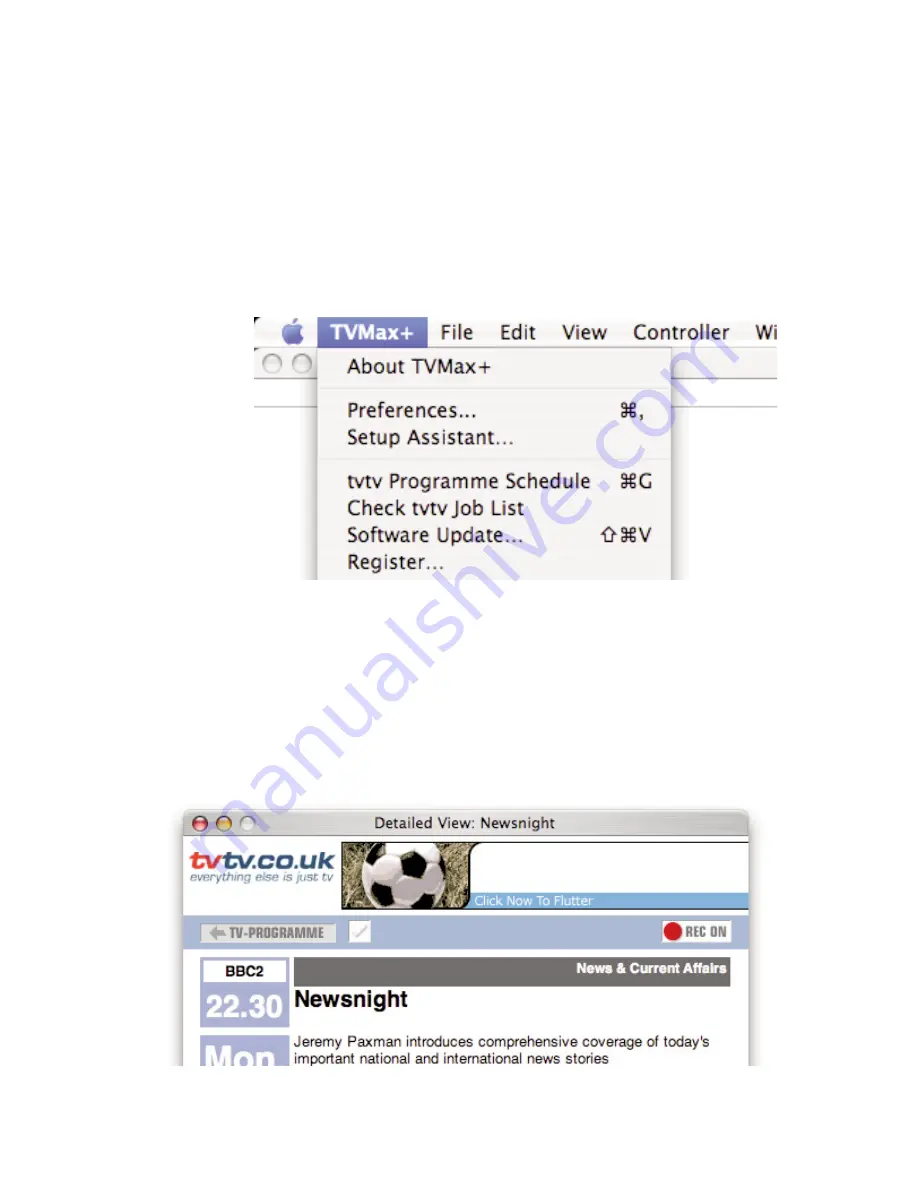
Check automatically: Selects the frequency with which the software should check your joblist on tvtv.
Account valid until:
Shows the date when the tvtv account will expire
Get tvtv messages:
Shows the latest messages sent by the tvtv service.
III. Using the tvtv service
3.1. Accessing tvtv
Once you have created your tvtv account, you can access the programme guide and schedule recordings for
TVMax+. When the tvtv plug-in is active and setup, the TVMax+ menu (menu bar) displays two options.
tvtv Programme Schedule: This option will launch your web browser and open the tvtv page.
Check tvtv job list:
This option will synchronise TVMax+’s scheduled recordings list with the tvtv
job list. tvtv’s job list contains the list of recordings you have selected.
3.2. The tvtv job list and scheduling a recording
The tvtv service uses a joblist, which contains the list of recordings you have selected on the tvtv page.
Start by getting the overview of today’s programmes and select a programme you wish to record. A new ‘details’
window will open. Press the ‘REC OFF’ button and it will switch to ‘REC ON’ signifying the programme is added to
your joblist
TVMax+™ User Guide
Page 37
Summary of Contents for TV Max
Page 1: ...Revision 1 0 c 2007 Miglia Technology Ltd TVMax User Guide...
Page 3: ...Introduction and Overview of TVMax TVMax User Guide Page 1...
Page 6: ...Hardware and Software Installation TVMax User Guide Page 4...
Page 10: ...Setting up TVMax for viewing and recording TVMax User Guide Page 8...
Page 14: ...Using the TVMax Menus TVMax User Guide Page 12...
Page 20: ...Using the TVMax Onscreen Remote TVMax User Guide Page 18...
Page 22: ...Using the TVMax Preferences TVMax User Guide Page 20...
Page 30: ...Scheduling a recording with TVMax TVMax User Guide Page 28...
Page 34: ...Scheduling a recording with TitanTV TVMax User Guide Page 32...
Page 37: ...Scheduling a recording with tvtv TVMax User Guide Page 35...
Page 41: ...TVMax Plug ins TVMax User Guide Page 39...
Page 44: ...TVMax User Guide Page 42 Playing back files created by TVMax...