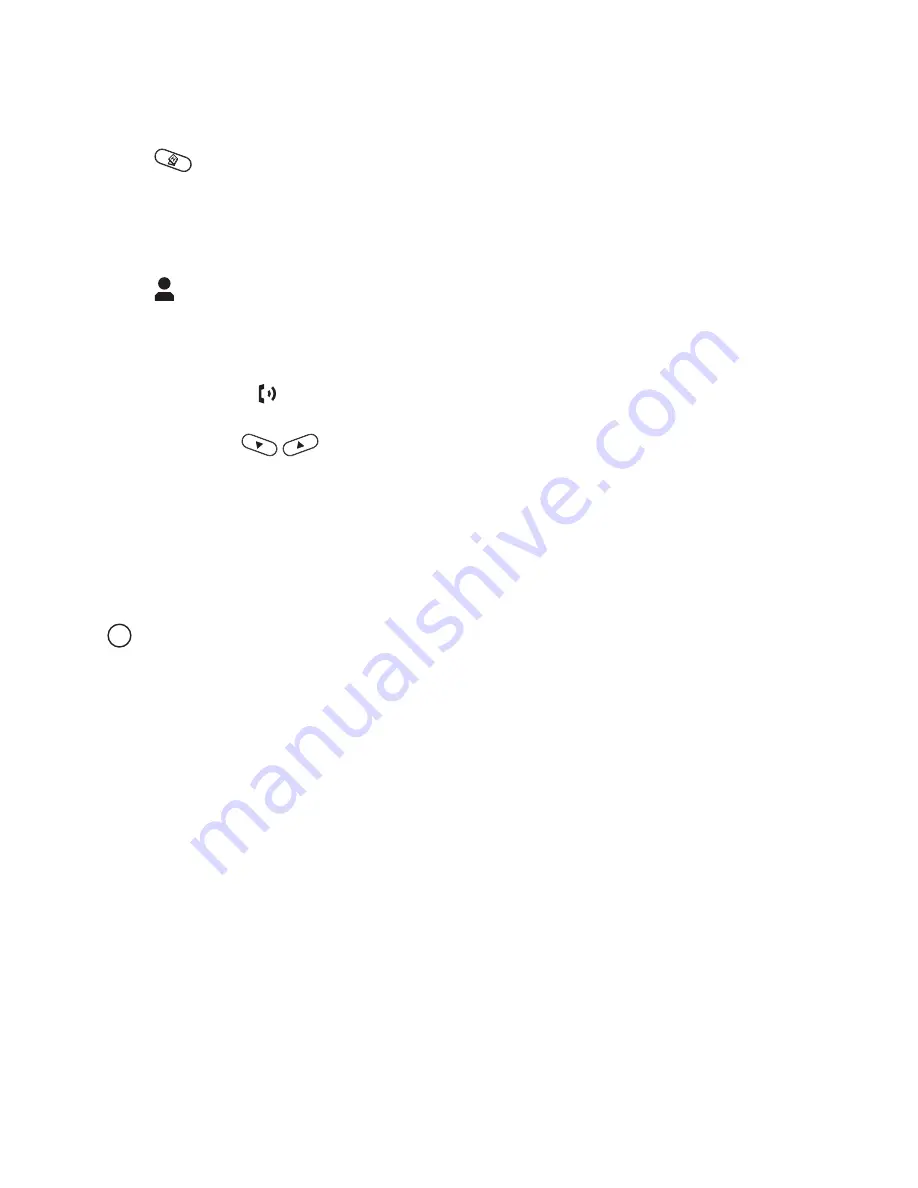
Miglia User Guide
21
Handset Icon Description
History
Press
to enter History mode. You can check your call history and loop through Incom-
ing, Outgoing and Missed calls on the display screen. (Use scroll up/down keys to scroll list
of calls.)
Contacts
Press
to enter Contacts mode. You can access your Skype contact list and switch
between Online contacts and All contacts on the display screen. Use the scroll up/down
keys to scroll your contacts.
Dial/Answer Press
to answer or make calls.
Scroll up/down
In the main screen, press and hold this button for one second to change Skype
online status.
In main screen, with the Skype window on the Desktop, press to scroll up/down in
“Contacts” or “History” to the entry you wish on the Skype window.
In Contacts or History mode, press to scroll up/down to the entry you wish on the
phone display.
is the Clear/Backspace/Skype key.
In the main screen, click this key to open Skype window.
Press and hold for one second to close Skype window.
In the main screen with the Skype window shown on your computer, press to
loop through Contacts, Dial and History tabs. (Some newer versions of Skype on
Macintosh do not do this. This is dependent on the version of Skype installed on
your computer.)
In Contacts or History mode, press this button to clear History or Contacts entries
on the phone display.
In SkypeOut mode, click this key to erase the last digit, or press and hold for one
second to clear all digits.
•
•
•
•
•
•
•
•
C
TM
Summary of Contents for Dialog Plus Cordless Phone
Page 1: ...Dialog Plus User Guide v 1 1 061005...
Page 5: ...Miglia Dialog User Guide Software Installation...
Page 8: ...Miglia Dialog User Guide Hardware Installation...
Page 12: ...Miglia Dialog User Guide 12 Using Dialog...
Page 20: ...Miglia Dialog User Guide 20 Handset Keys Description Appendix...




















