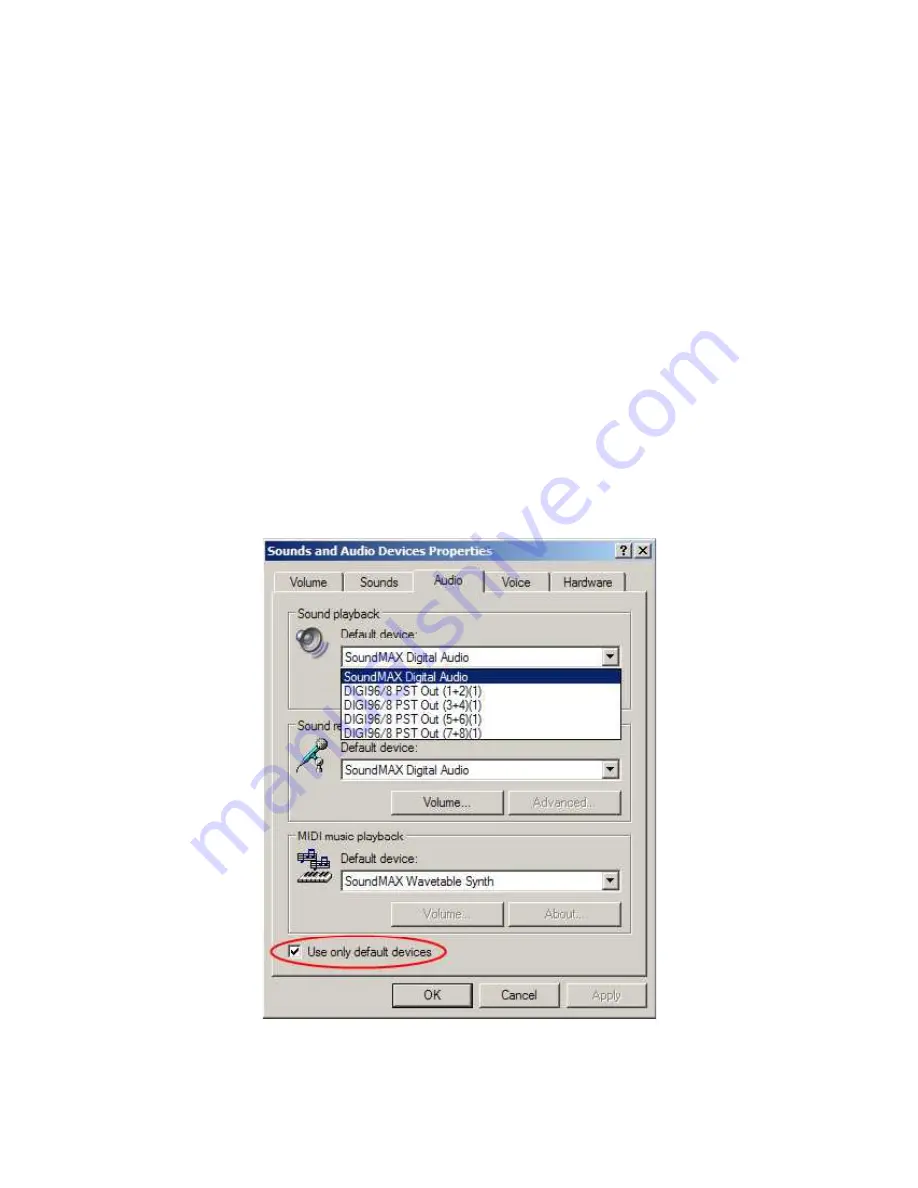
Miglia User Guide
4
Windows
You may find that all Windows sounds play through the handset. If this is the case, do the
following:
Open Control Panel by clicking on Start->Settings->Control Panel
Click on Sound
Click on the Audio tab
Select the default device to be your desired sound device, such as the built-in sound card
or a PCI card.
Make sure to uncheck “Use only default devices” at the bottom of the Sounds and Audio
Devices window.
Click Apply and OK.
Then verify that the applications you wish to use with Dialog Phone™ use the USB Headset.
Summary of Contents for Dialog Plus Cordless Phone
Page 1: ...Dialog Plus User Guide v 1 1 061005...
Page 5: ...Miglia Dialog User Guide Software Installation...
Page 8: ...Miglia Dialog User Guide Hardware Installation...
Page 12: ...Miglia Dialog User Guide 12 Using Dialog...
Page 20: ...Miglia Dialog User Guide 20 Handset Keys Description Appendix...


























