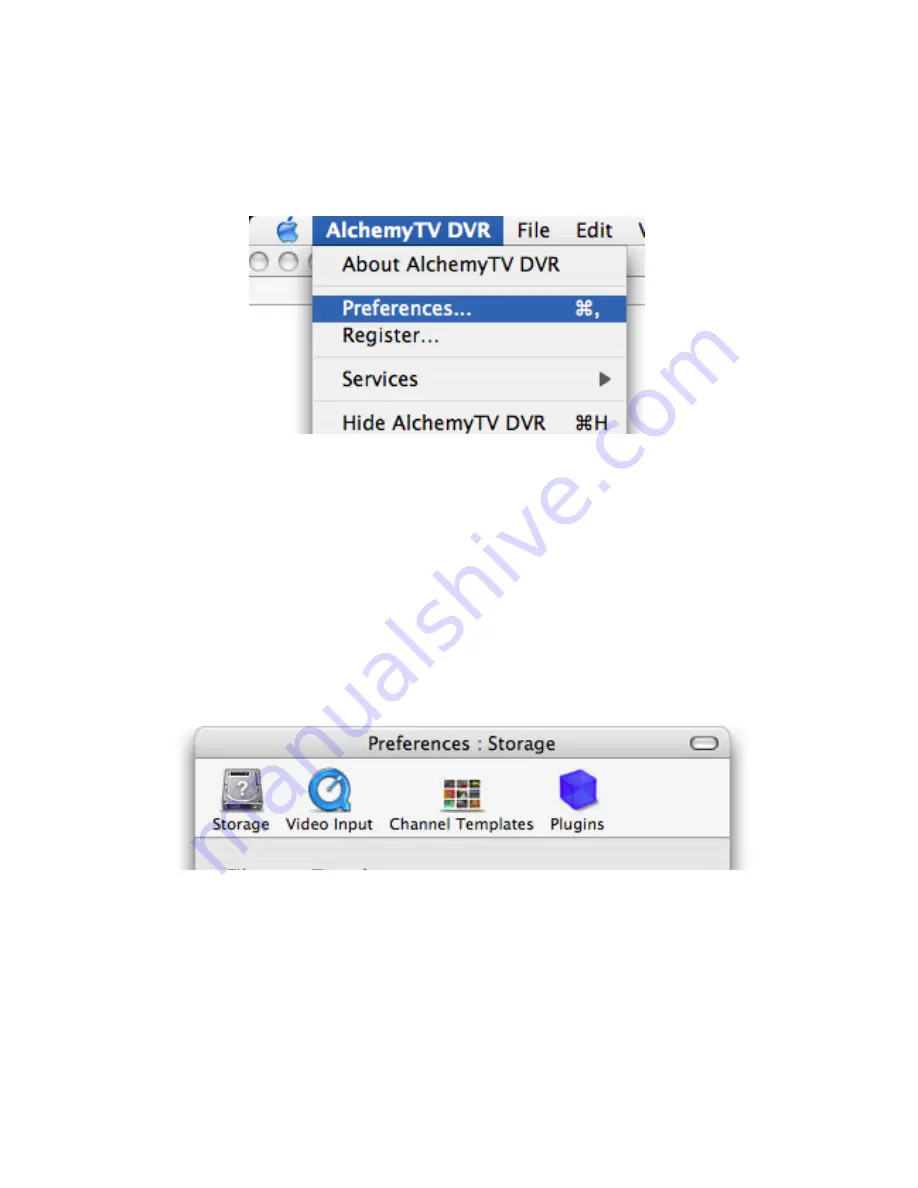
I. AlchemyTV DVR preferences overview
1.
Select AlchemyTV DVR > Preferences
1.
The preferences are divided in four categories:
Storage:
This category allows you to set the general storage preferences
Video Input:
This menu allows you to set all video and audio preferences. Advanced
settings are available via standard QuickTime sub-menus.
Channel Templates:
This menu contains the pre-defined and user defined channel lists. This
menu allows you to create custom channel lists, useful if you are living
in a border region.
Plugins:
AlchemyTV DVR supports a Plugins architecture for a smooth integration
with other applications or devices.
AlchemyTV DVR™ User Guide
Page
23
Summary of Contents for AlchemyTV
Page 1: ...AlchemyTV DVR User Guide Revision 2 2 c 2003 2004 Miglia Technology Ltd...
Page 3: ...Introduction and Overview of AlchemyTV DVR AlchemyTV DVR User Guide Page 1...
Page 7: ...Hardware and Software Installation AlchemyTV DVR User Guide Page 5...
Page 13: ...Setting up AlchemyTV DVR for viewing and recording AlchemyTV DVR User Guide Page 11...
Page 17: ...Using the AlchemyTV DVR Menus and Onscreen Remote AlchemyTV DVR User Guide Page 15...
Page 24: ...Using the AlchemyTV DVR Preferences AlchemyTV DVR User Guide Page 22...
Page 36: ...Scheduling a recording with AlchemyTV DVR AlchemyTV DVR User Guide Page 34...
Page 41: ...Scheduling a recording with TitanTV AlchemyTV DVR User Guide Page 39...
Page 44: ...AlchemyTV DVR Plug ins AlchemyTV DVR User Guide Page 42...
Page 49: ...The infrared remote control AlchemyTV DVR User Guide Page 47...
Page 53: ...QuickTime Codecs AlchemyTV DVR User Guide Page 51...






























