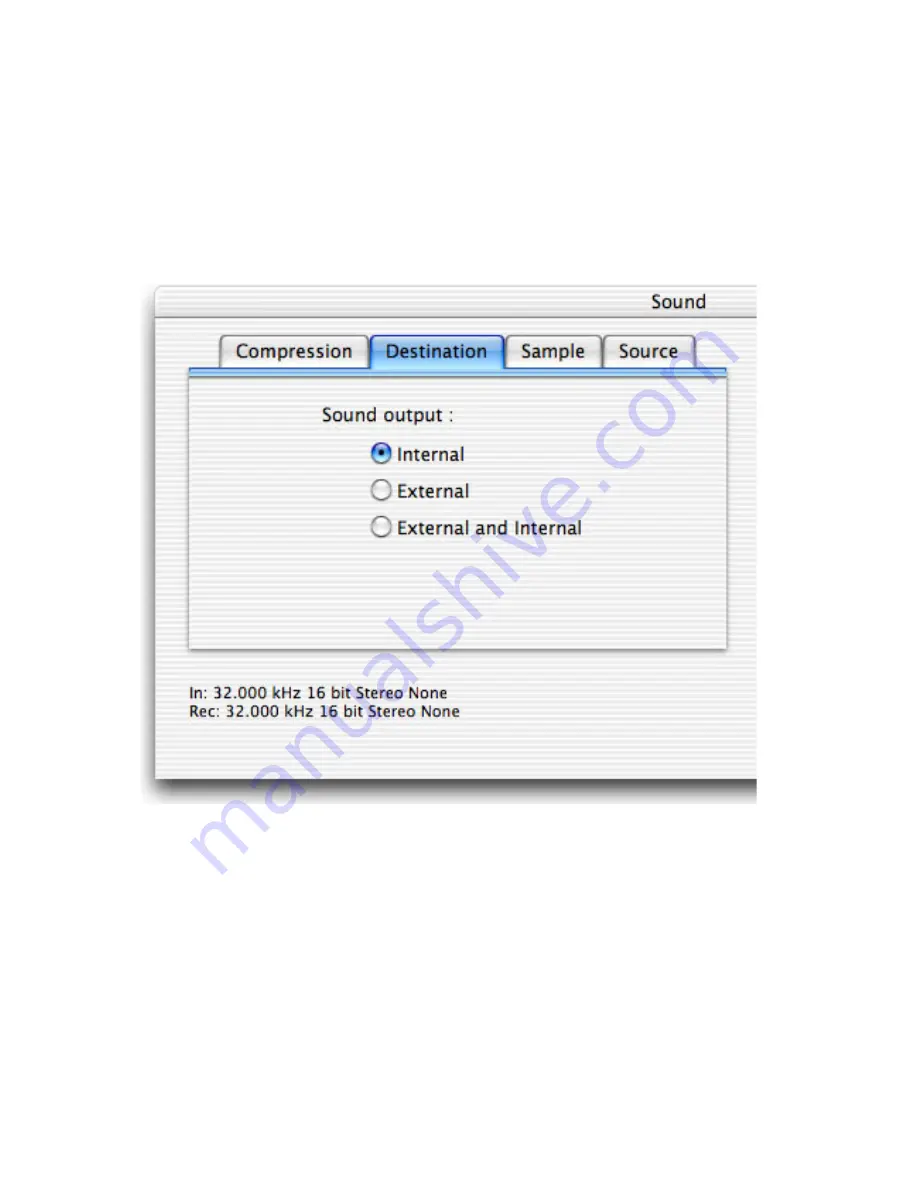
5.
The destination tab enables you to select the output device for the captured audio.
Internal:
This option redirects the audio to your internal speaker (or external speakers if
connected)
External:
This option redirects the audio to an external speaker connected to the audio
OUT port on AlchemyTV.
Internal
and External:
Redirects the audio to the internal and external (connected to AlchemyTV)
speakers
6.
Click ‘OK’ to exit the sound menu and store your settings.
All the settings required to record from your analogue device are now entered. Press ‘play’ on your
analogue video source and you will see the video feed in the video window.
The remote control will allow you to start/stop recording to your hard drive.
AlchemyTV™ User Guide
Page
22
Summary of Contents for Alchemy TV
Page 1: ...AlchemyTV User Guide Revision 1 0 c 2003 Miglia Technology Ltd...
Page 3: ...Introduction and Overview of AlchemyTV AlchemyTV User Guide Page 1...
Page 6: ...Hardware and Software Installation AlchemyTV User Guide Page 4...
Page 25: ...Using the on screen TV and FM remote controls AlchemyTV User Guide Page 23...
Page 28: ...The AlchemyTV menu bar AlchemyTV User Guide Page 26...
Page 31: ...Listening to FM Radio with AlchemyTV AlchemyTV User Guide Page 29 FM Radio...

























