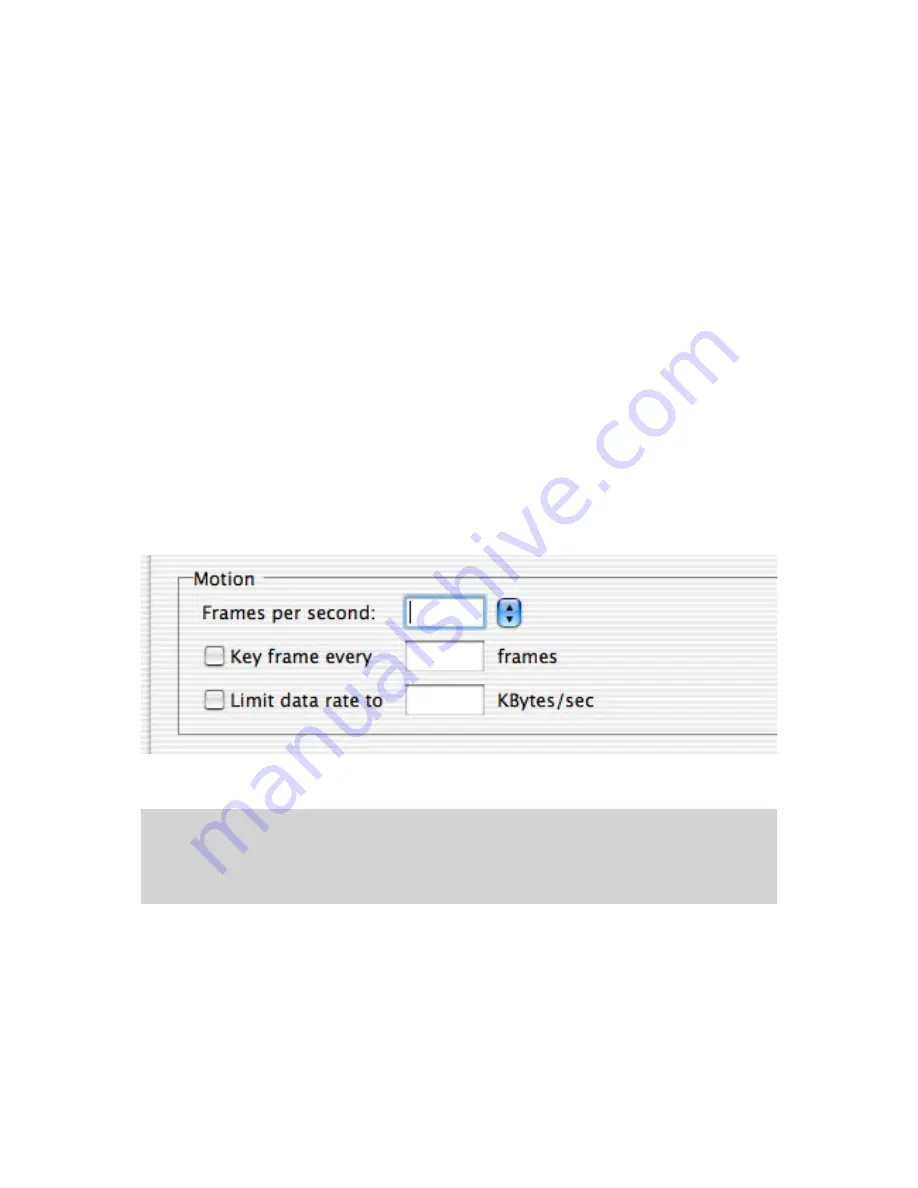
Choosing the right video codec
The recommended codecs for capture with the AlchemyTV are Motion-JPEG and MPEG-4.
Motion JPEG:
This codec has some fairly large space requirements, but has the advantage of
requiring less processing power to encode (eg. record) and remains editable in some
video applications. You can for example open a MJPEG video in Final Cut. You can
also do some basic editing (cut the adverts out of your recorded programme, for
example) with QuickTime Pro.
MPEG-4:
The MPEG-4 codec requires more processing power, but requires less hard drive
space to be recorded. MPEG-4 files cannot be edited by a video application.
You can attempt to use other codecs, but this might result in dropped frames or the inability to
record video at all.
5.
Via the Motion sub-menu, you can select the number of frame per second that should be
recorded. If you capture from a PAL source, 25 fps is the optimum value. For NTSC, choose 30
fps. The ‘Best’ option will automatically set the fps value at the maximum possible.
You can force the software to create a ‘key frame’ at a given value. Unlike normal frames, a key
frame is not based on the previous frame and will increase the overall quality of your video.
Having more key frames increases the size of the captured video. This function is for advanced
users.
It is possible to increase the compression rate of your video by limiting the data rate. Note that
picture quality will suffer. Limiting the data rate requires additional processing power as well.
AlchemyTV™ User Guide
Page 12
Note:
The compression menu is an essential tool if you wish to record programmes onto your hard
drive. The type of compression and image size depend on the processing power of your
computer. If the captured video is not running at full frame rate, select the MJPEG codec
instead of MPEG-4 (if applicable) or reduce the video size. It might take a few attempts
before you find the right setting for your Mac.
The Motion sub-menu allows you to modify the fps value as well as the data rate and key frame
occurance
Summary of Contents for Alchemy TV
Page 1: ...AlchemyTV User Guide Revision 1 0 c 2003 Miglia Technology Ltd...
Page 3: ...Introduction and Overview of AlchemyTV AlchemyTV User Guide Page 1...
Page 6: ...Hardware and Software Installation AlchemyTV User Guide Page 4...
Page 25: ...Using the on screen TV and FM remote controls AlchemyTV User Guide Page 23...
Page 28: ...The AlchemyTV menu bar AlchemyTV User Guide Page 26...
Page 31: ...Listening to FM Radio with AlchemyTV AlchemyTV User Guide Page 29 FM Radio...





























