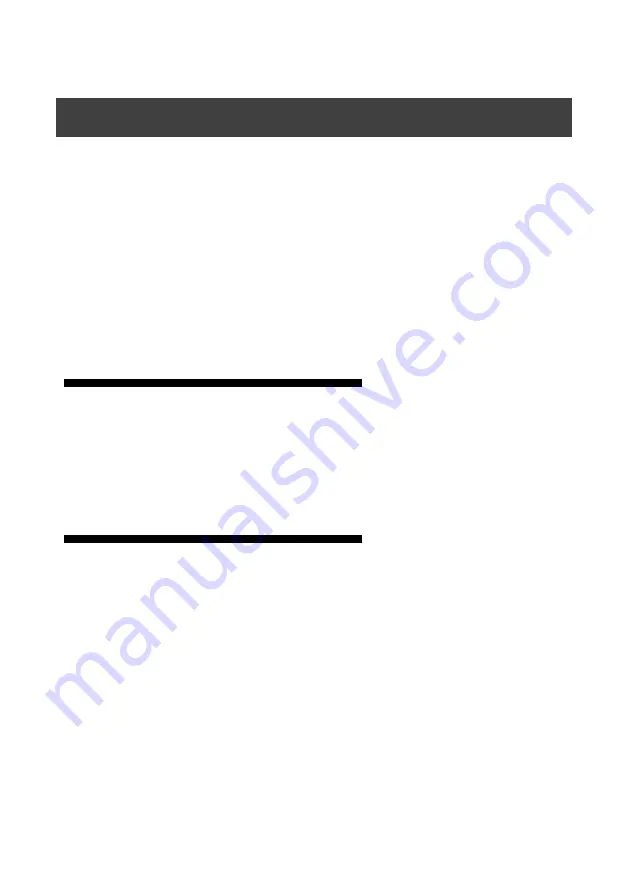
1
感谢您购买本公司的 MIG-21X 系列 DVI 分配器。希望您能够尽情体验该产品的
卓越性能。该视频切换台的设计符合国际、行业标准,但如果操作不当,仍然可能造
成人身伤害和财产损失。为了避免设备可能带来的危险,并尽可能从您的设备中获益,
在安装、操作产品时,请遵守本手册中的相关使用说明。
关于软件
不得对本产品上安装的软件进行更改、反编译、反汇编、解密或者进行反向工程,
以上行为均属违法。
特性
MIG-21X 有两路输入(二选一),4 或 8 路输出,每路输出均相同
设备带宽最大为 165MHz
支持 EDID 学习功能
支持输入 EDID 管理
输入自动热备份功能
支持上位机操作,通信方式为 USB 转串行通信,波特率为 256000
对输入信号自动增强,良好的支持无损级联功能
简介
Summary of Contents for MAGNIMAGE MIG-21X Series
Page 2: ......
Page 3: ...1 1 1 2 2 3 4 4 5 MIG 21X 6 MIG 214 6 MIG 214 6 MIG 218 7 MIG 218 7 MIG 21X 8 8 8 8 9 10 10...
Page 4: ...10 10 11 11 12 12 13 14 14 14...
Page 5: ...1 MIG 21X DVI MIG 21X 4 8 165MHz EDID EDID USB 256000...
Page 6: ...2 1 DVI 1 1 USB 1...
Page 7: ...3 100 240VAC 50 60Hz...
Page 8: ...4 MIG 21X DVI MIG 214 MIG 218 MIG 214 2 DVI 4 DVI MIG 218 2 DVI 8 DVI...
Page 10: ...6 MIG 214 1 2 3 USB MIG 214 4 5 DVI1 DVI2 6 DVI1 DVI2 7 DVI3 DVI4 8 MIG 21X 8 7 6 5 4 1 2 3...
Page 11: ...7 MIG 218 1 2 3 USB MIG 218 4 5 DVI 6 DVI1 DVI2 7 DVI 8 1 2 3 4 5 6 7 8...
Page 14: ...10 256000...
Page 15: ...11 DVI EDID EDID...
Page 16: ...12 O1 O8...
Page 17: ...13...
Page 18: ...14 36 60...
Page 22: ...THE WHOLE UNIT WARRANTY 15 THE WARRANTY PROVISIONS 15...
Page 36: ...14 Language selection Accomplish in the main menu...




















