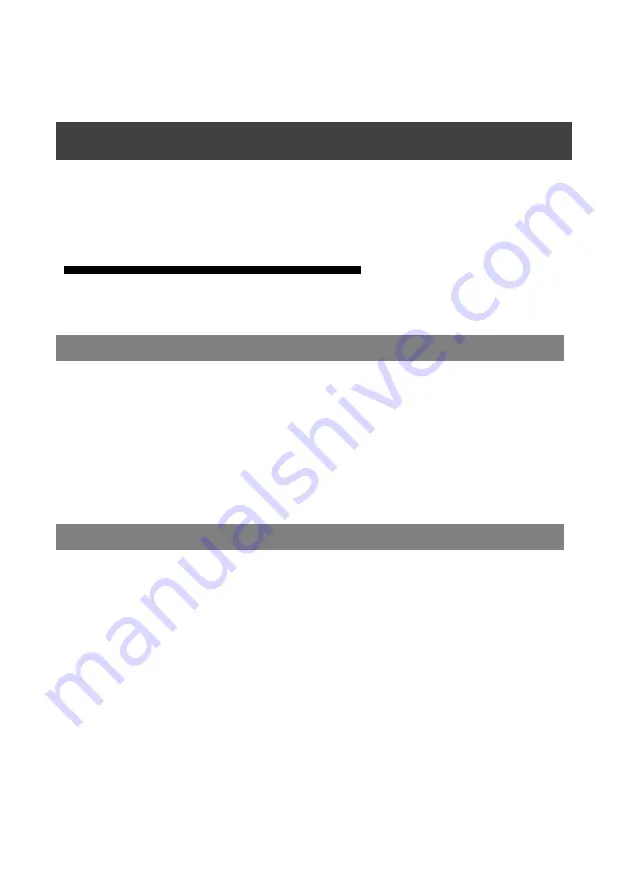
8
本产品只有一个输入源切换按钮已经两个复位按钮,以及相对应输入输出的指示
灯,以下将为您详细介绍如何使用本产品按键以及按键和指示灯功能。
如何使用按键
MIG-21X 系列前面板只有一个输入源切换按钮,用于切换输入信号源;背面板
有两个复位按钮功能键,用于实现某些特定操作。
当分配器有两个信号源输入时,若需要切换信号,可按前面板输入源切换键,即
可达到切换目的。但是需要注意的是,分配器的切换是智能信号切换,具体情况如下:
a.手动切换到另一路输入时,如果该路输入没有信号,则不切换当有信号时,则
自动切换过去。当两路都没有信号时,可以切换过去。
b.信号丢失后,如果另一路有信号输入, 则自动切换到另一路。当信号恢复后,
则又自动切换回来
c.选中的输入端口无信号时,信号指示灯会闪烁
在机器后面板左下角有一个 CONFIG 区域,里面有两个复位按钮键,分别为按键
1 和按键 2,在某些特定操作下可以实现特定功能,具体如下:
功能一:模式切换
当开机的同时按键 1(靠近板子边上的)表示第一路输入模式改变(三种模式循环切
换);当开机的同时按键 2 表示第二路输入模式改变(三种模式循环切换);
功能二:恢复出厂设置
开机时同时按下按键 1 和 2 表示恢复出厂设置,此时两路输入的 EDID 都恢复到
默认的 DVI 模式;
功能三: COPY 输出端口的 EDID
当设备工作在学习模式时候,长按按键 1 约 10S 钟会 COPY 输出端口的 EDID 到
输入端口 1, 长按按键 2 约 10S 钟会 COPY 输出端口的 EDID 到输入端口 2。
MIG-21X 系列按键及指示灯功能介绍
输入源切换键
复位按钮功能键
Summary of Contents for MAGNIMAGE MIG-21X Series
Page 2: ......
Page 3: ...1 1 1 2 2 3 4 4 5 MIG 21X 6 MIG 214 6 MIG 214 6 MIG 218 7 MIG 218 7 MIG 21X 8 8 8 8 9 10 10...
Page 4: ...10 10 11 11 12 12 13 14 14 14...
Page 5: ...1 MIG 21X DVI MIG 21X 4 8 165MHz EDID EDID USB 256000...
Page 6: ...2 1 DVI 1 1 USB 1...
Page 7: ...3 100 240VAC 50 60Hz...
Page 8: ...4 MIG 21X DVI MIG 214 MIG 218 MIG 214 2 DVI 4 DVI MIG 218 2 DVI 8 DVI...
Page 10: ...6 MIG 214 1 2 3 USB MIG 214 4 5 DVI1 DVI2 6 DVI1 DVI2 7 DVI3 DVI4 8 MIG 21X 8 7 6 5 4 1 2 3...
Page 11: ...7 MIG 218 1 2 3 USB MIG 218 4 5 DVI 6 DVI1 DVI2 7 DVI 8 1 2 3 4 5 6 7 8...
Page 14: ...10 256000...
Page 15: ...11 DVI EDID EDID...
Page 16: ...12 O1 O8...
Page 17: ...13...
Page 18: ...14 36 60...
Page 22: ...THE WHOLE UNIT WARRANTY 15 THE WARRANTY PROVISIONS 15...
Page 36: ...14 Language selection Accomplish in the main menu...



























