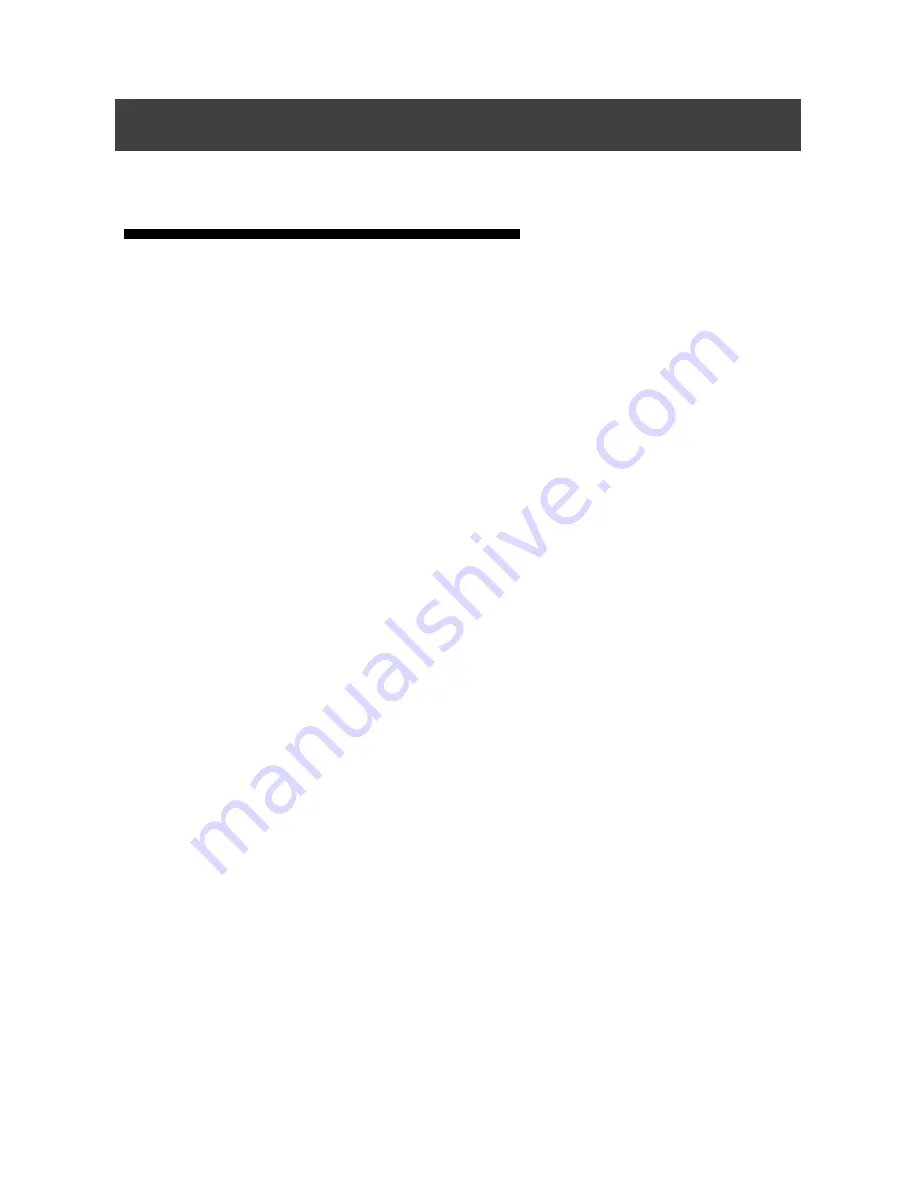
6
Overview
MIG-630C series is the video switcher developed especially for display
systems. It adopts industry-leading image processing chip with 12
internal digital processing, making images clearer and colors richer.
Its advanced interlace moving image adaptive processing technology
can eliminate the trailing and jaggies of video image motion. For normal
PAL / NTSC video, the output image is more crisp and clear. For HD 1080i
signal, the output of image detail is clearer and colors richer, making the
image quality in the industry-leading level.
The complete video interface includes 6 channel VGA port, 6 channel AV
port, one SDI expansion port, one digital signal expansion port and 3
signal output interface, each contains one DVI and one VGA output,
achieving multi-channel analog digital mixed- signal input and the mixed
independent output of multi-channel analog and digital signal.
The product supports a variety of switching mode including flash switch,
fade-in and fade-out, wipe and edge of the dissolve, etc. The switching
time is adjustable which is able to meet the requirements of the various
occasions.
Features











































