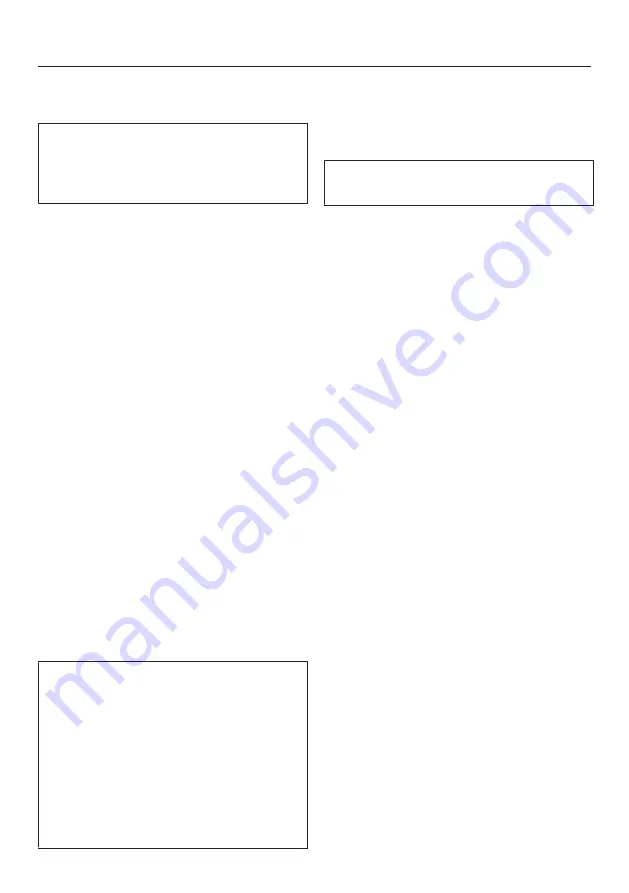
Before using for the first time
30
Con@ctivity via a direct WiFi
connection (Con@ctivity 3.0)
You can find the necessary
information on connecting the cooker
hood in the associated operating and
installation instructions.
Switch the hob on.
Touch the 0 sensor control on any of
the numerical displays.
Touch and hold the 0 and 7 sensor
controls on the numerical display at
the same time for 6 seconds.
The seconds can be seen counting
down in the timer display. After the time
has elapsed, a progress light appears
during the connection attempt. If the
connection was successful, the
code
:
appears in the timer display.
If the connection could not be
established, the timer display will show
the code
:
. Repeat the steps above.
When successfully connected,
2
and
3
will light up constantly on the cooker
hood.
Quit connection mode on the cooker
hood by pressing the run-on
button.
Con@ctivity is now activated.
With a direct WiFi connection, it is not
possible to connect the hob and the
cooker hood to a home network. If this
is desired later, the direct WiFi
connection between the hob and the
cooker hood must first be reset (see
“Initial commissioning – Con@ctivity”
and “Disconnecting the WiFi” in the
operating and installation instructions
for the cooker hood).
Cancelling the process
Touch any sensor control.
Resetting settings
Resetting is not required when
replacing the router.
Switch the hob on.
Touch the 0 sensor control on any of
the numerical displays.
Touch the 0 and 9 sensor controls at
the same time for 6 seconds.
The seconds can be seen counting
down in the timer display. After the time
has elapsed, the code
:
is displayed
in the timer display for 10 seconds.
Reset the settings if you are disposing
of your hob, selling it or putting a used
hob into operation. This is the only way
to ensure that all personal data has
been removed and the previous owner
will no longer be able to access the
hob.






























