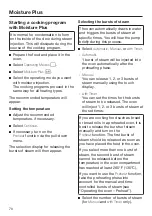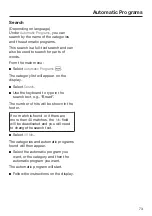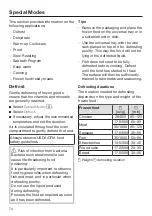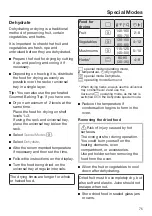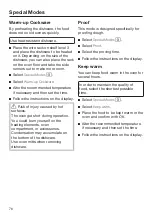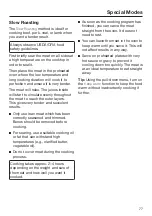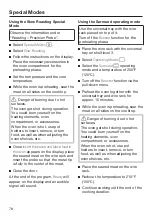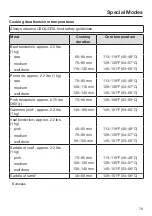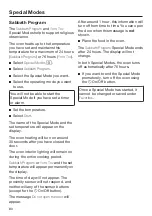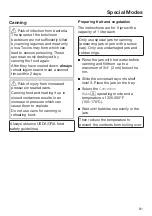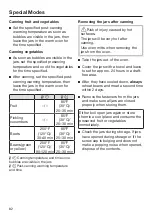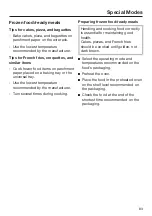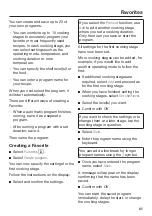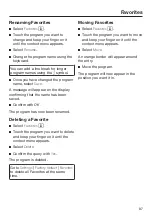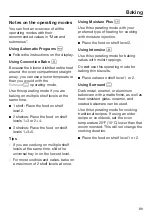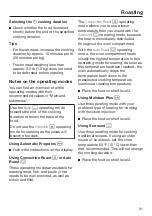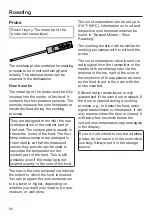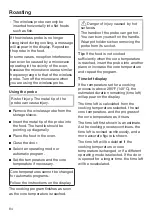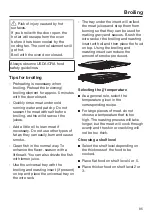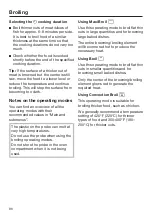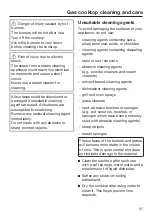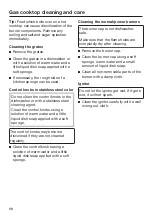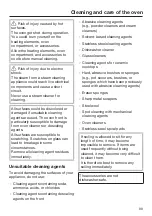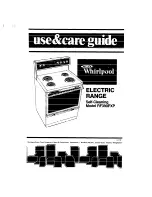MyMiele
84
Under
MyMiele
, you can save
frequently used applications.
It is particularly useful with the
automatic programs as you do not need
to work through every screen in order to
start a program.
Tip:
You can also set menu options that
you have entered in
MyMiele
to appear
on the start screen (see “Settings –
Start screen”).
Adding entries
You can add up to 20 entries.
Select
MyMiele
.
Select
Add entry
.
You can select options from the
following categories:
-
Operating modes
-
Automatic Programs
-
Special Modes
-
Favorites
-
Maintenance
Confirm with
OK
.
The selected subitem and its respective
symbol will appear in the list.
Proceed as described for further
entries. Only options that have not
yet been selected are available for
selection.
Deleting entries
Select
MyMiele
.
Touch the entry you want to delete
and keep your finger on it until the
context menu appears.
Select
Delete
.
The entry will then be removed from the
list.
Moving entries
Select
MyMiele
.
Touch the entry you want to move
and keep your finger on it until the
context menu appears.
Select
Move
.
An orange border will appear around
the entry.
Move the entry.
The entry will now appear in the
position you want it in.