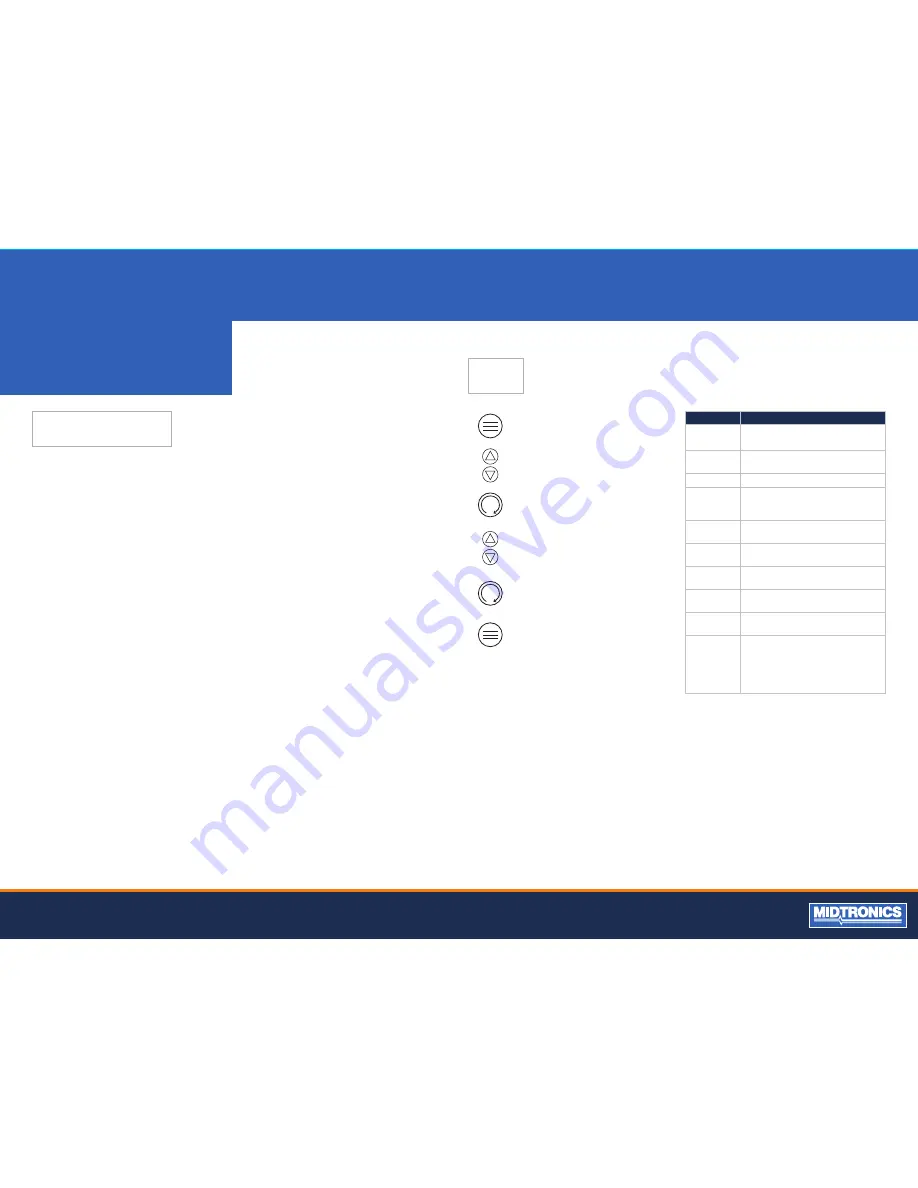
5
Midtronics B.V. Hoofdveste 6 3992 DG HOUTEN
www.midtronics.com
CHAPTER 2:
OVERVIEW
DATA ENTRY METHODS
To perform a particular test or function, the tester will ask for
different types of information. This means that the methods
you use to enter information will change depending on
the type of information requested. The four types of entry
methods are described below.
Typically, the soft key below the right half of the screen
confirms your choice, although the word above it may vary. In
a similar fashion, the soft key below the left half of the screen
cancels your choice or returns you to the previous screen,
although the word above it may also vary.
MENU ICONS
A menu icon is a graphical representation of a function you
can select. To select an icon, use the
LEFT
or
RIGHT ARROW
key to highlight it. Highlighting changes the icon to a white
picture on a black background. To confirm your selection,
press the appropriate soft key.
OPTION BUTTONS
Some lists have option buttons before each item. To select
an item, use the
UP/DOWN ARROW
keys to move the dot
into the button next to the item you want. You can also use
the alphanumeric keypad to enter the number preceding
the option button. To confirm your selection, press the
appropriate soft key.
SCROLLING LISTS
Scrolling lists contain items that extend above and below the
screen or the selection box that contains them. To indicate
that there are more items, the symbols
UP/DOWN
appear to
the right of the first visible or highlighted item on the list.
To select from this type of list, use the
UP/DOWN ARROW
keys to scroll to the item, or use the keypad to enter your
choice, and press the appropriate soft key.
Press the
MENU
button to access
the Options Menu.
Use the
UP
and
DOWN
arrows to
move to the line you want to edit.
Press the
ENTER
button to make
highlighted line editable.
Use the
UP
and
DOWN
arrows to
select the character for that cursor
location.
Press the
ENTER
button to move to
the next location.
Press the
MENU
button to return to
the Options Menu.
MENU
ALPHANUMERIC ENTRIES
Even though the tester does not use an alphanumeric keypad
it is possible to enter alphanumeric values. When applicable
the alphanumeric values appear on the display. Use the
UP/
DOWN
or
LEFT/RIGHT ARROW
keys to scroll and confirm
this with the > key. To return one or more steps use the < key.
Option
Explanation
VIEW/PRINT
Display the previous test result. Press the
button to print the results.
PERFORM
TEST
Begin the Battery Test procedure.
LANGUAGE
Select a language for the tester.
SET
ADDRESS
Enter the address to display on the top of
the printout. (Limit: 8 lines, 21 characters
per line)
SET TIME
Select 24-hour or AM/PM and set the
time.
SET DATE
Select the date format as well as set the
correct date.
COUNTER
Clear or display battery and system test
by results.
CONTRAST
Adjust the contrast setting of the tester
display.
TEMP. UNITS
Select the temperature units Degrees F or
Degrees C
VOLTMETER
Automatically test battery voltage
when the clamps are first connected to
the battery terminals. Press
ENTER
to
continue testing the battery. Press
BACK
to return to return oto the menu.














