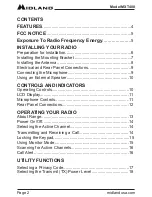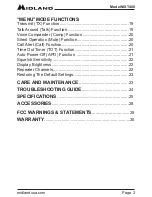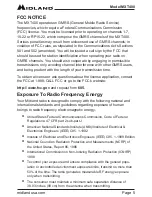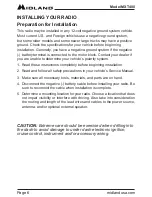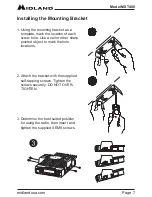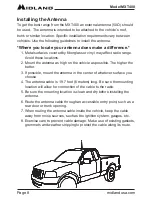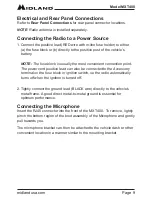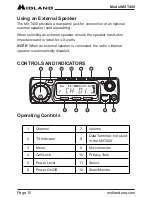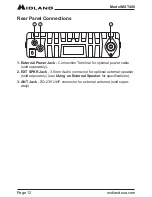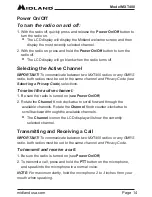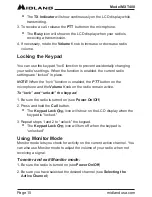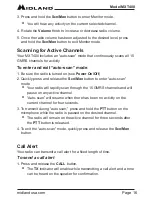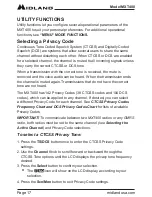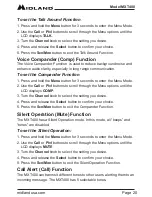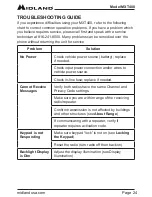Page 12
midlandusa.com
Model MXT400
Rear Panel Connections
1. External Power Jack
- Connection Terminal for optional power cable
(sold seperately).
2. EXT SPKR Jack
- 3.5mm Audio connector for optional external speaker
(sold seperately) (see
Using an External Speaker
for specifications).
3. ANT Jack
- SO-239 UHF connector for external antenna (sold seper-
ately)