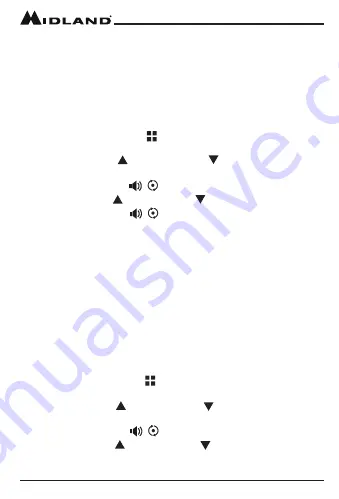
Page 23
midlandusa.com
Model MXT115
Repeater Channels
Your MXT115 has the ability to access repeater channels. The use of a
repeater can significantly increase a radio’s range and coverage area.
Prior to using a repeater you must coordinate with the owner of the
repeater to gain permission to use the repeater. Be sure to understand
and follow the sharing and usage rules for each repeater system.
To Set the Repeater Channel:
1. Press and release the
Menu
button to place the radio in “Menu”
mode.
2. Use the
Channel Up
or
Channel Down
button to scroll through
the menu options until the LCD display shows
rP.
3. Press the
Monitor/Scan
/ button to confirm your selection.
4. Use the Channel Up or Channel Down button to select ON or OFF.
5. Press the
Monitor/Scan
/ button to confirm your selection.
YOU
MUST PRESS THE
MONITOR/SCAN
BUTTON TO CONFIRM YOUR SELECTION
OR THE REPEATER CHANNEL SELECTION WILL NOT BE CHANGED.
▪
When activated the repeater channels will be displayed as the
channel number (Ex.15,16,17,etc.) and the
rP
icon.
▪
Repeater channels will appear immediately following the standard
GMRS channels (Ex: 20,21,22,15
rP,
16
rP
17
rP
etc).
Selecting the LCD Display Background Color
Your MXT115 has 8 different color options for the LCD Display
background.
To select the LCD Display background:
1. Press and release the
Menu
button to place the radio in “Menu”
mode.
2. Use the
Channel Up
or
Channel Down
button to scroll through
the menu options until the LCD display shows
db.
3. Press the
Monitor/Scan
/ button to confirm your selection.
4. Use the Channel Up or Channel Down button to select the LCD
Display background color (01 - 08).






















